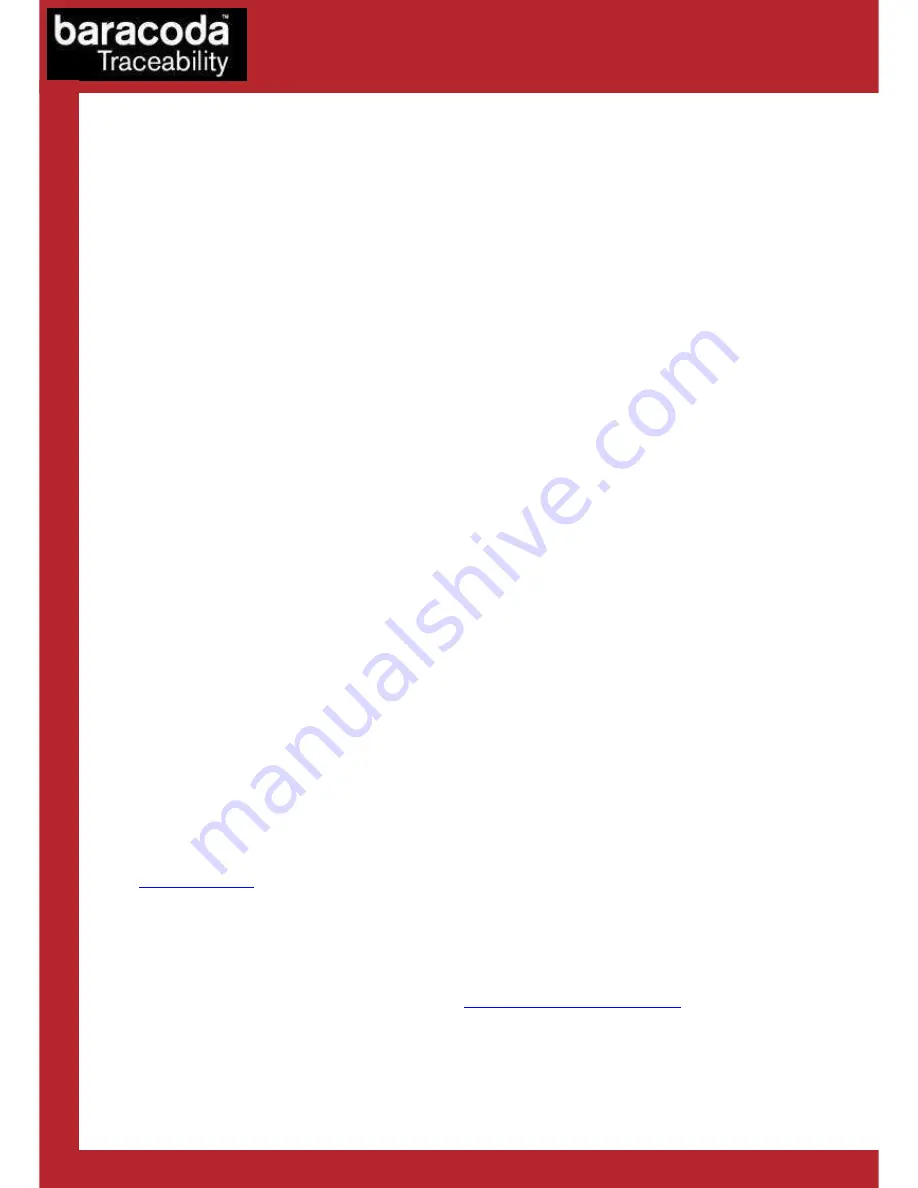
Baracoda D-Fly – User Guide v1.6
- 11 -
Data Capture
for Workforce
in Motion
6.
The different ways to connect D-Fly to a host
Baracoda proposes three (3) ways to simplify this process. Just choose the most appropriate one according to
your specific needs.
6.1.1.
For users: Complete Plug&Scan hardware solutions
The easiest way to connect a Baracoda scanner with a host computer is to use the Baracoda Plug and Scan
Bluetooth dongles. Baracoda offers the RS232 Plug&Scan Bluetooth serial dongle or the USB Plug&Scan
Bluetooth dongle to get connected to a host computer. To use one of these devices:
1.
Plug the dongle into the USB port or into the RS232 port of the computer.
2.
Wait 5 seconds for the host computer to recognize the Plug&Scan dongle.
3.
Scan the “Connect barcode” available on the Plug & Scan dongle just once.
4.
Within less than 20 seconds the LED on the scanner will start double flashing green: you are now
paired and connected!
For the USB Plug and Scan Dongle: Once the dongle is connected to the D-fly scanner open the target
application (such as Notepad, Excel and Word). Make sure the active cursor is where the user wants the
barcode information to be placed and start scanning barcodes.
For the RS232 Plug and Scan Dongle, the application will have to receive the information from the serial port in
order for the application to receive data from the serial port download the Kemul Software on the Baracoda
Website http://www.baracoda.com/
Pease note that the D-Fly scanners are set by the Baracoda Plug&Scan USB in “no data loss mode” ON by
default.
The No Data Loss mode allows the reader to buffer barcodes if the barcodes are read out of range.
6.1.2.
For users: software solutions
Baracoda provides two different software packages to manage the Baracoda Bluetooth barcode devices:
-
K-Emul lets you insert the scanned barcode value in the selected field. It also allows adding a prefix
and a suffix.
-
BaracodaManager is a user-friendly, advanced software that inserts the scanned barcode in a text field
of the target application (Kemul plug-in) or displaying the barcode (Terminal plug-in), presents the
following features: very easy connection (one click connectivity), automatic reconnection, buffers
data in memory and automatic re-transmission.
Please check the compatibility for some specific hosts (see BaracodaManager compatibility table on
www.baracoda.com
).
How to quickly verify that your scanner is working correctly, using the BaracodaManager:
1.
Make sure that your host device (PC or PDA) is Bluetooth enabled. If not, please contact your reseller.
2.
Install the BaracodaManager (updates can be downloaded from http://www.baracoda.com/). Refer to
compatibility table for specific hosts.
If your Bluetooth software is not compatible, you can test your scanner with Hyperterminal or Kemul. Refer to
Communication Protocol documentation. (Download on
http://www.baracoda.com/download
.)
3.
Configure the BaracodaManager.
•
Start
the
BaracodaManager
by
selecting
Start>
Programs>
BaracodaManager>
BaracodaManager. The application automatically searches for wireless scanners.



































