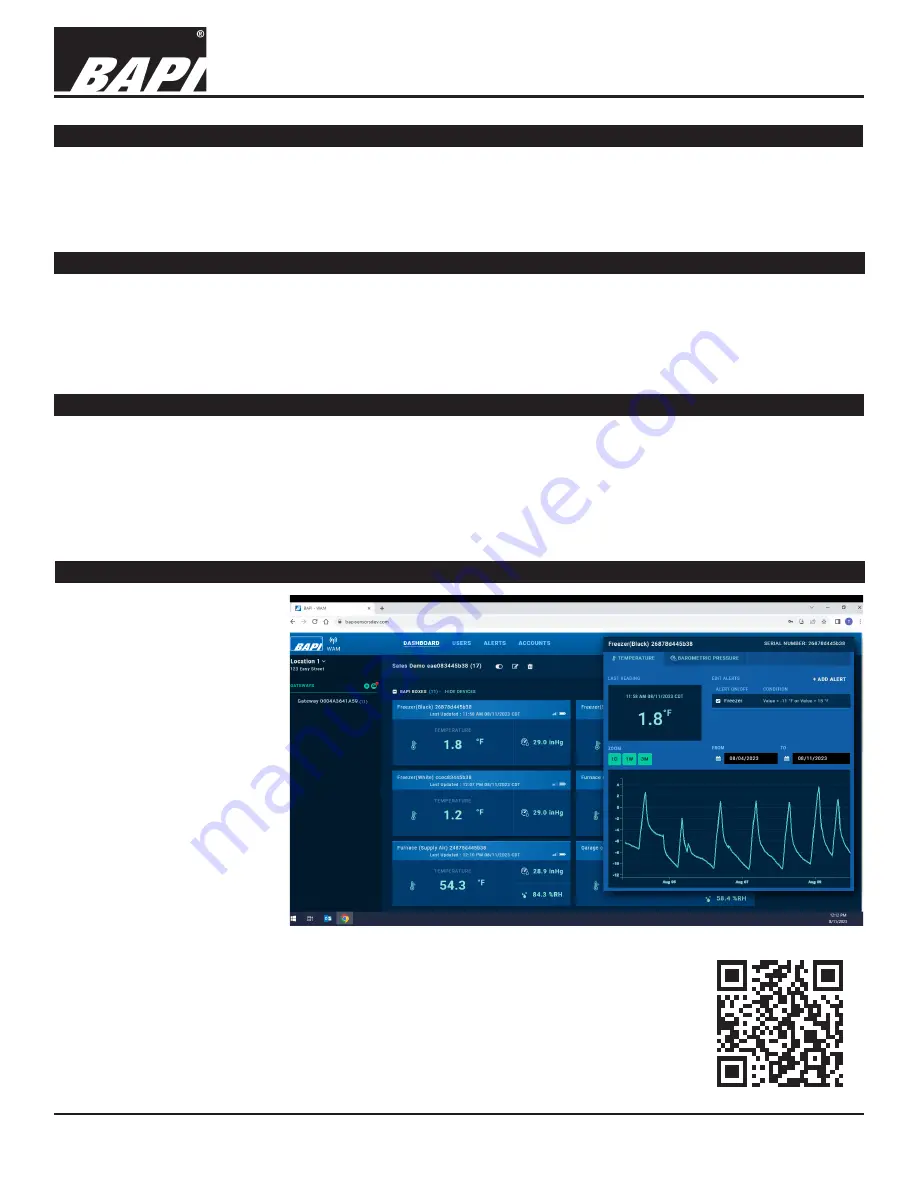
Installation & Operating Instructions
Building Automation Products, Inc., 750 North Royal Avenue, Gays Mills, WI 54631 USA
Tel:+1-608-735-4800 • Fax+1-608-735-4804 • E-mail:[email protected] • Web:www.bapihvac.com
rev. 08/15/23
50387_Wireless_BLE_Gateway
3 of 4
Wireless Bluetooth Low Energy Gateway
The gateway sends a confirmation signal to each sensor upon a successful reception. If communication is lost between
the sensor and the gateway, the sensor will enter “Memory Mode” and begin storing its data in its onboard memory.
Each sensor retains up to 16,000 readings. Once communication with the gateway is re-established, the sensor will
begin sending its stored data to the gateway. The sensor will send 9 past values and 1 current value at each transmit
interval until all the stored data is transmitted. Temporarily shortening the transmit interval will allow the sensor to more
quickly clear any stored readings.
Sensor Memory Mode
Fig. 9:
QR Code to WAM Login Page
https://wamstage.bapihvac.com/
WAM and the WAM Website
Resetting the Gateway
If the amber “Wi-Fi” LED doesn’t go out and continues to blink, the connection has failed and a reset is required.
Press and hold the service button on the gateway for about 30 seconds. During this time, the various LEDs will flash.
The reset is complete when the green “Power” LED is the only LED that is flashing. Follow the “Powering Up and
Connecting the Gateway” instructions on pg 1 to re-connect the gateway.
Sensors remain paired to the gateway when power is interrupted or the batteries are removed. To break the bonds
between them, the sensors need to be reset. To do this, press and hold the “Service Button” on the sensor for about
30 seconds. During those 30 seconds, the green LED will be off for about 5 seconds, then flash slowly, then begin
flashing rapidly. When the rapid flashing stops, the reset is complete. The sensor can now be paired to a new gateway.
To re-pair to the same gateway, you must reset the gateway.
Resetting a Sensor
A BAPI Wireless Asset
Monitoring (WAM)
subscription is necessary
to view sensor data and
adjust sensor settings. WAM
is a cloud application that
lets you monitor all of your
sensor data and trends via
an internet browser on your
computer or smart device.
WAM also lets you adjust
settings for the sensors and
receive alerts if the readings
go above or below the user-
defined thresholds for the
sensor.
Contact you BAPI
representative to subscribe
and receive your login
credentials.
Fig. 8:
BAPI WAM Website “Dashboard” Screen






















