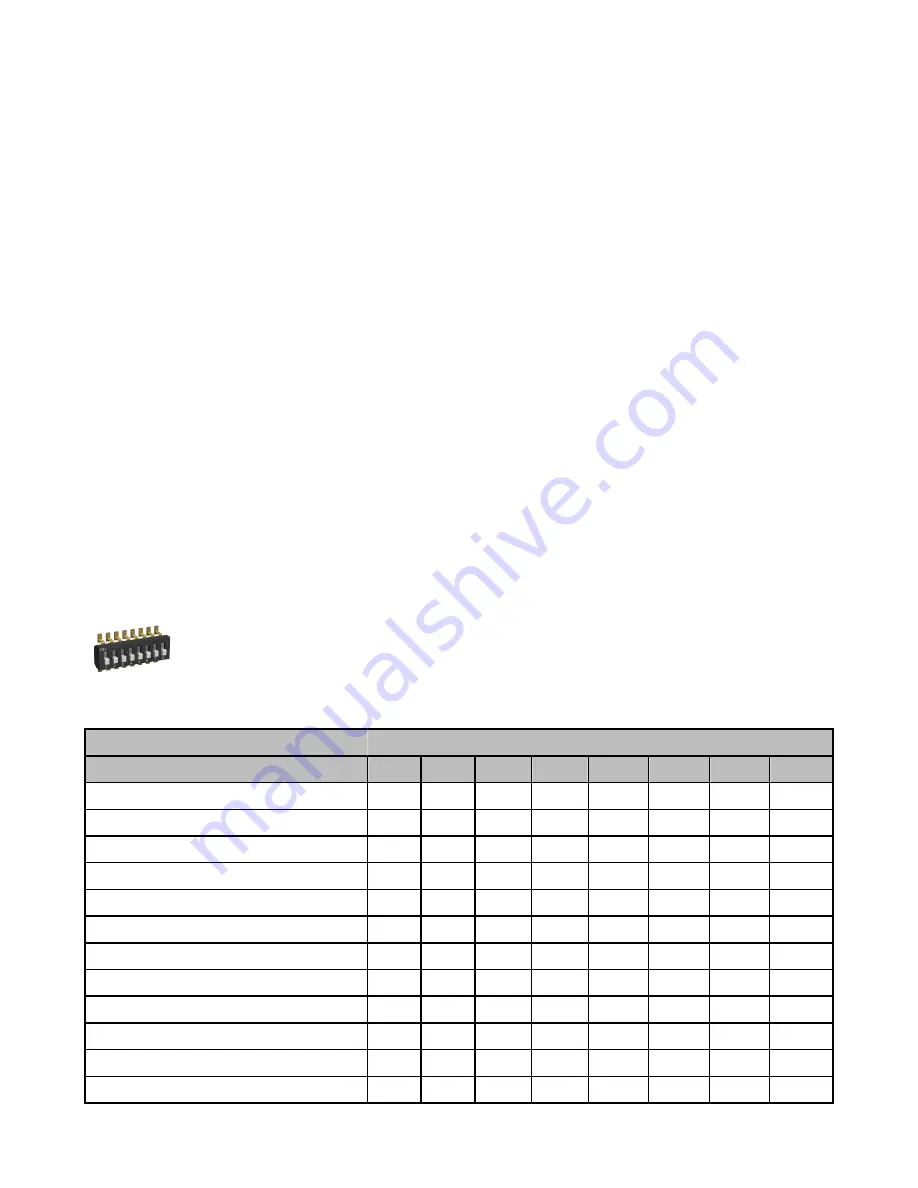
3. Apply power to all devices.
4. Form the wireless network by binding the Nodes to the Gateway. If the binding instructions are not included in the datasheet, refer to
the product manual for binding instructions.
5. Observe the LED behavior to verify the devices are communicating with each other.
6. Conduct a site survey between the Gateway and Nodes. If the site survey instructions are not included in this datasheet, refer to the
product manual for detailed site survey instructions.
7. Install your wireless sensor network components. If installation instructions are not included in this datasheet, refer to the product
manual for detailed installation instructions.
For additional information, including installation and setup, weatherproofing, device menu maps, troubleshooting, and a list of accesso-
ries, refer to one of the following product manuals.
• SureCross Wireless I/O Network Manual:
• Web Configurator Manual (used with "Pro" and DX83 models):
Configuring the DIP Switches
Before making any changes to the DIP switch positions, disconnect the power. DIP switch changes will not be recognized if power isn't
cycled to the device.
Accessing the Internal DIP Switches
To access the internal DIP switches, follow these steps:
1. Unscrew the four screws that mount the cover to the bottom housing.
2. Remove the cover from the housing without damaging the ribbon cable or the pins the cable plugs into.
3. Gently unplug the ribbon cable from the board mounted into the bottom housing.
4. Remove the black cover plate from the bottom of the device's cover.
The DIP switches are located behind the rotary dials.
After making the necessary changes to the DIP switches, place the black cover plate back into position and
gently push into place. Plug the ribbon cable in after verifying that the blocked hole lines up with the missing
pin. Mount the cover back onto the housing.
DIP Switch Settings
Switches
Device Settings
1
2
3
4
5
6
7
8
Rotary switch address mode
OFF*
Extended address mode
ON
Temp °Fahrenheit
OFF*
Temp °Celsius
ON
High resolution (0.1 degree)**
OFF*
Low resolution (1 degree)
ON
Discrete sinking inputs
OFF*
Discrete sourcing inputs
ON
Thermocouple, J-Type
OFF*
OFF*
OFF*
OFF*
Thermocouple, B-Type
OFF
OFF
OFF
ON
Thermocouple, C-Type
OFF
OFF
ON
OFF
Thermocouple, D-Type
OFF
OFF
ON
ON
SureCross DX99 FlexPower Thermocouple Node (Polycarbonate Housing)
2
www.bannerengineering.com - tel: 763-544-3164
P/N 142498 Rev. E









