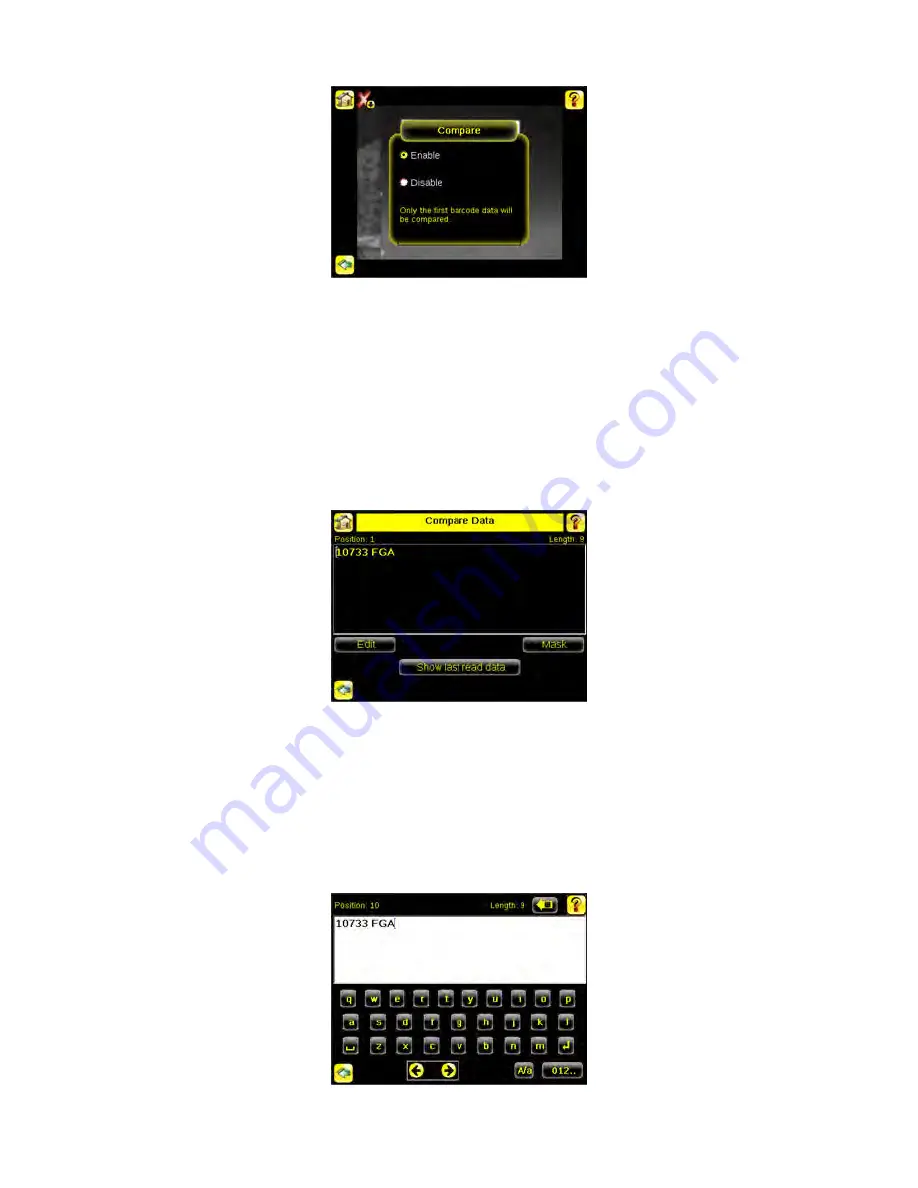
Compare Data
The Compare Data screen allows you to specify data against which you can compare a read barcode. Note that, if the
Barcode Count is greater than 1, only the first barcode data can be compared or used in a remote teach operation. To see
which barcode is the first one, turn on annotations.
•
Click the Show last read data button to use the last read barcode data for the data compare.
•
Click the Edit button to enter data using a software keyboard on the touch screen.
•
Click the Mask button to select characters in the data to mask from the data compare. To mask a character, use
the arrows at the bottom of the screen to move the cursor ([). When the cursor is to the left of a character you
want to mask, click the Mask button. The character will change to green with a slash through it. If you want to
unmask a character, make sure that the cursor is to the left of the masked character, and click the Unmask button.
Edit Compare Data
The Edit screen displays data that was previously read or entered in the text field. The Position of the cursor within the
characters displayed ([) in the text field is indicated at the top of the screen. Additionally, the number of characters is
indicated by Length. Use the left and right arrows below the software keyboard to move the cursor between the displayed
characters. Place the cursor to the right of any character and use the back-arrow at the top of the screen to delete that
character. Use the button at the bottom right of the screen to cycle through different character entry keyboards: text entry
(with a button to toggle between upper- and lower-case characters), numeric entry, special character entry, and hex
character entry.
iVu Barcode Reader (BCR)
33






























