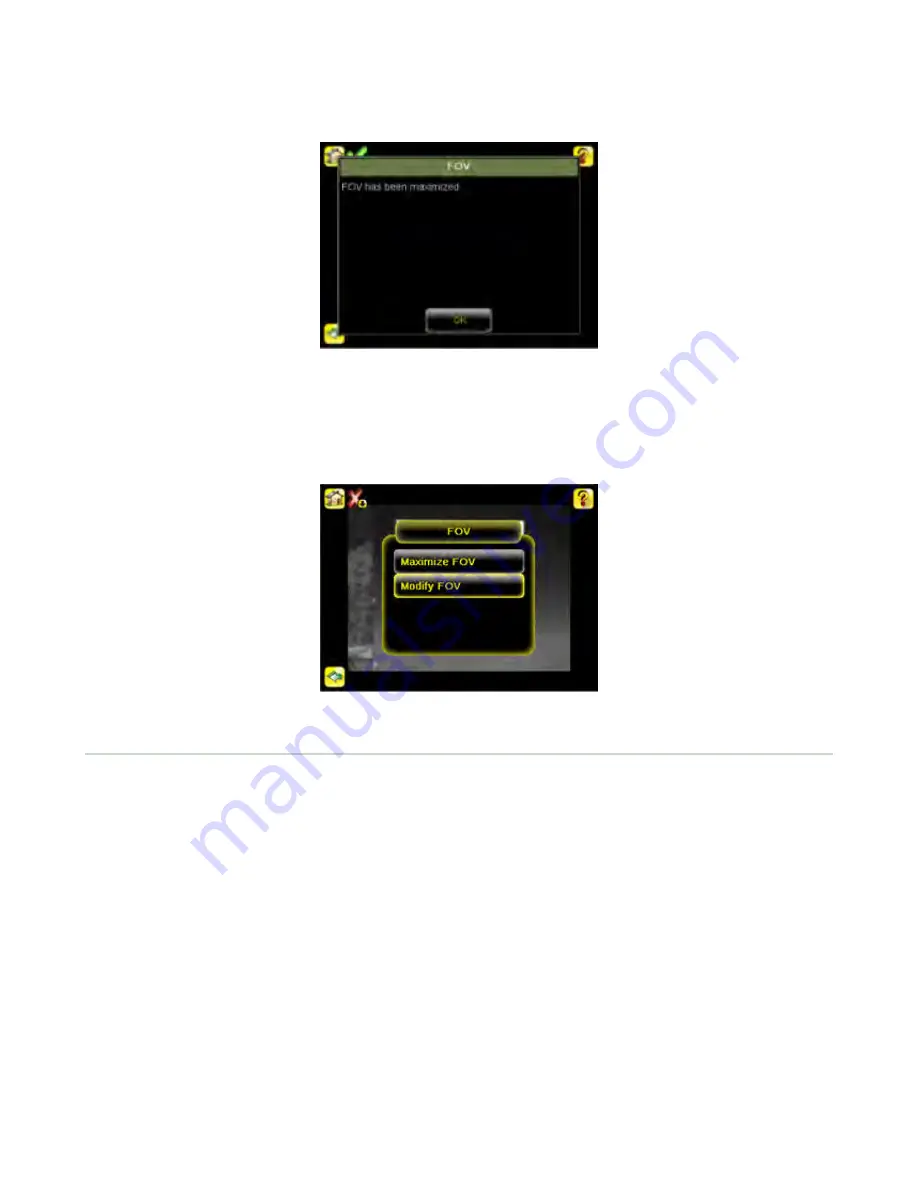
If the FOV has been modified and you want to quickly get back to the default, click the Maximize FOV menu option to
restore the FOV to the entire sensor display.
Modify FOV
Main Menu > Imager > FOV > Modify FOV
Use this option to reduce or alter the size of the FOV.
2.4 Inspection Menu
Main Menu > Inspection
The Inspection menu icon is located on the Main Menu. The Inspection Menu provides options to set inspection parameters
on currently running inspection and manage stored inspections.
2.4.1 Barcode Menu
Main Menu > Inspection > Barcode
The Barcode Menu is the location for Barcode Type, Barcode Count, and Data Compare screens.
Barcode Type
Main Menu > Inspection > Barcode Type
The first time the sensor is powered up, the selection checkboxes for DataMatrix and All Linear barcode types are checked.
The best practice is to check only the barcode type(s) applicable for your particular application. Note that, if All Linear is
unchecked, a single linear barcode type can be selected instead.
iVu Barcode Reader (BCR)
28






























