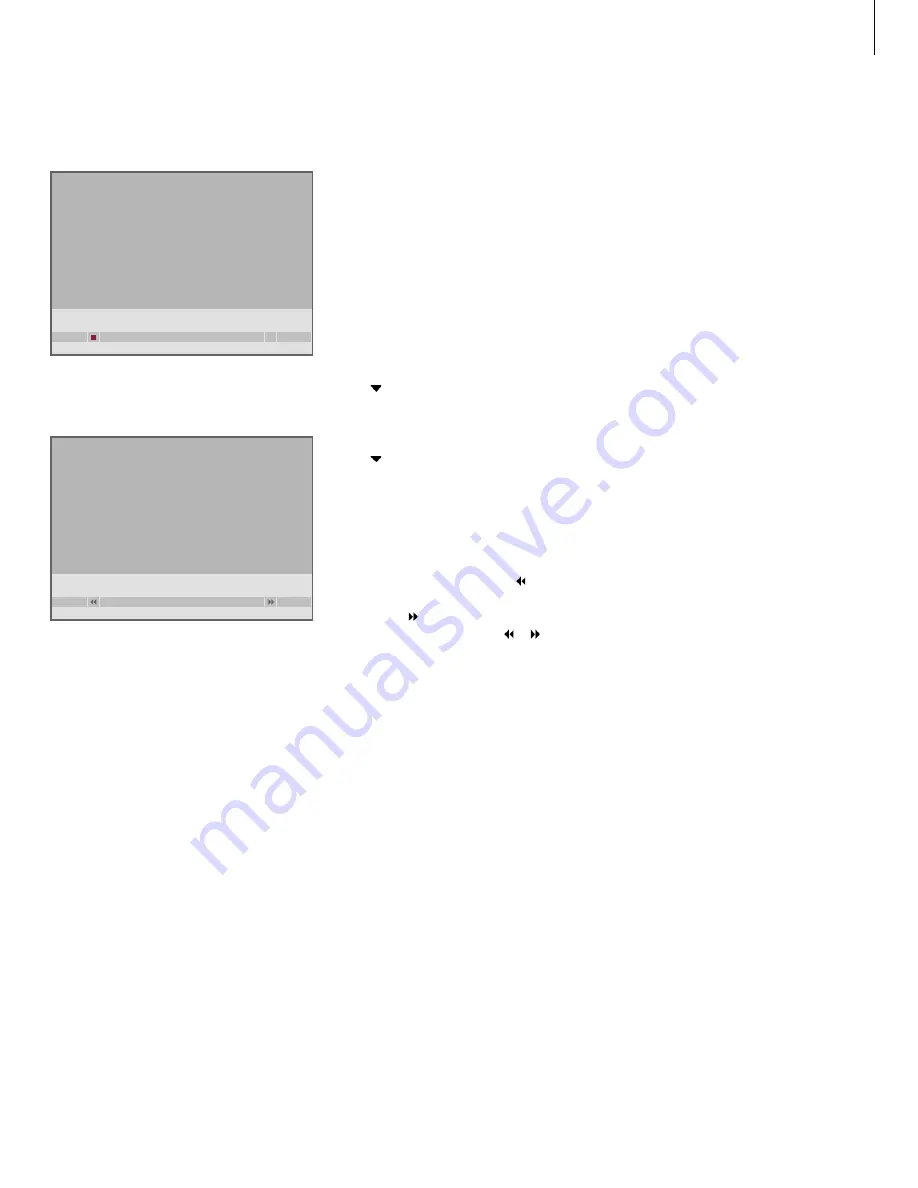
You can trim away a section of a recording.
Simply choose a point in the recording and
specify whether you wish to delete the
section of the recording before or after this
point. You cannot delete a section in the
middle of the recording.
To trim a recording …
> Press
V MEM*
then the green button
to bring
up the hard disc recorder’s main menu.
HARD DISC CONTENT is already highlighted.
> Press
GO
to bring up the menu.
> Press to highlight the recording you wish to
trim.
> Press the green button to bring up the EDIT
menu.
> Press to highlight TRIM and press
GO
. The
selected recording is paused at the point where
you left off last the time you viewed it.
> Press the green or yellow button to cue through
the recording to the point you wish to trim from,
and press
STOP
to pause playback at this point.
> To be able to trim away the beginning of the
recording, up to the pause, press . To be able
to trim away the end of the recording, from the
pause, press .
> If you change your mind, press or to cancel
the trim function. Or …
> Press the yellow button to confirm. The recording
is trimmed, and the times on the screen –
elapsed time and total time of the recording – are
changed accordingly.
Trim a recording
Split one recording into two at a point of your
choice.
Trim a recording.
trim to start
trim to end
0:12
PAUSE
1:34
split
0:12
PAUSE
1:34
29
Содержание HDR 2
Страница 1: ...HDR 2 Guide ...
Страница 2: ......
Страница 8: ...8 ...
Страница 17: ...17 ...
Страница 52: ...52 ...
Страница 55: ......
Страница 56: ...www bang olufsen com ...















































