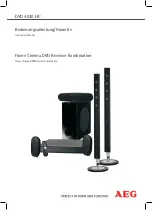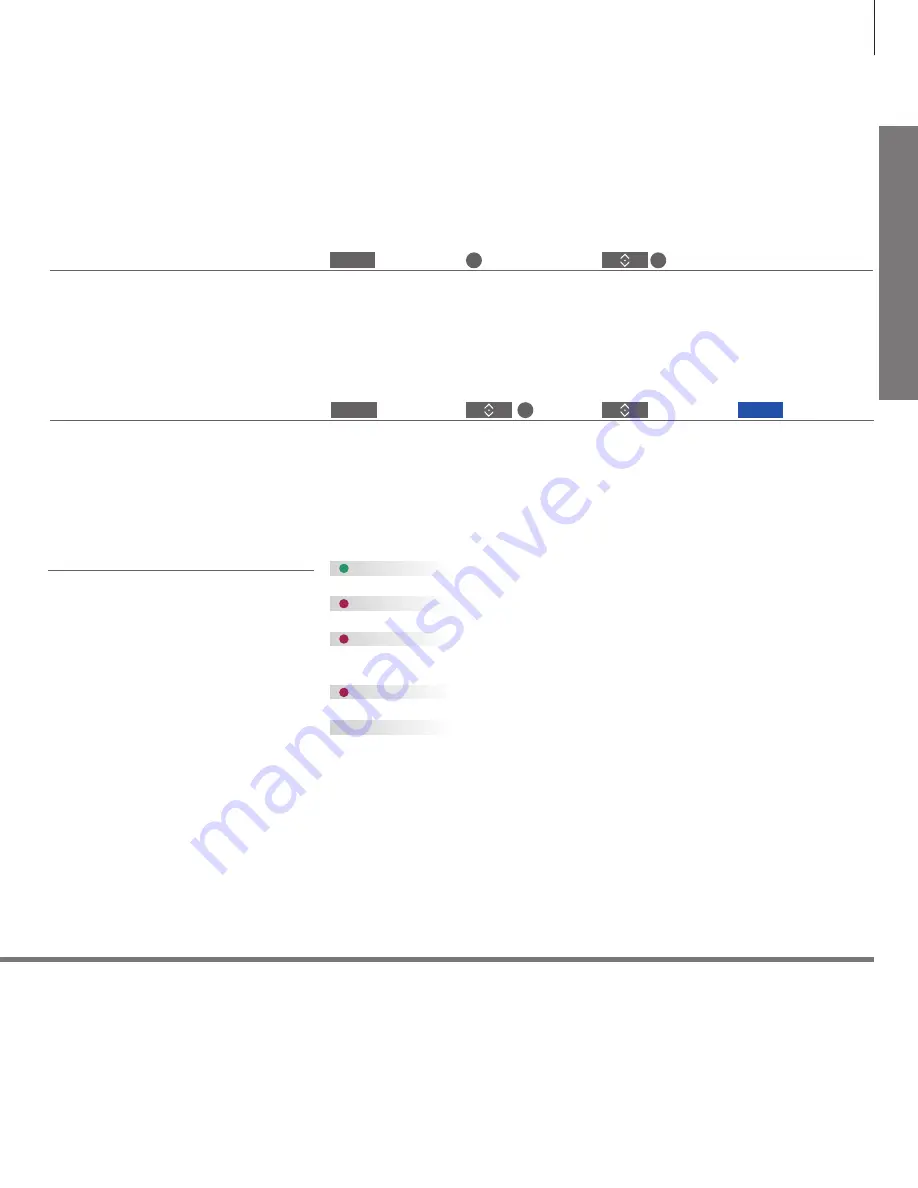
Da
ily
u
se
You can bring up help texts with explanations of
features and functions when available in menus
and submenus.
General features and functions are also explained
in the NICE TO KNOW menu.*
1
Bring up help texts
Help texts
1
*NICE TO KNOW menu
In the SETUP menu, you can show/hide help texts using the
blue
button. For some languages, help texts are only
available in English.
Access the menu from the SETUP menu. You can read about basic features and functions. When your television
receives software updates (requires Internet connection), new features and functions will be explained here.
Show/hide help texts
Bring up main menu
Select option
Bring up the SETUP
menu
You can select a source just by pressing the
dedicated button on the remote control, or you
can select a source via the menu.
Select source
Select source
Bring up main menu
Select SOURCE LIST
The standby indicator is solid green shortly and the TV is ready to be used. To reduce
start up time, see the online guide regarding power settings.
The TV is in standby but leave it connected to the mains supply due to software
downloads.
The TV has been disconnected from the mains supply and you must enter the pin
code. See the online guide for more information on the pin code system, available on
www.bang-olufsen.com/guides
.
Do not disconnect the TV from the mains supply. Could be due to new software being
activated or too many failed pin code attempts.
The TV is in standby and you can disconnect it from the mains supply if you want.
However, this activates the pin code system.
Green
Solid red
Slowly flashing red
Quickly flashing red
Off
The standby indicator on the system will provide
you with information about the television state.
Standby indicator
MENU
MENU
9