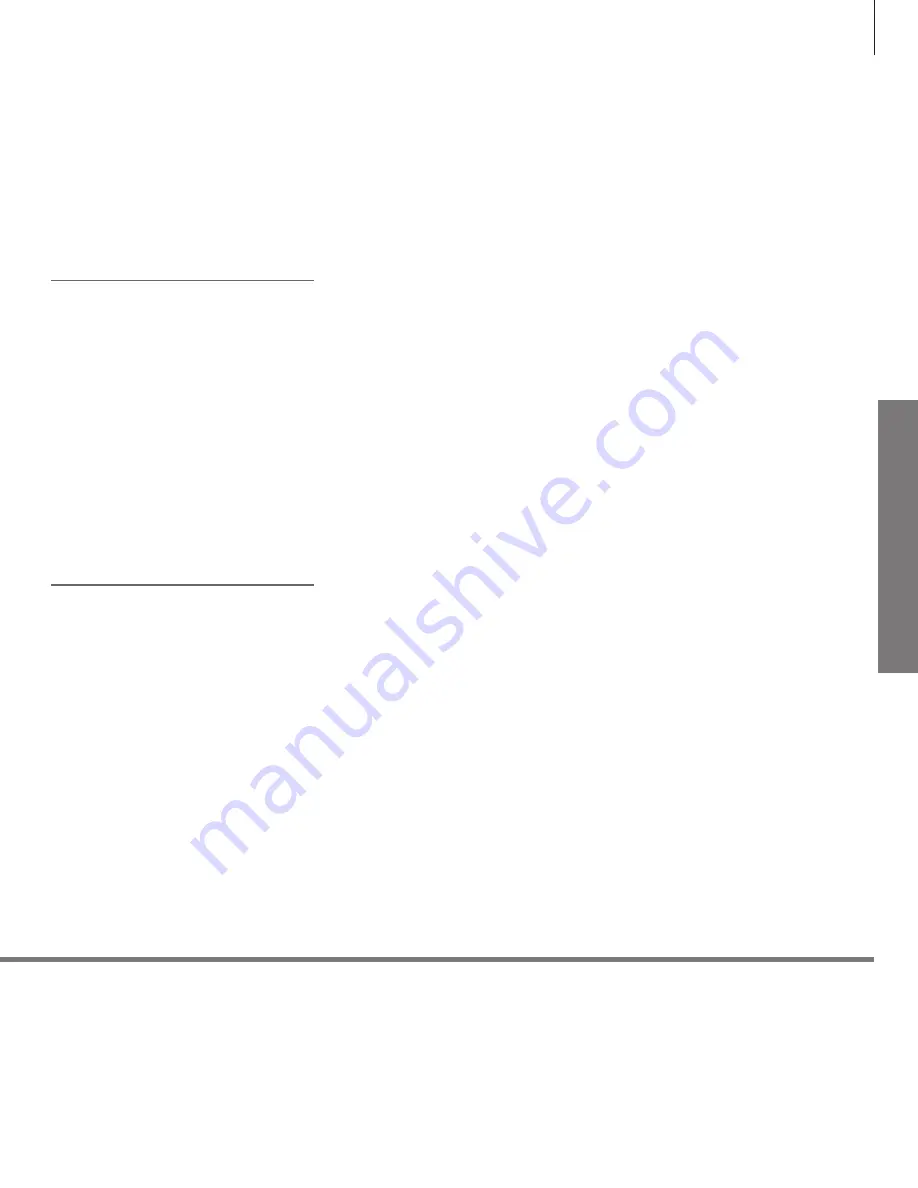
In
st
al
la
tio
n a
nd
s
et
ting
up
Your system can stand alone or you can mount it
on the enclosed wall brackets, see the enclosed
guide for the wall brackets.
It is also possible to mount the system on the
enclosed 19” rack mounts in different positions.
See the enclosed rack guide.
Maintenance
Cabinet and controls
Never alcohol
Regular maintenance, such as cleaning, is the responsibility of the user.
Wipe dust off the surfaces using a dry, soft cloth. To remove stains or dirt, use a soft, damp cloth and a solution of water
and mild detergent, such as washing-up liquid.
Never use alcohol or other solvents to clean any parts of the system.
Cleaning
When the system is switched on for the first time, follow the on-screen instructions
to perform a first-time setup.
Wall brackets and racks
Ventilation
To ensure proper ventilation, allow enough space
around the screen and system. At over heating
(flashing standby indicator and an on-screen
warning), switch the TV to standby, not off, in
order for the TV to cool down. You cannot
operate the TV during this time.
19




































