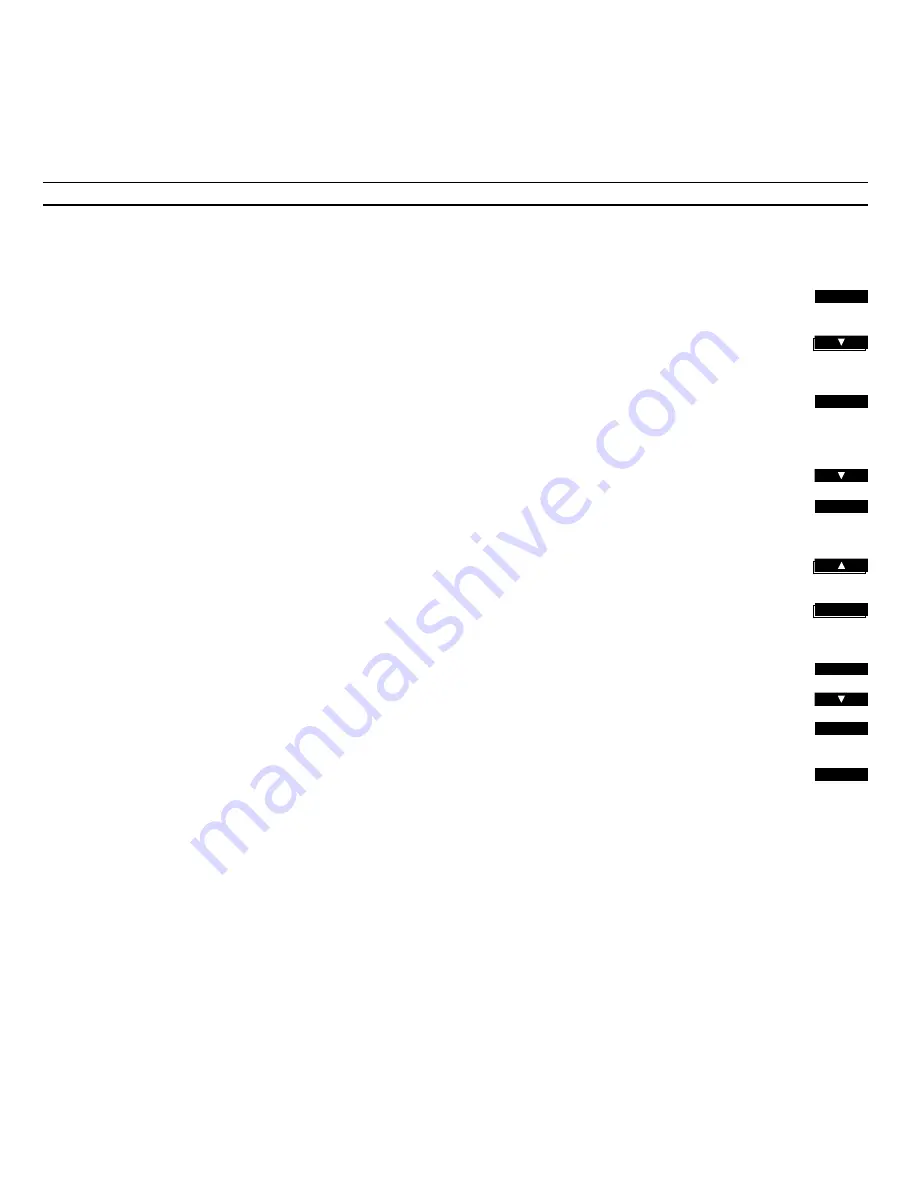
31
Checking or cancelling your Timers
You can look up each Timer you have
programmed to either check its
contents, or to cancel it completely. To
do so, you must press the PROGRAM
button.
When you have pressed PROGRAM,
you must first decide which type of
Timer it is that you want to look up:
RECORD, PLAY
, or
ST.BY.
(stand-by).
Then, display
CHECK?
– and press
PLAY. You will then find that each
Timer you have programmed within
that group is listed.
To leaf through the Timers, just press
▲
repeatedly. You can also check the
exact contents of a Timer by pressing
PLAY repeatedly.
At the end of each Timer, you will see
the cue
MORE?
in the display, mean-
ing: “Do you want to check the next
timer programming?” Press PLAY if
you do; or press
▼
or
tt
to reveal
CLEAR?
instead.
While
CLEAR?
is displayed, pressing
PLAY will clear (cancel) the Timer you
have just checked.
Note: If you want to clear a Timer, without
checking its contents first, just look up the Timer
and press
tt
to step directly to
MORE?
, then press
▼
or
tt
to reveal
CLEAR...
Press to access the Timer
programming function
Press repeatedly to display the type
of Timer you wish to check
(Record / Play / Stand-by)
Accesses the displayed group of
Timers
The display reads
NEW?
Press until
CHECK?
is displayed
Press to start checking your
programmed Timers within that
group...
Press repeatedly to display your
programmed Timers one by one
Press repeatedly if you want to
check a particular Timer in detail
When
MORE?
is displayed...
Press to see the next Timer
Press to reveal
CLEAR?
instead
Clears (cancels) the current Timer
The display reads
CLEARED
PROGRAM
PLAY
then
PLAY
PLAY
then
or
or
PLAY
then
then
PLAY
tt




























