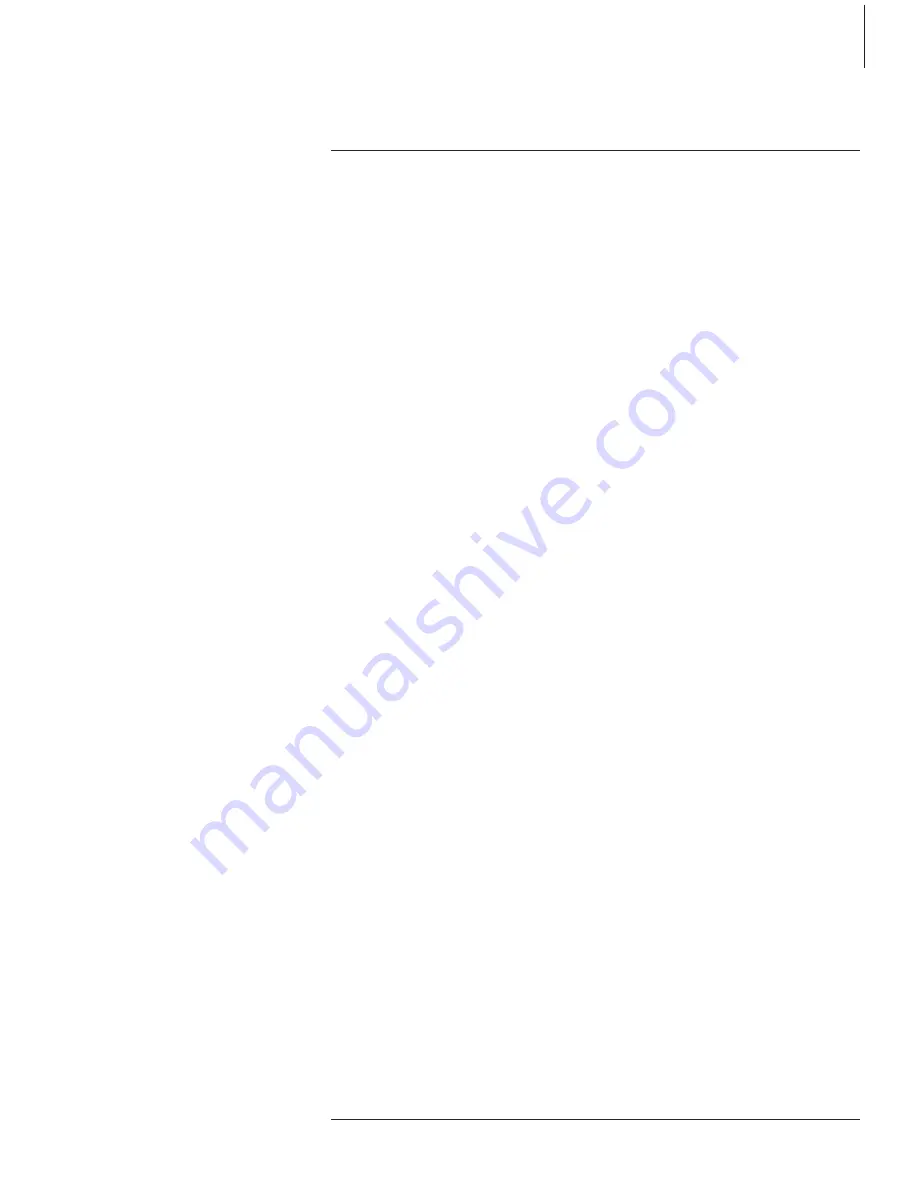
9
This chapter informs you of the basic
functions of your music system. How
to play back music from the CD
memory or a CD, how to use the
radio and finally how to use the
Beo4 remote control, if you have
one.
For information about more
advanced operation, such as copying
the contents of a CD into the CD
memory, refer to the next chapter
Advanced operation
on page 15.
Daily use
Play from the CD memory,
10
• CD memory playback
• Play a specific group, CD or track
Use the CD player,
11
• Play a CD
Use the radio,
12
• Switch on the radio
Use the Beo4 remote control,
13
Содержание BeoSound 3200
Страница 1: ...BeoSound 3200 Guide...
Страница 8: ...8...
Страница 14: ...14...
Страница 44: ...www bang olufsen com...










































