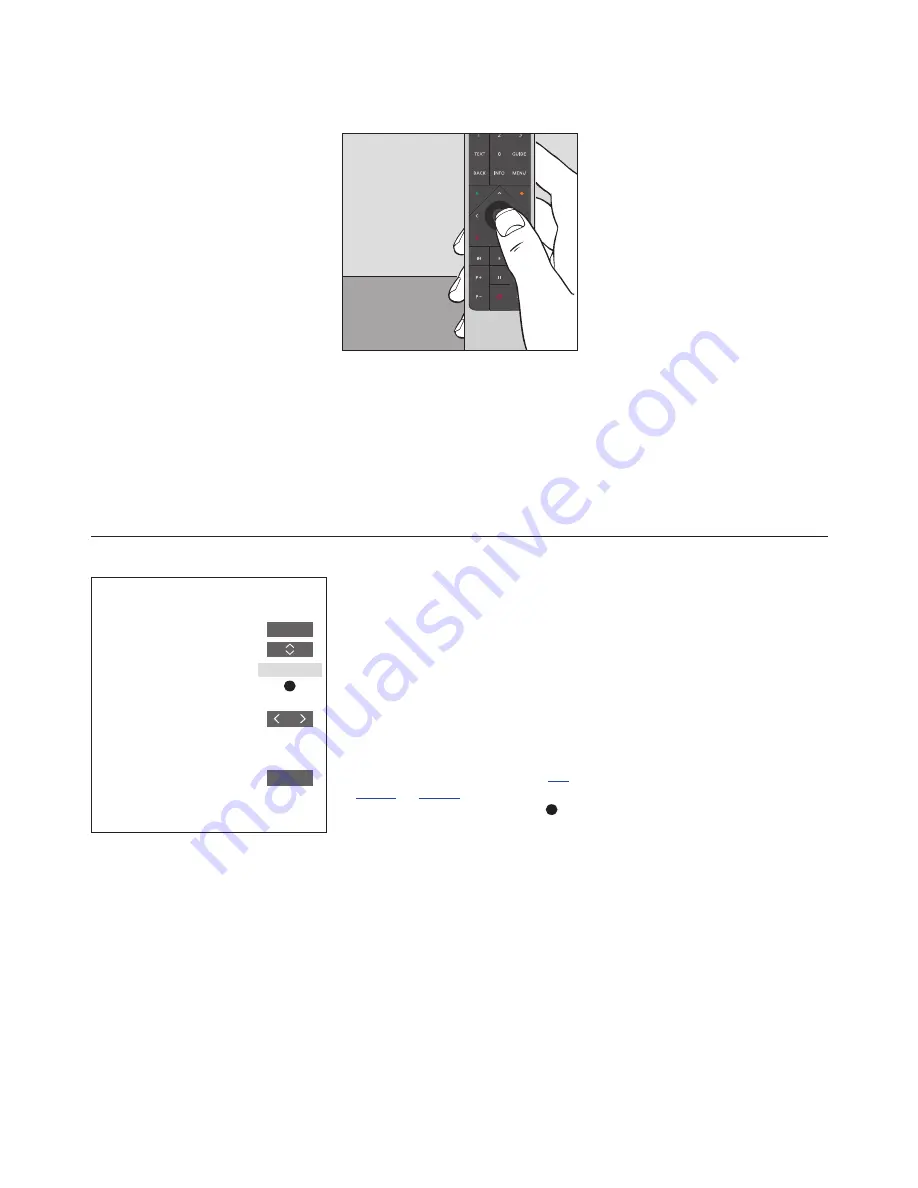
3
Introduction to BeoRemote One and the guide
The BeoRemote One is a hand-held remote
control which gives easy access to remote
operation of your Bang & Olufsen television
or music system.
The display on BeoRemote shows you
sources or functions, such as
TV
,
RADIO
and
STAND
, or even the lights.
The BeoRemote One remote control
incorporates more functions than just the
actual buttons. Extra sources are brought
up on the BeoRemote One display using the
TV
and
MUSIC
button and additional
functions can be obtained using the
LIST
button.
To turn the television on a motorised
stand …
Press to bring up
STAND
in the
BeoRemote One display
Press to turn the television
stand
Select a position for the
television to turn to
Symbols used in this guide
Remote control operation
– A dark grey button, such as
LIST
,
indicates a physical button you must
press.
– A light grey display text, such as
STAND
,
indicates a BeoRemote One display text.
Press
LIST
,
TV
or
MUSIC
on
BeoRemote One to bring it up. The text
appears in the BeoRemote One display.
You can show or hide display texts for
LIST
,
TV
and
MUSIC
and you can also
rename texts. For more information
see
page 9
and
page 10
.
– The
centre
button is symbolised by
which is used in the operation sequences
when you must press the
centre
button.
LIST
STAND
or
0 – 9
Daily operations are carried out by pressing a
single button on BeoRemote One, or by
pressing a few buttons in a logical and
straightforward sequence.
Example of BeoRemote One operation.
Содержание BeoRemote One
Страница 1: ...BeoRemote One...




































