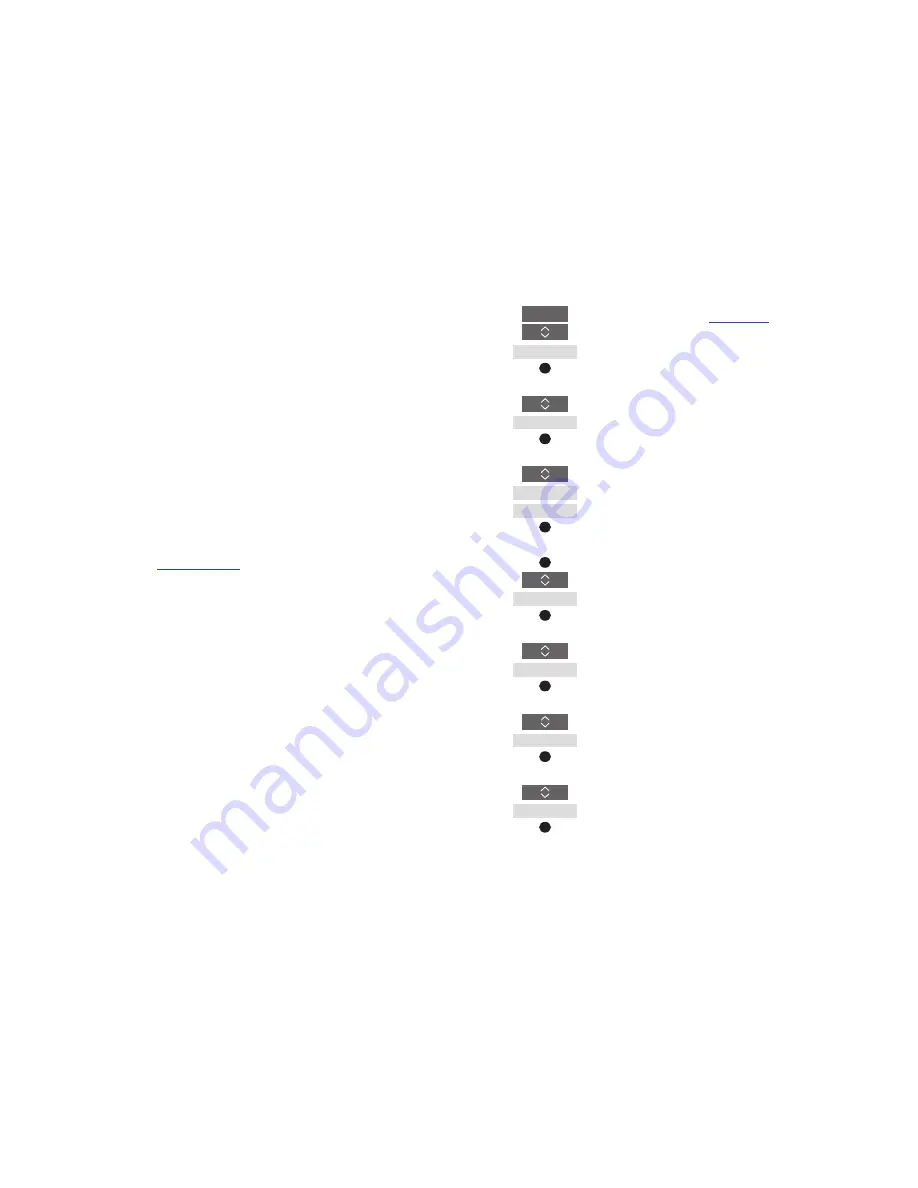
14
>> Add more products
Step 2
–
Set up your product to the correct Option
If you use BeoRemote One for a new
product or for two or more products of the
same type, for example, two televisions and
commands from BeoRemote One can be
received by both products, BeoRemote One
must be able to recognise your products
individually. Therefore, you must set up
your product to one of the different product
Options using the
Product Option
menu.
Depending on your setup, you can select
whether or not you want the product to
react to commands from your
BeoRemote One.
For information about which Option to use,
see the guide for your television or music
system.
Note! If a Network Link product is intended
for operation with Beo4, you must set it up
as a ‘Beo4’ product instead. For more
information,
see pages 16–18
.
To give your product a specific Option using
BeoRemote One …
Point your remote control at the IR-receiver
of the product you want to Option
programme. The distance between the
remote control and the IR-receiver must be
maximum 0.5 metres.
Press to bring up
Settings
in
the BeoRemote One display
Press to bring up
Advanced
Press to bring up
Product
Option
Select if you want the product
to be
IR responsive
or
IR
blind
*
1
Select the active product, such
as
BeoVision
Select a product Option*
2
for
your product, such as
BeoSound
Select
Send
and press the
centre
button to store the
selected Option
LIST
Settings
Advanced
Product
Option
...
...
...
Send
1
*
Select
IR responsive
when you want your
product to react to commands from your
BeoRemote One and
IR blind
when you do
not want your product to react to remote
control commands.
2
*
In order to show the product Option, such
as
BeoSound
, in the BeoRemote One display
when you press
LIST
, you must add it to the
BeoRemote One
LIST
,
see page 13
.
Содержание BeoRemote One
Страница 1: ...BeoRemote One...
























