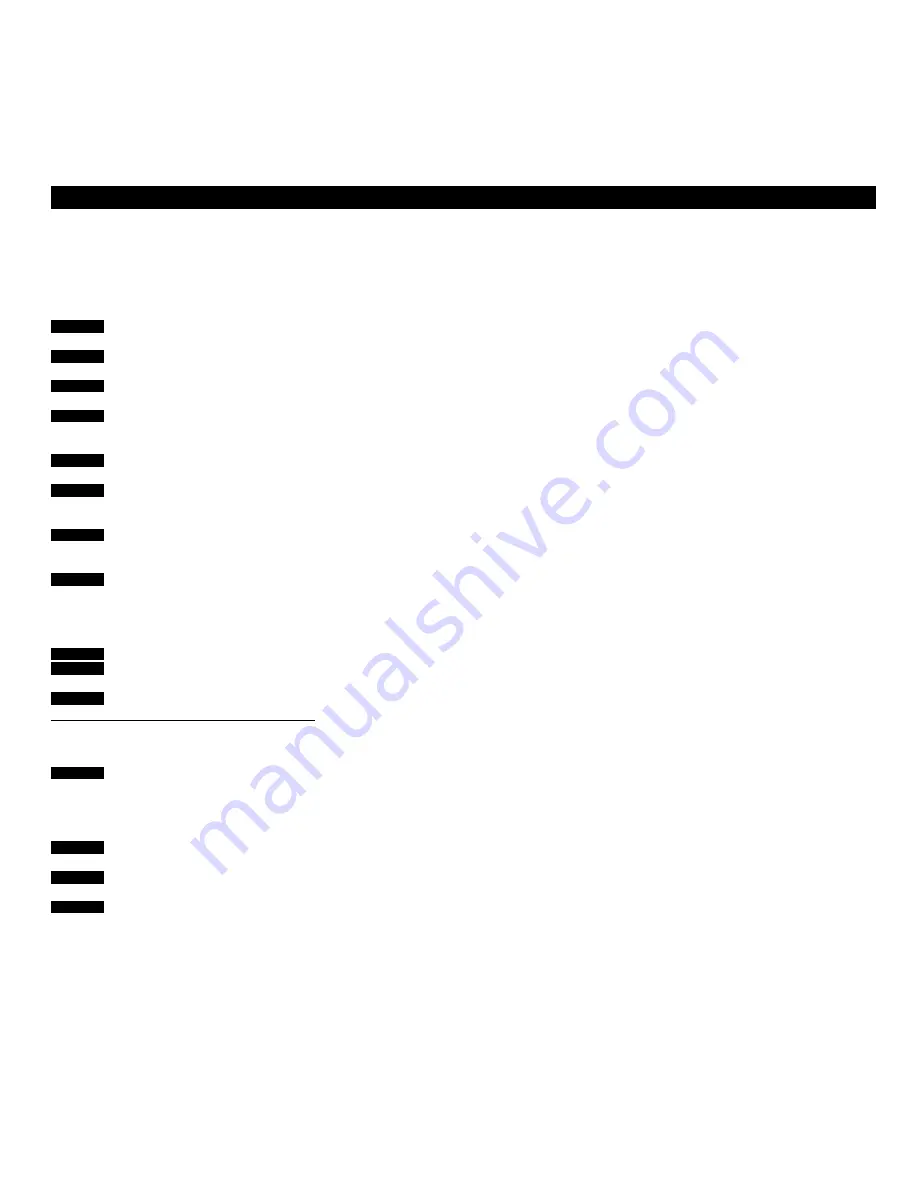
48
Instant recording onto videotape
V I D E O T A P E R E C O R D I N G
To make an instant recording…
Press to record from a source
Press to choose a program number
(or track), if necessary
Press to switch the videotape
recorder to record pause
Press to start recording
To stop recording…
Press to pause recording
Press to stop recording entirely
To record a TV programme while watching
another TV programme…
Press to record a TV programme
Use the number keys to select a TV
program number
Press to switch to recording pause
Press to switch to the V.Tape tuner
Press to start recording
Now switch to another source or TV
program number or standby
If you have a BeoCord V 8000 video-
tape recorder connected to your
BeoCenter AV5*, you can make an
instant recording of a programme you
are currently watching or listening to.
While the recording is in progress, your
recording is protected and you cannot
switch on to another program number.
You can, though, switch to one of the
other sources in your BeoCenter AV5 or
switch to Standby.
If you record directly from the
videotape recorder, you can, though,
record a TV programme and still be
able to watch a another TV pro-
gramme. This is only possible for TV
programmes because they are tuned
into the tuner in your video tape
recorder as well.
For further information concerning the
V 8000 videotape recorder, please refer
to the videotape recorder’s own User’s
guide…
Note: If you record an audio source, the videotape
recorder will automatically record at half the
usual speed (Long Play). So you can record
uninterruptedly for up to eight hours, if you use
an E240 tape. The sound recorded will be of very
high quality.
Instant recording of simulcast TV and Radio
transmissions onto videotape…
If you wish to make an instant recording of a
simulcast transmission onto video tape, press TV,
then LIST until
AV
* is displayed to activate the
audio/video function, and finally press RADIO. To
record the transmission, press RECORD, RECORD.
If you wish to stop your recording, press V TAPE
and then STOP twice.
*Note: In order to display
AV
on Beo4, you must
add the function to Beo4. Please refer to Beo4’s
own User’s guide for further instruction.
Instant recording from Camcorder…
If you wish to make an instant recording from
your Camcorder onto video tape…
• Connect your Camcorder,
• Switch on the BeoCenter AV5
• Now switch on your Camcorder
• Then press RECORD, RECORD to start recording
To stop your recording, press V TAPE and then
STOP twice.
See page 54 for information of how and where to
connect a Camcorder to BeoCenter AV5
*Please Note: With a BeoCord V 8000 connected
to your BeoCenter AV5, you can also programme
a Timer video recording via Teletext, please refer
to page 35 for further information.
TV
SAT
or
RADIO
or
CD
or
then
0
9
through
RECORD
then
RECORD
V TAPE
STOP
STOP
then
then
TV
RECORD
then
then
V TAPE
then
RECORD
then









































