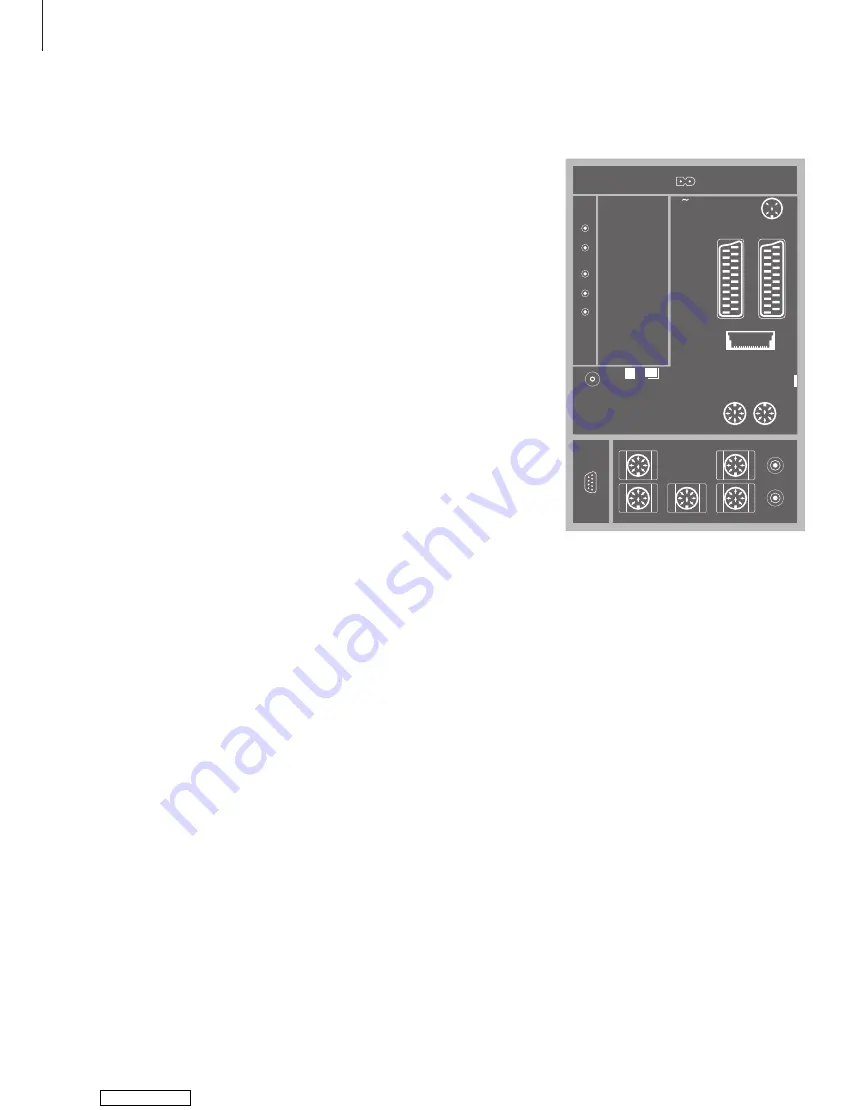
40
Socket panel
The socket panel on your television
allow you to connect signal input
cables as well as a variety of extra
equipment, such as a video recorder
or a linked Bang & Olufsen music
system.
The AV sockets are the primary
sockets for connection of extra
equipment. Any equipment you
connect to these sockets must be
registered in the CONNECTIONS
menu. For further information, refer
to the chapter
’First-time setup of
your television’
on page 16.
You can also connect a computer and
use your television as a monitor.
AV3
L
Left, line signal (for sound from PC).
R
Right, line signal (for sound from PC).
Y – Pb – Pr
For connection of external equipment.
LINK
Aerial output socket for distribution of video
signals to other rooms. Requires an RF Link
Amplifier also.
DVB DATA
For service use.
~
Connections to the mains.
DAB
Aerial input socket for DAB aerial. Only available if
your television is equipped with the optional FM/
DAB module.
TV
Aerial input socket from your external aerial or
cable TV network, or from your main room
television if this television is placed in a link room.
FM/DVB
Aerial input socket from your FM or DVB aerial.
Only available if your television is equipped with
the optional FM module or DVB module.
STAND
For connection of a motorised stand.
AV 2 (AV)
21-pin socket for the AV connection of other
equipment, such as a DVD player, a set-top box, a
second decoder or a game console.
The socket may be used for an AV 2 Expander
instead, which gives the opportunity to connect
other non-Bang & Olufsen video equipment at the
same time.
AV 1 (AV VMEM)
21-pin socket for the connection of a Bang &
Olufsen video recorder, a set-top box, a decoder
or another video tape recorder. You can also
connect other types of extra equipment.
MASTER LINK
Socket for connection of a compatible Bang &
Olufsen music system.
The socket is also used for BeoLink distribution of
sound throughout the house.
POWER LINK
For connection of external Bang & Olufsen loud-
speakers.
IR out
For a connected set-top box.
Sockets on the rear panel
REAR
SUBWOOFER
REAR
FRONT
FRONT
A 1
A 2
DVBS
DATA
STAND
AV1
MASTER LINK
POWER LINK
LINK
IR-
OUT
AV2
L
AV3
R
FM
TV
DAB
Y
Pb
Pr
Downloaded from
Содержание BeoCenter 26
Страница 1: ...BeoCenter 6 26 Reference book Downloaded from ManualsNet com search engine...
Страница 2: ...Downloaded from ManualsNet com search engine...
Страница 14: ...14 Downloaded from ManualsNet com search engine...
Страница 19: ...19 Downloaded from ManualsNet com search engine...
Страница 34: ...34 Downloaded from ManualsNet com search engine...
Страница 45: ...45 Downloaded from ManualsNet com search engine...
Страница 65: ...65 Downloaded from ManualsNet com search engine...
Страница 72: ...www bang olufsen com Downloaded from ManualsNet com search engine...
















































