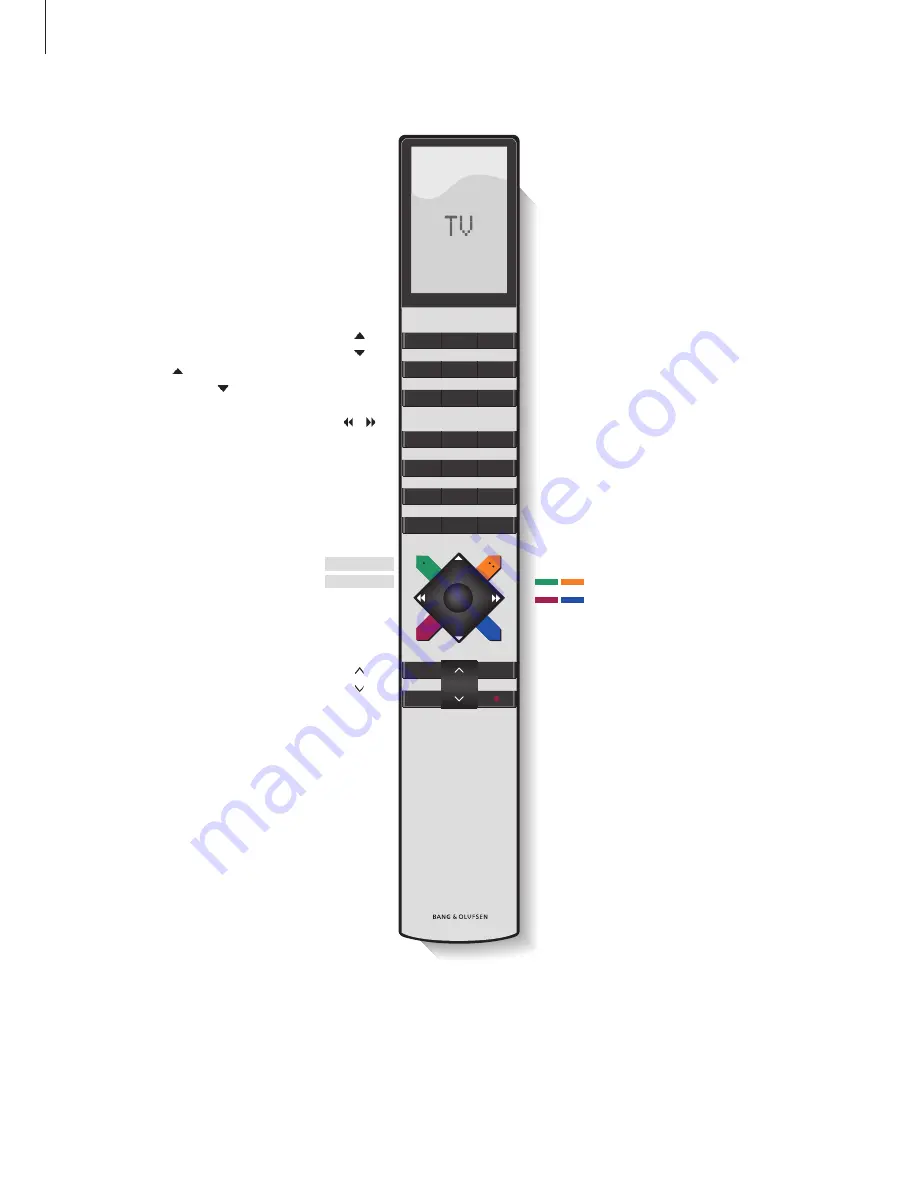
TV
LIGHT
RADIO
DTV
DVD
CD
V MEM
RECORD
A MEM
7
8
9
4
5
6
TEXT
0
MENU
1
2
3
LIST
EXIT
STOP
GO
If your music system is used together
with other Bang & Olufsen products,
refer to the Guides delivered with
these products for further
explanation on their operation.
Steps through your radio programs, or tracks on a
CD. When RANDOM or REPEAT is shown in the
Beo4 display, press to activate the function,
and press to deactivate it
Searches through a CD, or moves left or right in
menus
Resumes playback, activates the source and
accepts settings, or activates a function shown in
the Beo4 display, such as CLOCK
Displays extra ‘buttons’, such as RANDOM,
REPEAT or N.MUSIC*
– Not the same as LIST on BeoCenter 2!
Pauses CD playback at any time
or moves back one level in menus
Turns the volume up or down. Press in the middle
to mute speakers, press again to restore sound
Use the Beo4 remote control
In order to display the relevant extra ‘buttons’ on
the Beo4, you must add them to the Beo4 list:
Add RANDOM and REPEAT to Beo4 to use these
functions. Add A.AUX to be able to switch on any
other source connected to the AUX-socket. Refer
to Beo4’s own Guide for further information.
Switches on radio
Switches on DVD
– if your BeoCenter 2 is
equipped with DVD
Switches on CD
Enters radio program numbers, CD track numbers
or DVD chapter numbers. Use the number keys to
select a numbered menu item
Enters the menu system –
Corresponds to the LIST
button on BeoCenter 2
Used for selected DVD functions, for example to
bring up the subtitle menu while watching a DVD.
These buttons are used only if your BeoCenter 2 is
equipped with DVD*
Leaves the menu system
Switches your music system to standby
GO
LIST
RANDOM
N.MUSIC
STOP
RADIO
DVD
CD
0 – 9
MENU
EXIT
•
22
*NOTE! The coloured buttons are also used when
listening to N.MUSIC, refer to the BeoPort Guide
for further information.
Содержание BeoCenter 2
Страница 1: ...BeoCenter 2 Guide...
Страница 2: ......
Страница 17: ...17...
Страница 28: ...www bang olufsen com...





















