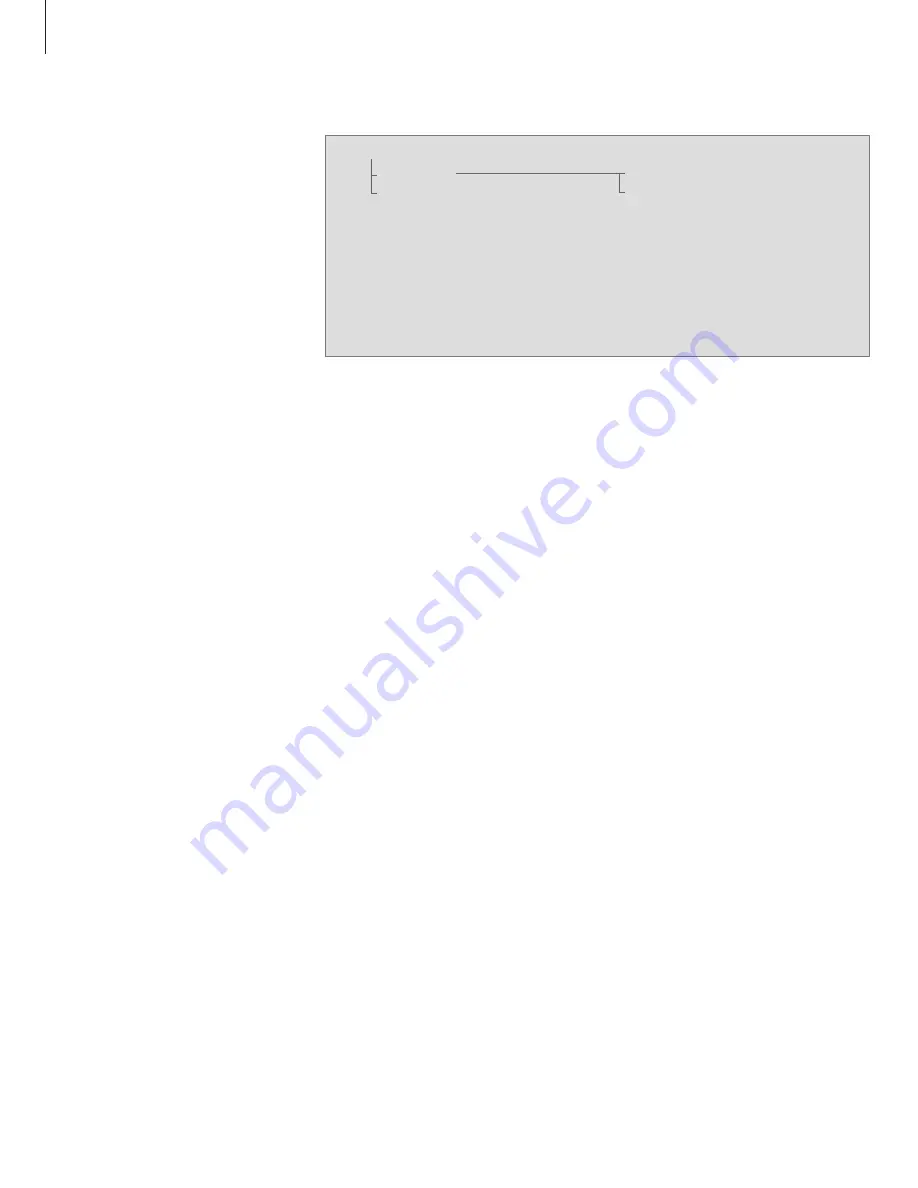
Audio CD settings
Additional CD functions are available
via the AUDIO CD menu. This
includes naming CDs, editing series
of tracks and the random and repeat
playback functions.
The random playback function plays
all the tracks on the loaded CD in
random order. The repeat playback
function plays the loaded CD over
and over – for up to 12 hours on end.
The random and repeat functions can
be used in conjunction or separately.
If some of the tracks on an audio CD
are not to your liking, you can edit
the CD, so that only the tracks you
select are played. Once you select a
series of tracks, and activate the edit
function, the music system plays the
series of tracks you have chosen
every time you play this CD.
To enter the AUDIO CD menu, press LIST, enter
the SETUP menu and then enter the AUDIO CD
menu.
What’s on the AUDIO CD menu …
THIS CD
… Use this menu to name or edit a
loaded CD. By default, all tracks are selected
when you edit a CD, so you must press to
deselect each track you do not want.
ALL CDs (RANDOM, REPEAT, EDIT)
… Use this
menu to activate the random or repeated play-
back functions for all CDs, and switch the
edited playback function on or off.
Useful hints …
You can only name a CD when it is playing. You
can store a total of 200 CD names in your music
system. Each name may contain up to 17
characters, including numbers.
If the CD name list is full, the music system will
require you to delete a CD name before entering a
new one. When you delete a CD name, you also
remove the stored series of tracks with it, if you
have edited the CD.
When you have edited a CD, the selected track
are played in numerical order. But you can still
listen to the entire CD, if you deactivate the edit
function. You can also delete the series of tracks
you have made, to always play the entire CD.
With the extended display switched on, you can
see the CD name, track number and track time in
the display. For further information on the
extended display, refer to page 15.
If your BeoCenter 2 is equipped with DVD and
connected to a television, and you wish to play a
loaded disc with mp3 tracks, press DVD* on Beo4.
This lets you navigate through tracks using the
Disc Navigator menu described on page 21. If you
press CD or DISC, you can still play tracks and step
between them, but you can not search through
tracks, use the random playback function, or
bring up the Disc Navigator menu.
*If your system is connected to a television with a
built-in DVD player, press LIST to bring up DVD2 in
the display and press GO to play the disc.
. . AUDIO CD
1 THIS CD …
2 ALL CDs [RANDOM, REPEAT, EDIT]
1 NAME CD
2 EDIT CD
12
Содержание BeoCenter 2
Страница 1: ...BeoCenter 2 Guide...
Страница 2: ......
Страница 17: ...17...
Страница 28: ...www bang olufsen com...



























