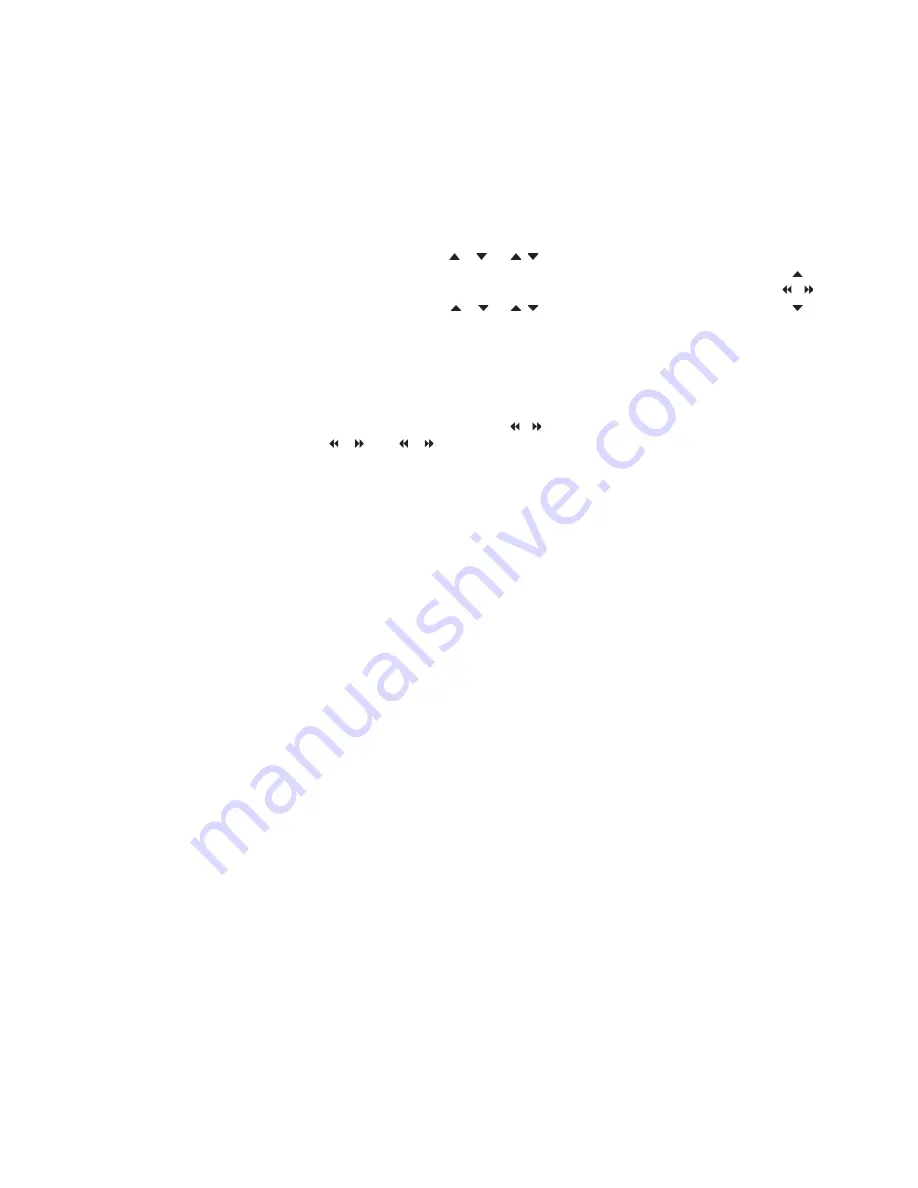
DVD operation – Correction for pages 16–18
Load a DVD in BeoCenter 2 and
playback starts automatically.
While playing a DVD, use the Beo4
remote control to search at varying
speeds, step through the disc, or
bring up a DVD disc menu. You can
resume playback of a DVD where you
stopped last time, unless the loader
has been opened in the meantime.
Apart from the settings for DVD that
you make via the DVD OPTIONS
menu in your BeoCenter 2 (see the
next page), you can choose playback
settings via the DVD menu. DVD
settings include picture, sound,
language and Access Control.
If a button on the close-up operation panel is
the same as on the Beo4 remote control, you
can use this button as well.
If your BeoCenter 2 is set up in a system with
speakers connected to the BeoCenter 2, you
can listen to radio while watching DVD. In such
a setup, the operations via the close-up
operation panel are directed at the radio.
To play and change chapters
on a DVD…
To start playing a DVD, press
DVD
To switch to the next or previous
chapter, press GO then or
To jump to another chapter on
the disc, press GO then or
repeatedly
To step directly to a chapter,
enter the chapter number
To wind backwards or forwards
during playback, press GO then
or , press or again to
change speed
Press to resume playback
To pause or stop playback of
a DVD…
To pause playback, press STOP
To stop playback, press STOP
again, or…
… to return to the beginning of
the DVD, press STOP a third time
To resume playback, press GO
To bring up and use DVD
menus…
To bring up the disc’s own top
menu*, press GO then 1.
To remove the disc’s own top
menu, press GO then 1
To move up or down between
options in the menus, use the
arrow keys
To enter your choice or setting,
press GO twice
To zoom in on the picture, press
GO then 2.
To increase the zoom factor,
press GO then 2 again.
To exit the zoom feature, press
GO then 2 a third time
To bring up the DVD player
menus, press GO then 3. For
further instructions, refer to the
next page
To remove the menus, press EXIT
To bring up the status display,
press GO then 4.
To switch to the next status
display, press GO then 4 again.
To remove the status display,
press GO then 4
*Not all discs contain a top
menu.
Some DVDs offer special
features which are temporarily
available during playback, such
as additional film sequences.
These functions can be
accompanied by a visual cue. In
such situations, press GO twice
in rapid succession to select this
special feature.
DVD
GO
GO
1
–
9
GO
DVD
STOP
STOP
STOP
GO
GO
1
GO
GO
GO
2
GO
3
EXIT
GO
4
Содержание BeoCenter 2
Страница 1: ...BeoCenter 2 Guide...
Страница 2: ......
Страница 24: ...www bang olufsen com...
Страница 25: ...Correction to the Guide BeoCenter 2...
Страница 29: ...Guide BeoCenter 2 Socket Unit...
Страница 44: ...www bang olufsen com...






























