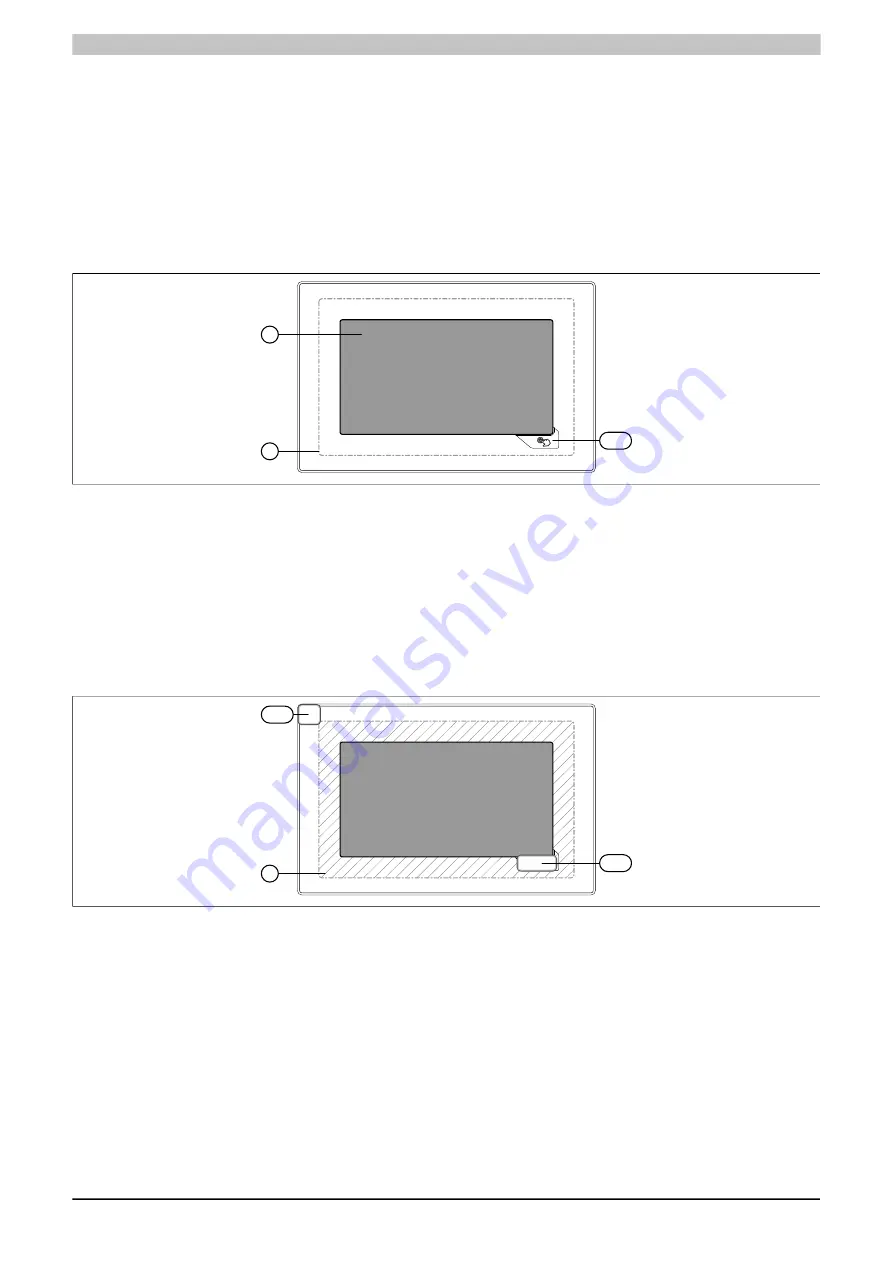
Commissioning • Operating the Power Panel
Power Panel T30 User's manual V1.42 - Translation of the original documentation
51
4.3 Operating the Power Panel
The following input methods can be used individually or together to operate the Power Panel:
•
Touch screen
•
USB keyboard
•
USB mouse
4.3.1 Touch screen
The touch screen
①
of the Power Panel juts out over the display on all four sides by about 1 cm:
1
2
VK1
Touching the touch screen
②
(corresponds to the display) and the Hand button (VK1) triggers commands in the
application.
Because the analog resistive touch screen is not capable of multi-touch, touching multiple positions simultaneously
generates an average value. This averaged position value is evaluated by the application. Because the entire touch
screen
①
is bigger than the display itself, it may occur that multiple touches (also outside of the display area) can
lead to a command being triggered unintentionally. This can happen when the Power Panel is held in your hands.
Defined touch keys
The following touch keys (virtual keys) are predefined if the Visual Components object is used for designing the
HMI application in Automation Studio:
VK1
VK2
1
In addition to the Hand button (VK1 virtual key), a further VK2 virtual key is available, which represents the touch-
screen
①
outside of the display area (hatched area). With this key, a touch outside of the display area can be
recognized by the application. The application can warn the user of faulty operation with a corresponding message.
Use of touch keys with VNC-based HMI applications
The defined touch keys on Power Panel T-Series devices described earlier can only be used with an enabled RFB
extension (see option
in section
). The following possibilities
are available to the user:
•
In the VNC-based HMI application in Automation Studio, a touch key can be assigned to a variable in the
application and the status of the key can thus be queried.
•
The touch keys can also be queried using functions in library
AsRfbExt
1)
.
1)
Functions in the AsRfbExt library are described in Automation Help.






























