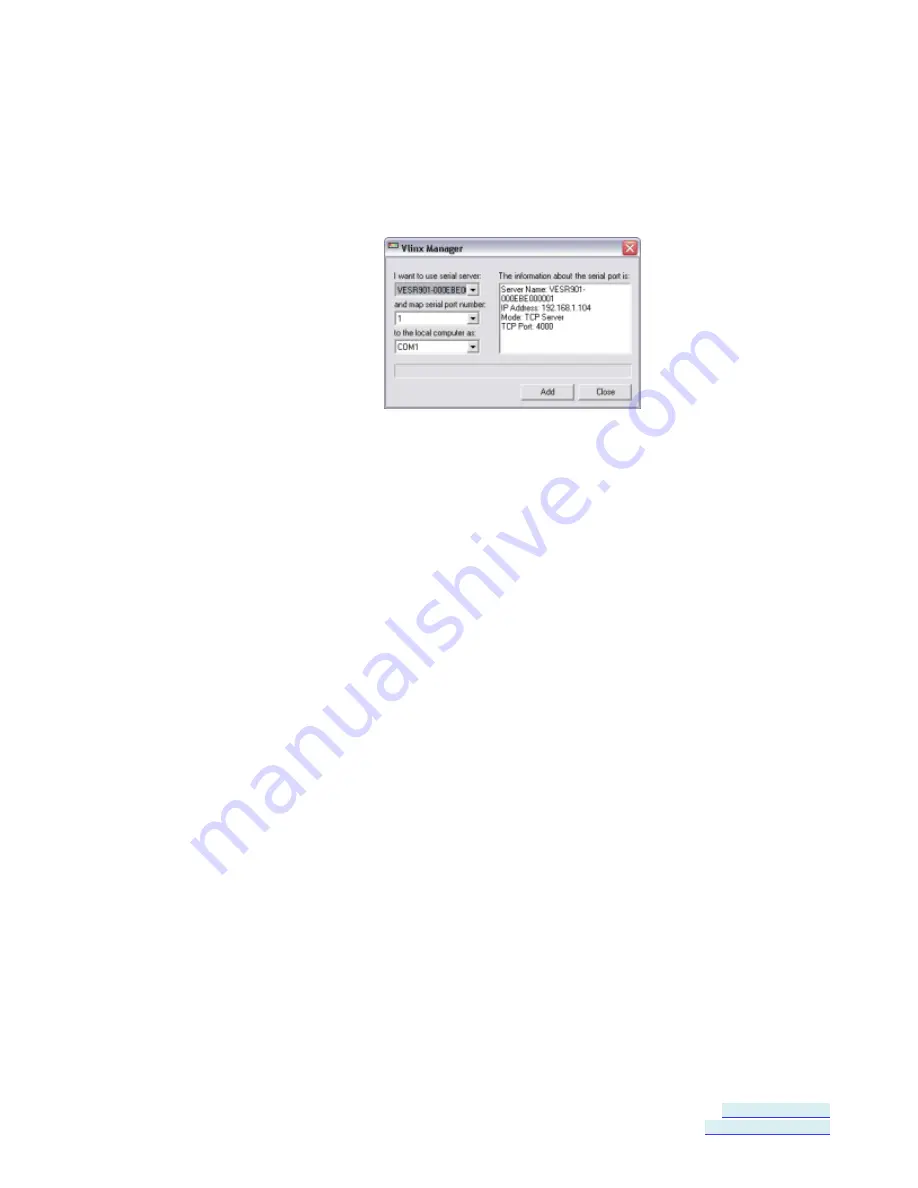
Section 4 - Configuring the Serial Server
Vlinx VESR4x4 Serial Server
Page 47 of 70
www.bb-elec.com/
www.bb-europe.com/
Adding Virtual COM Ports
Clicking the
Add
icon (located at the top of the Vlinx Manager Configuration
window) opens the
Add Virtual COM Port
dialog box.
Figure 43.
Add Virtual COM Port Dialog Box
Using the drop down boxes you can select the serial server you want to map
the virtual COM port to, the number of the serial port on the serial server and
the COM port on the local computer. The information box displays the server
name, its IP address, operating mode and TCP port.
1.
On the
Vlinx Manager
window, click the
Add
icon.
The
Add Virtual COM Port
dialog box appears.
2.
Select the serial server to which you want to map the virtual COM port.
3.
Select the serial port number on the serial server.
4.
Select the COM port number you want to use on the local computer.
5.
Click the
Add
button.
When the process of adding the virtual COM port is complete (indicated by
the progress bar), the
Serial port is successfully installed
dialog box
appears.
6.
Click
OK
Содержание VESR4X4
Страница 1: ...User Manual V VL LI IN NX X V VE ES SR R4 4X X4 4 S SE ER RI IA AL L S SE ER RV VE ER R...
Страница 6: ...Page 6 of 70 www bb elec com www bb europe com...
Страница 10: ......
Страница 18: ......
















































