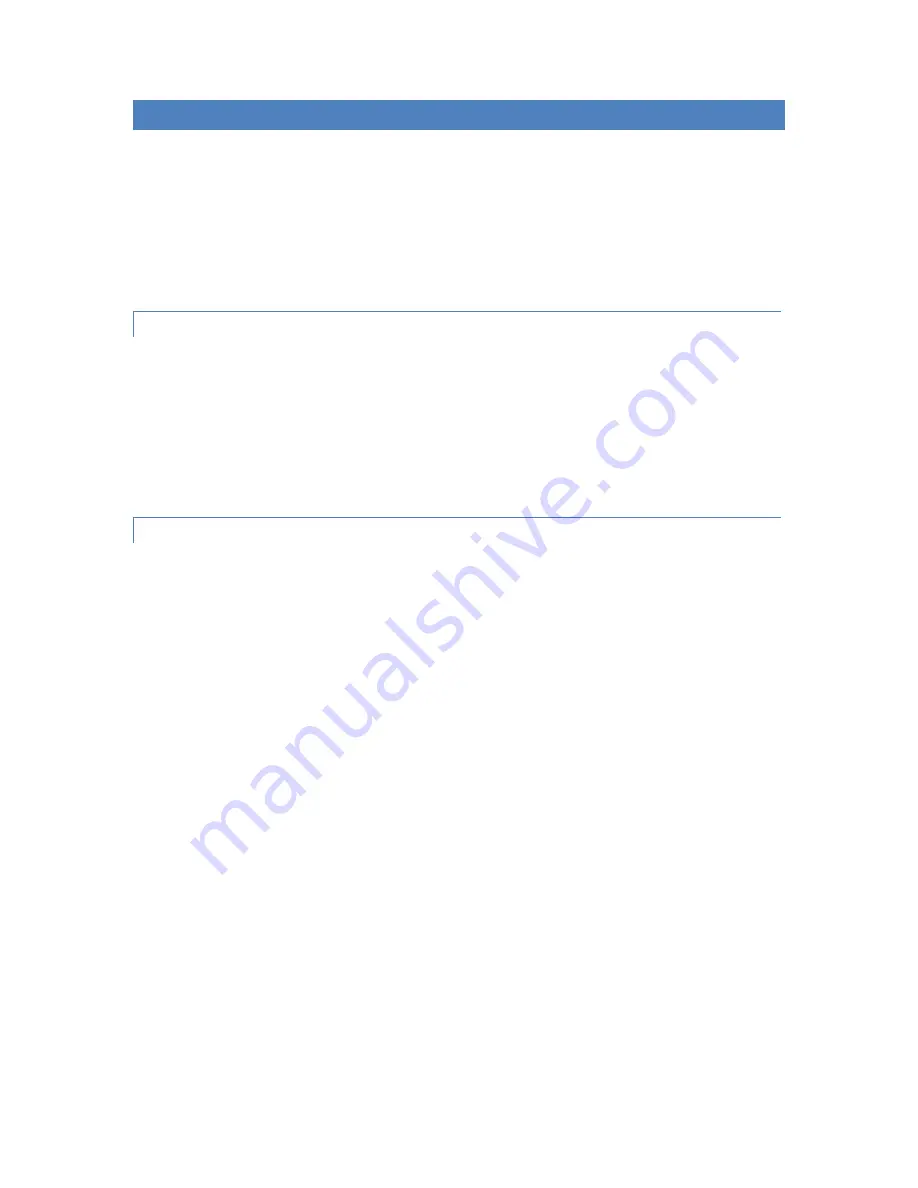
50
7.0 FIRST USE
Before you can set up the router you will need to make all of the necessary connections. The router
cannot operate without a connected antenna, SIM card (for UMTS networks), and a power supply.
Operating the router without an antenna can damage the router.
7.1 STARTING THE ROUTER
Connect power to the router. In the default setting the router will start to login automatically to the
preset APN. The Ethernet port DHCP server will assign device addresses. The behavior of the router
can be modified by means of the Web or Telnet interface, as described in the configuration manual.
The power consumption during receiving is 2.3W. The peak power consumption during data
transmission is 5.5 W. For correct operation the power source must be able to supply a peak current
of 1A.
7.2 CONFIGURING THE ROUTER
Attention!
The cellular carrier and network must be configured in the router prior to use. For UMTS
and LTE networks, the router will not operate without a SIM card. The SIM card must be provisioned
for the necessary network (LTE/HSPA+/UMTS/EDGE/GPRS). For 3G CDMA networks, the router is
provisioned over-the-air. Refer to the Configuration manual for details on configuring the router
based on the cellular carrier and network.
Configuration over Web browser
Monitoring of the status, configuration and administration of the router can be done via the Web
interface. The default IP address of the router is 192.168.1.1. The username is "root". The password
is "root".
A detailed description of configuring the router via the Web interface can be found
in the configuration manual
Configuration over Telnet
Monitoring of status, configuration and administration of the router can be performed by means of the Telnet
interface. The default IP address of the router is 192.168.1.1. The username is "root". The password is "root".
A detailed description of configuring the router via Telnet can be found in the configuration manual.
Содержание Spectre
Страница 1: ...1 SPECTRE Router USER MANUAL...
Страница 16: ...16 3 5 DIMENSIONS Basic dimensions metal box Fig 2 Basic dimensions metal box...
Страница 20: ...20 Fig 7 Removing the router...
Страница 22: ...22 Fig 9 Front panel SPECTRE LTE with Wi Fi...
Страница 32: ...32 Fig 23 Jumper Position for external power supply Fig 24 Jumper position for RS 485...
Страница 33: ...33 Fig 25 Jumper position for internal power supply Fig 26 Jumper position for RS 422...






































