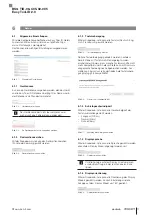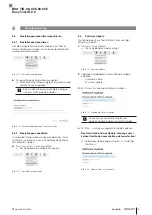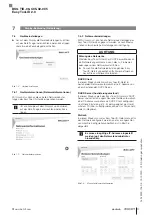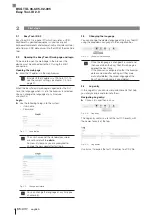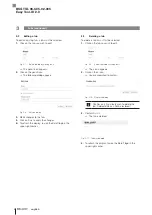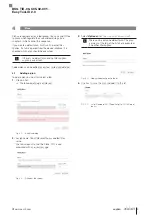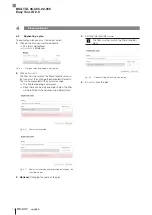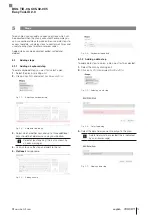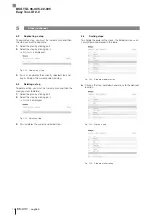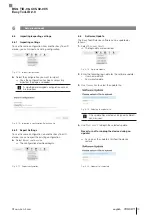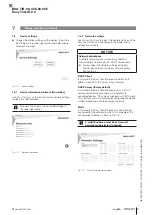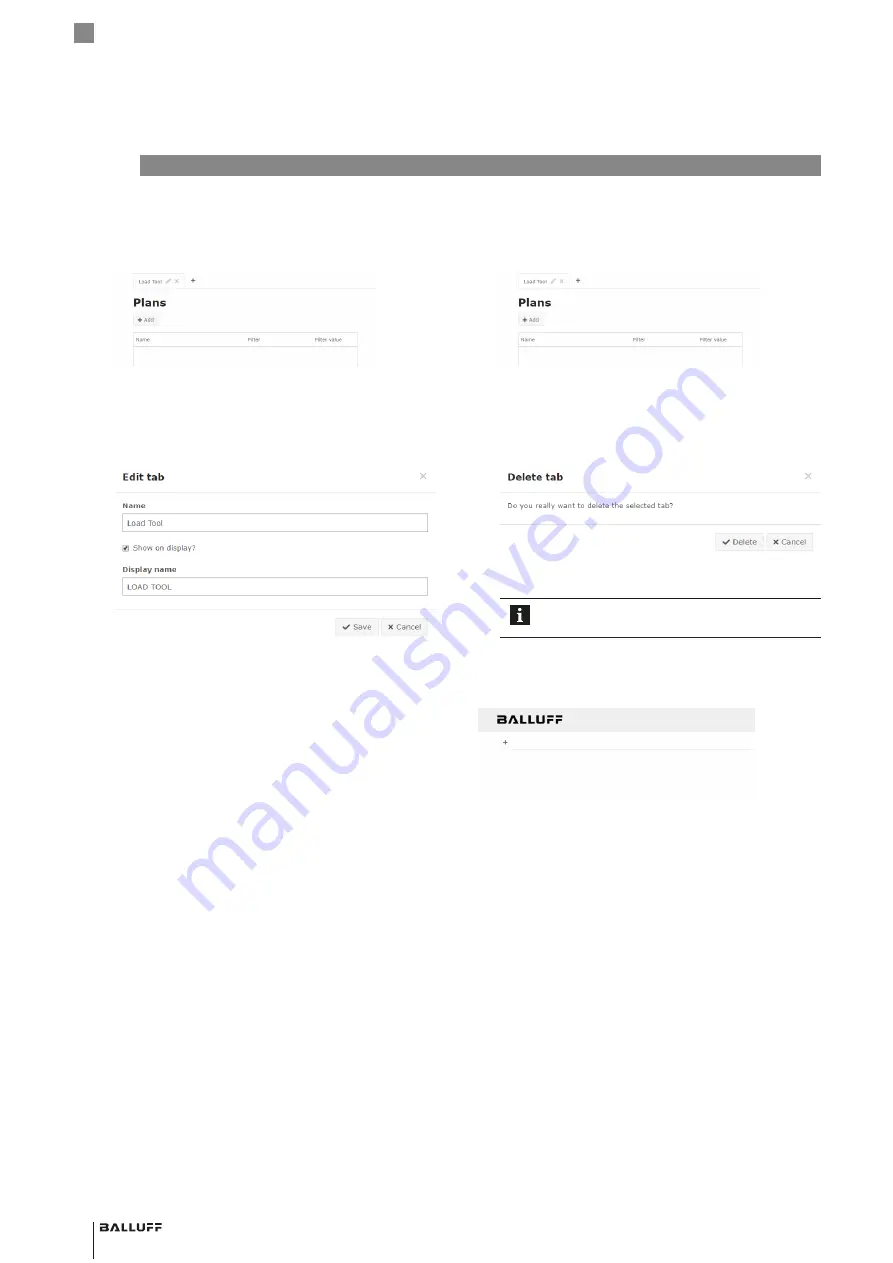
8
english
3
Tabs (continued)
3.2
Editing a tab
To edit an existing tab, a tab must be selected.
1.
Click on the tab you wish to edit.
Fig. 3-7: Select the tab by clicking on it
⇒
The pencil icon appears.
2.
Click on the pencil icon.
⇒
The following dialog appears:
Fig. 3-8:
Edit tab
dialog
3.
Make changes to the tab.
4.
Click on
S
ave
to apply the changes.
5.
To refresh the display, tap on the Balluff logo in the
upper right corner.
3.3
Deleting a tab
To delete a tab it must first be selected.
1.
Click on the tab you wish to edit.
Fig. 3-9: Select the tab by clicking on it
⇒
The x icon appears.
2.
Click on the x icon.
⇒
You are prompted to confirm.
Fig. 3-10:
Delete tab
dialog
Confirm only if you really wish to delete the
tab. Deleted data can not be restored!
3.
Confirm
d
eLete
.
⇒
The tab is deleted.
Fig. 3-11: Tab was deleted
4.
To refresh the display, tap on the Balluff logo in the
upper right corner.
BSG TID-06-C05-02-005
Easy Tool-ID 2.0
Содержание Easy Tool-ID 2.0
Страница 1: ...deutsch Konfigurationsanleitung english Configuration Guide BSG TID 06 C05 02 005...
Страница 2: ...www balluff com...
Страница 3: ...BSG TID 06 C05 02 005 Konfigurationsanleitung deutsch...
Страница 4: ...www balluff com...
Страница 24: ......
Страница 25: ...BSG TID 06 C05 02 005 Configuration Guide english...
Страница 26: ...www balluff com...