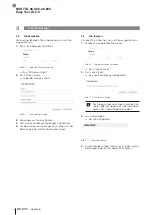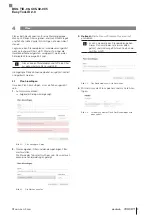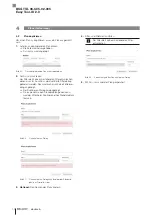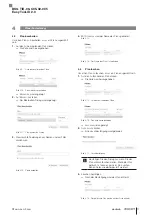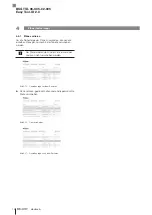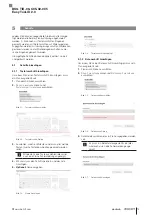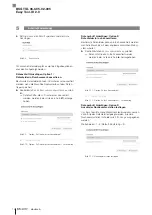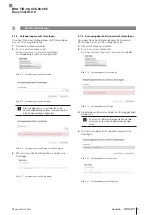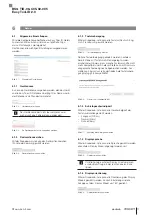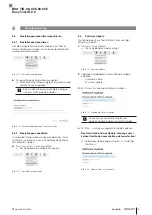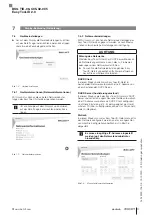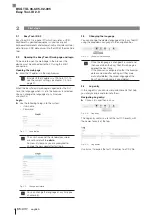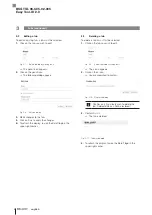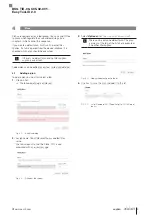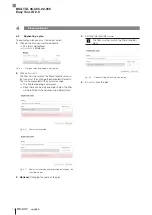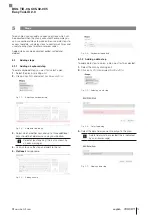Содержание Easy Tool-ID 2.0
Страница 1: ...deutsch Konfigurationsanleitung english Configuration Guide BSG TID 06 C05 02 005...
Страница 2: ...www balluff com...
Страница 3: ...BSG TID 06 C05 02 005 Konfigurationsanleitung deutsch...
Страница 4: ...www balluff com...
Страница 24: ......
Страница 25: ...BSG TID 06 C05 02 005 Configuration Guide english...
Страница 26: ...www balluff com...