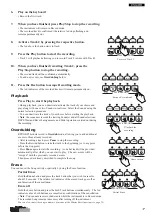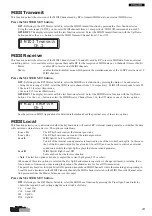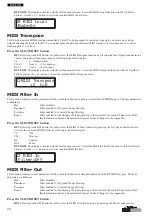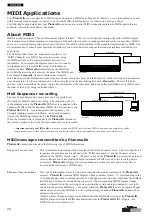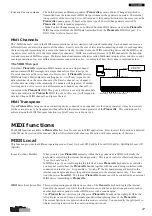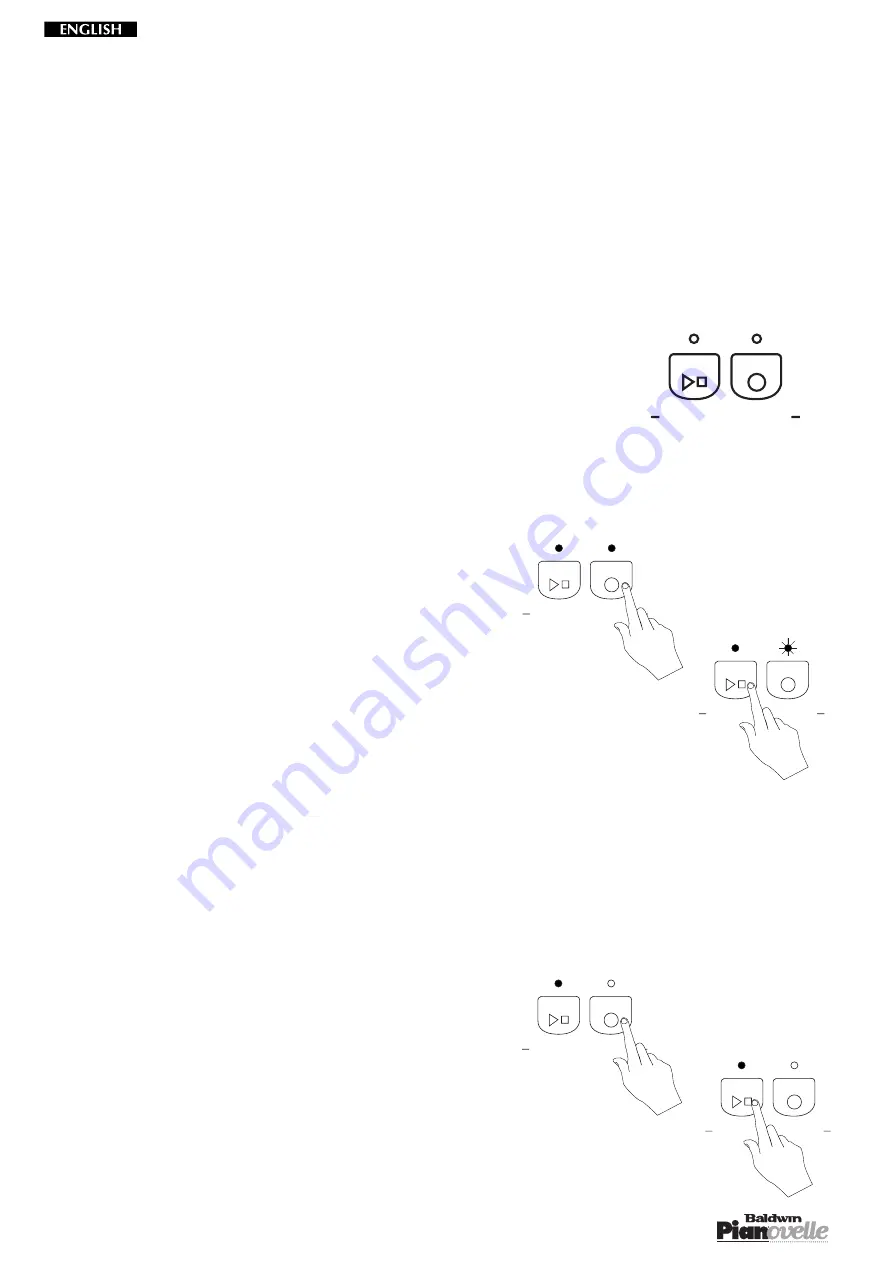
14
Sequencer
All
Pianovelle
models are equipped with a Sequencer which allows you to store a recorded Song and play it back. You can also
play along in real time with the playback.
Model RP1 contains a “scratch pad” sequencer with the “Play/Stop” and “Record” functions which permit the recording and
playback of a single track song.
Models RP2 and GRP3 are equipped with a two track sequencer which includes the following functions: Play/Stop, Pause,
Rewind, Fast Forward, Record, Metronome, Beat, Erase.
• The song remains in memory until it is replaced with a new one or cancelled.
Sequencer RP1
This “scratch pad” sequencer can record a song consisting of approximately 15.000
events. The recorded song remains in memory after turning off the instrument.
• Two functions govern the operation of this sequencer:
P
LAY
Marked with the arrow head (
©
) and square (
■
)
symbols that denote the “Play” and “Stop” functions
respectively. Starts and stops the recording in
Record mode or starts and stops the playback of the
recorded song contained in memory.
R
ECORD
Marked with a circular symbol (
v
). Activates Record mode.
How to record a Song
Before recording your song, you can set the control panel with the desired Sound(s) and play mode (Single, Layer, Split). Regu-
late the Volume, add the desired effects, set the Touch function and select the required Brilliance setting.
1.
Press the Record button.
• Both leds on the Record and Play buttons turn on to indicate
entry to Record mode. Whatever song currently residing in memory
is erased.
2.
Press the Play button to start the recording.
• The led above the Record button starts to flash, indicating the
Record mode status.
NB. recording starts immediately by pressing a
key on the keyboard or by pressing one of the pedals.
3.
Start to play on the keyboard.
During the recording, you can change Sounds.
• If you exceed the sequencer’s limit of recorded events, the
sequencer stops recording automatically.
4.
When you have finished your song, stop the recording with the Play button.
• The Record button led stops flashing.
At this point, you can choose to escape Record mode or to record new events.
If you record new events, they will replace the old (Replace recording).
For example, you can repeat the recording if you are not satisfied with it.
To escape record mode: go directly to point 5.
To record new events: press the Play button to start the playback of
the sequence. The old events will be automatically cancelled.
• Start to play the new sequence.
• When you have finished, stop the recording with the Play button.
5.
Press the Record button to escape record mode.
• The relative led indicator turns off. The led above the Play
button remains on indicating the presence of a song in memory.
6.
Press the Play button to playback the recorded song.
• You can play along with the song in playback.
• Note: you cannot change the recorded Sounds while the Song is in playback.
You can, however, play along with the playback using one or two Sounds as desired.
Simply select the Sounds in the normal way.
PLAY & RECORD
PLAY
REC
PLAY & RECORD
PLAY
REC
PLAY & RECORD
PLAY
REC
PLAY & RECORD
PLAY
REC
PLAY & RECORD
PLAY
REC
Содержание Pianovelle GRP3
Страница 34: ...34...