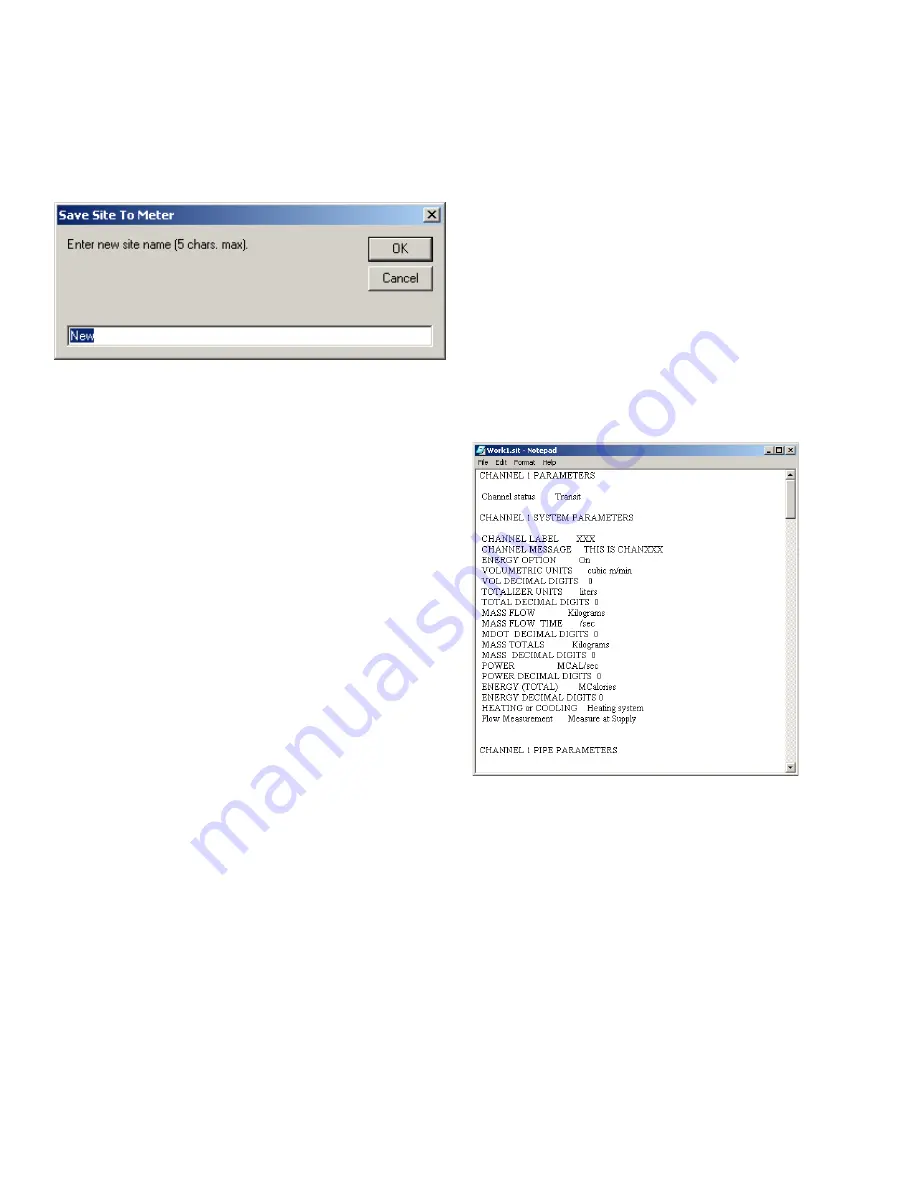
C.9.2 Saving new site data to the XGF868i
To save new site data to the meter:
1. Select the radio button for
new
and click on the
[save site to meter] button.
2. A window similar to
Figure 53
below opens. Enter the
desired name, and click [ok].
Figure 53: Site name Entry window
3. The
site file selection
window (
)
opens. Highlight a site file with the desired settings, and
click [open]. The site file becomes the
working
site in the
meter with the desired settings.
C.9.3 Saving a site to the PC
To save a site to the PC:
1. Highlight the desired site in the left pane. (See
.)
2. Click [save site to PC]. A window similar to
opens.
3. Enter the desired site name and click [save]. PanaView
saves the site in the PanaView folder unless otherwise
specified.
NOTE:
If you have created a site on the meter after opening
the
site file operations
window, you must close and reopen
the window to click on the new site.
C.9.4 Clearing a site from the meter
As the XGF868i has only one site loaded (
working
) at any
time, it is not possible to remove this site. To change site
parameters, first
save a site to the PC
(as discussed in
Saving a site to the PC on the previous page), and then
save the site to the XGF868i (as discussed in
site data to the XGF868i on page 77
).
C.9.5 Saving site data in text form
To store the data from a site file as a text file for display
or printout:
1. Highlight the site in the left pane. (see
.)
2. Click on [save site print to PC].
3. The
site file selection
window (shown in
) opens. Enter the desired site name (now with
a.prt suffix) and click on [save]. PanaView displays a text
version of the site, as shown in
.
Figure 54: Printout of site file
4. Click [close] once to close the
site file operations
window,
and a second time to close the
properties
window and
return to the
meter browser
.
77
Содержание DigitalFlow XGF868i
Страница 1: ...DigitalFlow XGF868i Panametrics flare gas flow transmitter Programming manual...
Страница 2: ...ii...
Страница 4: ...no content intended for this page iv...
Страница 10: ...x...
Страница 38: ...28...
Страница 46: ...no content intended for this page 36...
Страница 54: ...44...
Страница 60: ...50...
Страница 88: ...78...
Страница 94: ...84...














































