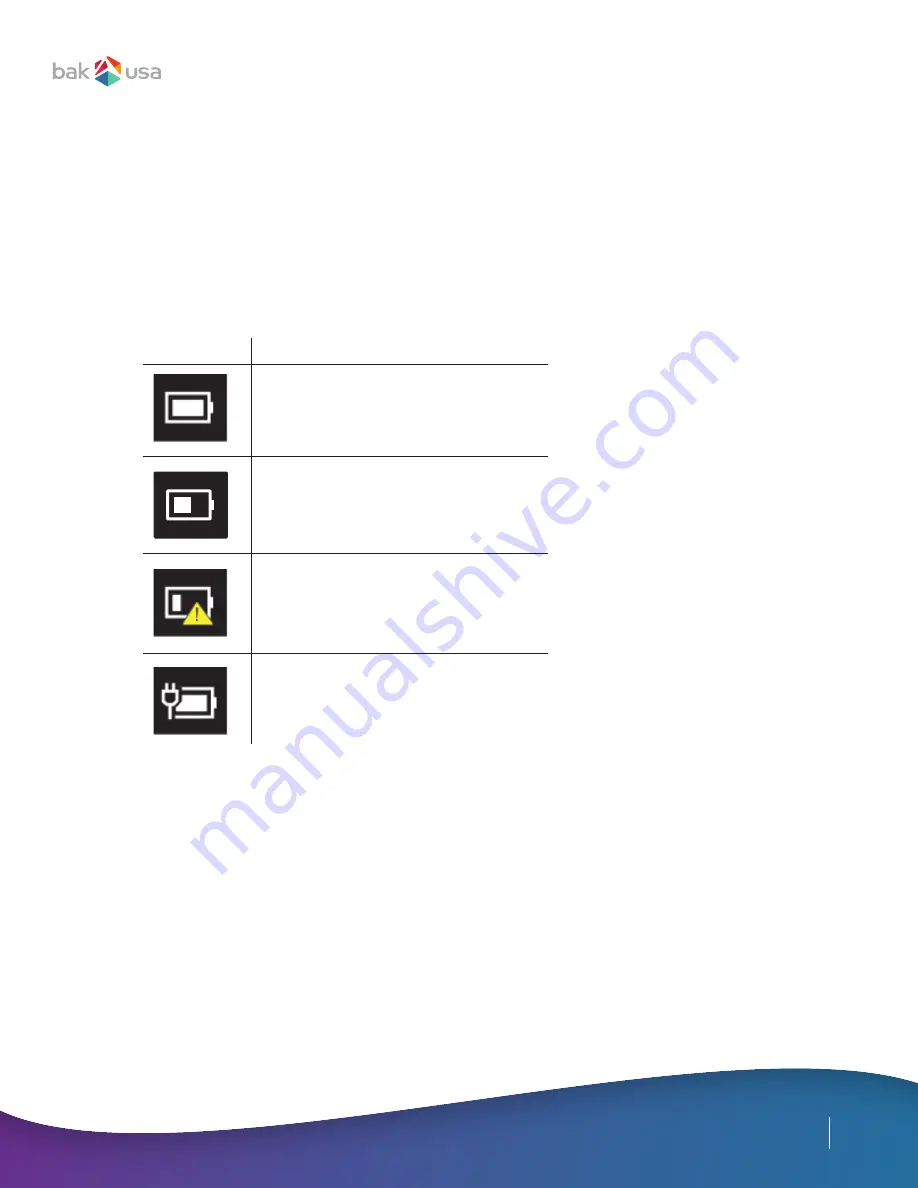
27
Inspecting Your Battery Status
In the Desktop, move the cursor to the battery icon in the taskbar. You can also tap the
battery icon on the taskbar. A pop-up dialog box will appear and show you the remaining
battery percentage, as shown below.
The battery icon reveals the status of your battery, described below.
Icon
Definition
Battery is fully charged.
Battery is draining.
Battery is about to completely drain;
stop using your Atlas and charge it
at once.
Battery is charging.
Here are a few ways you can make the most of your Atlas’s battery:
• Close apps and programs you aren’t actively using
• Reduce your screen’s brightness
• Uninstall any unnecessary apps and programs
• Turn the volume down
• If you’re not using Bluetooth or Wi-Fi, switch ‘em off or turn on Airplane Mode
• Unplug external devices (cell phone, external hard drive, flash drive, etc.)
• Clear the files from your Atlas’s desktop
• Use the Atlas down to between 5-10% battery life
• Plug it into a charger or put it in a charging cart until it’s fully recharged to 100%






















