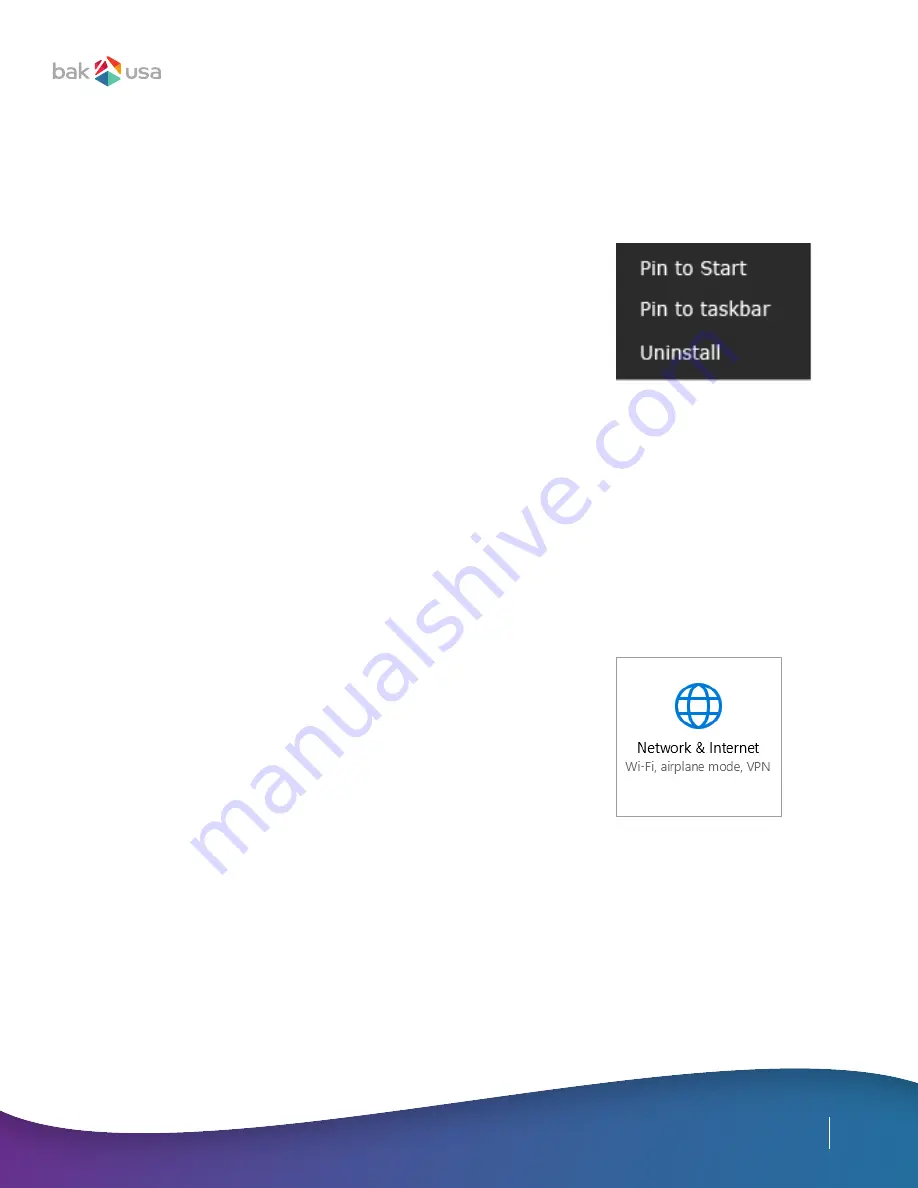
24
Pinning and Unpinning your App
to Start Menu or Taskbar
1.
Press, hold, and release on the app that you want to remove from
your Start menu or Taskbar
2.
Tap
Unpin from Start
or
Unpin from Taskbar
to remove it from
your Start menu or Taskbar
1.
Open the Start menu and select
All Apps
2.
Press, hold, and release on the app that you want to appear on
your Start menu or Taskbar, and an option menu will appear
3.
To add the app to your Start menu or Taskbar, click
Pin to Start
or
Pin to taskbar
1.
Open Settings menu and select
Network & Internet
2.
Select
Wi-Fi
and set the function to ON
3.
Switch Airplane mode to OFF
4.
To confirm that Airplane mode is disabled, go to the Desktop and
check the Notification Area; if you see an airplane icon is displayed
on the lower right, you must disable Airplane mode
To remove an app:
To add an app:
Wireless LAN
Enable a wireless connection
Once you have enabled the wireless connection, the Atlas will automatically scan for available wireless
networks and display them in the wireless LAN network list. To connect to your desired wireless network,
click the network’s name in the list, and then click
Connect
.
Connecting to a wireless LAN
Note:
Some networks require a network security key or password for connection. If necessary,
ask the network administrator or the Internet Service Provider (ISP) for the required information.

























