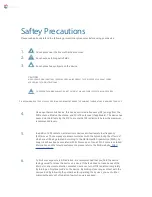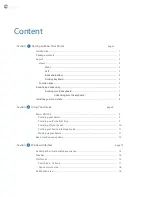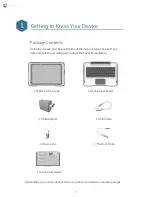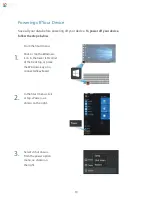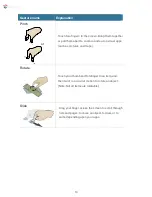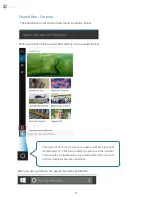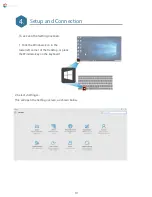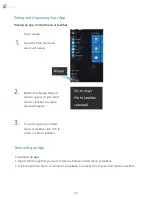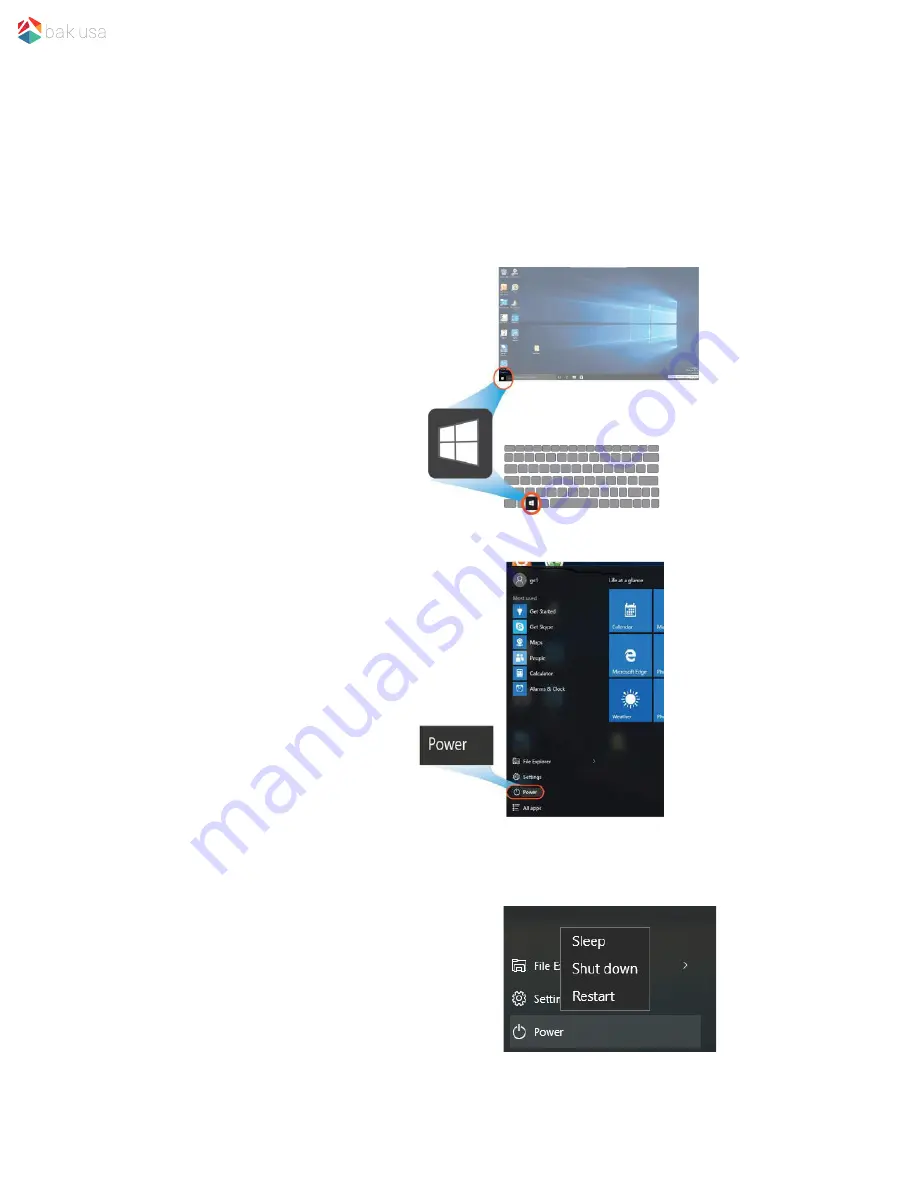
Powering off Your Device
Save all your data before powering off your device.
To power off your device,
follow the steps below.
From the Start menu:
Click or tap the Windows
icon in the lower left corner
of the Desktop, or press
the Windows key on a
connected keyboard.
In the Start menu, click
or tap <Power>, as
shown on the right.
Select <Shut down>
from the power option
menu, as shown on
the right.
1.
2.
3.
10