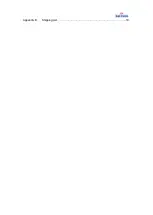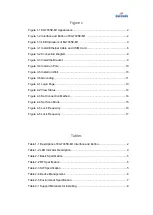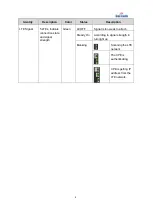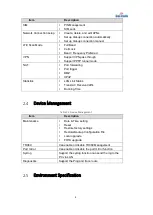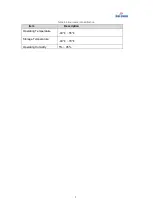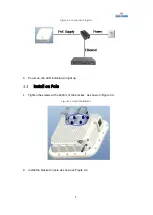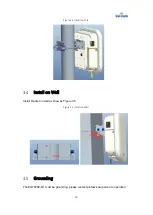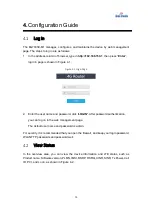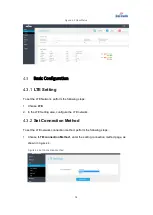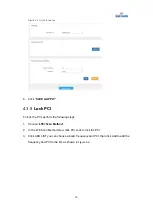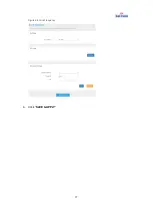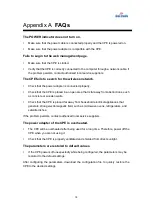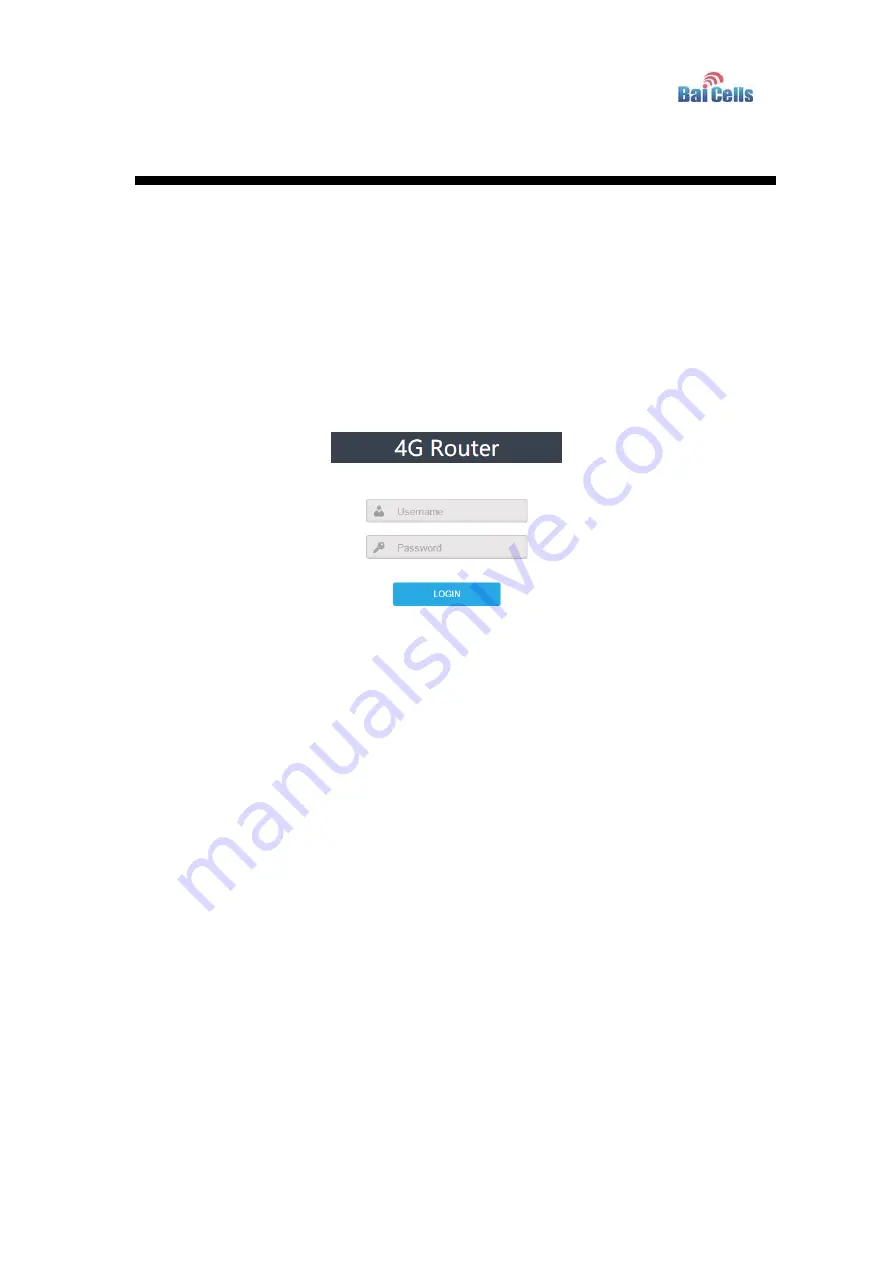
13
4.
Configuration Guide
4.1
Log in
The EG7035E-M1 manages, configures, and maintains the device by web management
page. The steps to log in are as follows:
1. In the address column of browser, type in
http://192.168.150.1
, then press “
Enter
”,
login in page is shown in Figure 4-1.
Figure 4-1 Login Page
2. Enter the user name and password, click "
LOGIN
". After password authentication,
you can log on to the web management page.
The default user name and password is admin.
For security, it is recommended that you open the firewall, and keep your login password,
WLAN FTP passwords and password well.
4.2
View Status
In the overview area, you can view the device information and LTE status, such as
Product name, Software version, PLMN, IMSI, RSRP, RSRQ, CINR, SINR, Tx Power, Cell
ID, PCI, and so on, as shown in Figure 4-2.