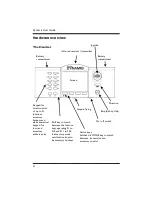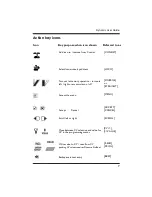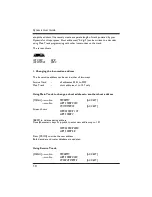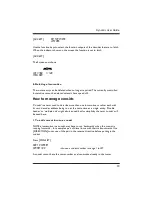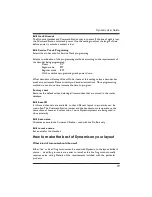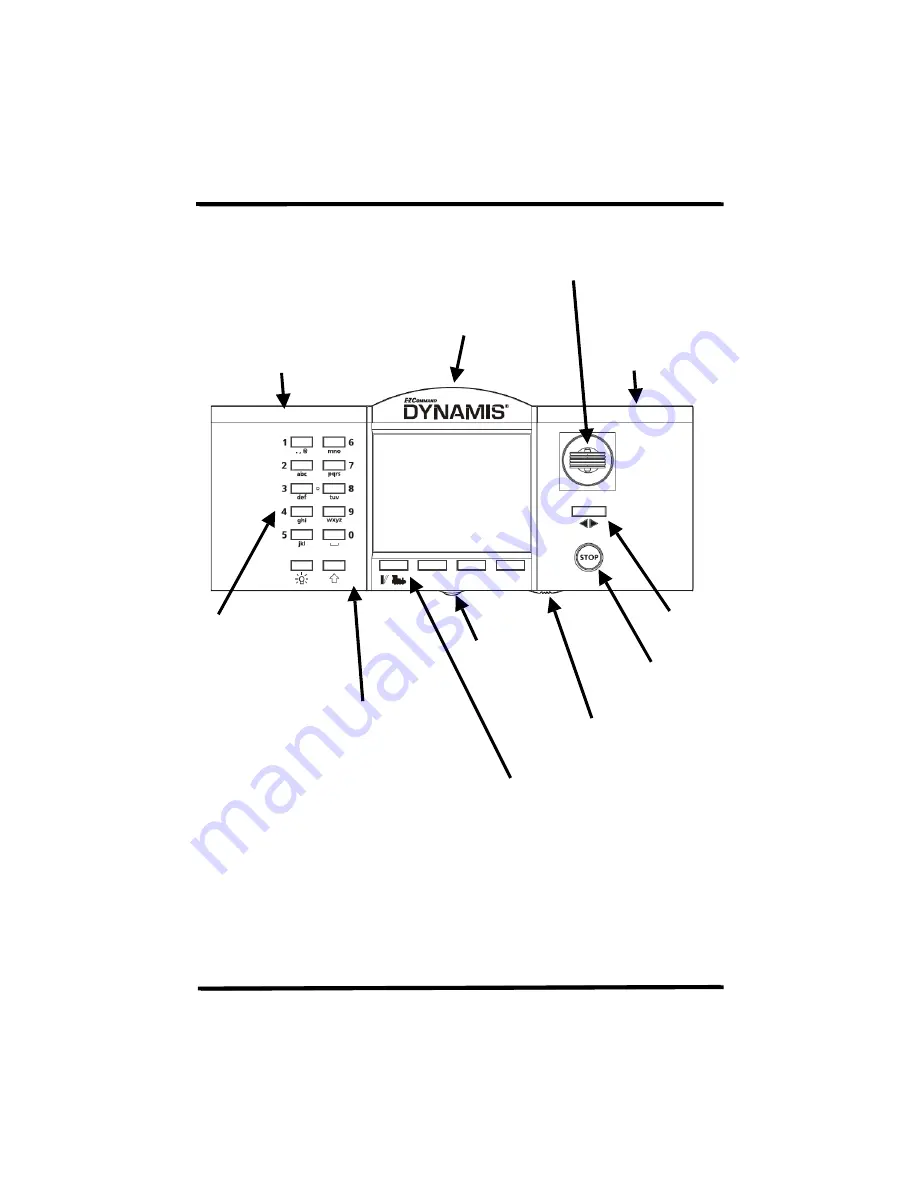
Dynamis User Guide
4
Hardware overview
The Handset
Action keys
Left hand is MODE key to switch
between locomotive and
accessory control
Keypad for
direct control
of up to 21
functions,
accessory
hotkeys and
alpha numerical
keypad for
loco and
accessory
address entry
Em
ergency stop
infra-red receiver / transmitter
Screen
Direction
Battery
compartment
On / off switch
Lanyard fixing
Joystick
Battery
compartment
Shift key to switch
between the function
keys operating F1 to
F10 and F11 to F20.
In accessory mode
sets function keys to
be accessory hotkeys