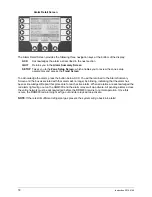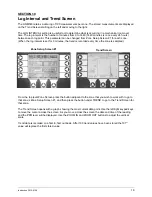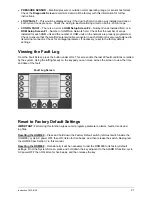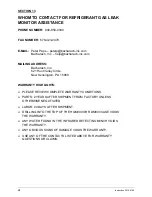Instruction 3015-4149
15
SECTION 8
Programming the HGM300 Using PC Software
NOTE 1:
There are two versions of PC software. Use Version 1.0 with HGM300 units with v1.0 Unit
Firmware, which were built June 2001 or before (as indicated by a serial number that starts with AF01 or
lower). Use Version 1.52 or higher with v1.21 Unit Firmware or above, which were built August 2001 or
later (as indicated by a serial number that starts with AH01 or above). The Firmware version is indicated
on the label on the ROM module inside the HGM300.
NOTE 2:
The PC software uses COM1 by default. Therefore, the interface cable should be connected to
the port configured as COM1 on the PC. Also, no other software drivers or devices in the PC may control
COM1 when the HGM300 software is in use.
The connection is made through a standard “straight through” serial port connection. A three-wire
connection is used (RXD, TXD, and GND). No hardware flow control is used. The HGM300 software
automatically configures COM1 to match the HGM300 RS-232 communications parameters.
NOTE 3:
Occasionally the laptop connection will not connect properly and only two beeps are heard and
the program times out. The cure for this is to disconnect the RS-232 cable and cycle power on both the
HGM300 and the laptop. After both the HGM300 and the laptop are up and running connect the RS-232
cable and start the software program.
1. Turn on power to HGM300 and allow it to warm up.
2. Connect RS-232 interface cable to PC and RS-232 port on the HGM300.
3. Insert software disk into PC.
4. Open the HGM300 software using Windows Explorer.
5. Upon start up, the program will immediately attempt to download data from the HGM300. Several
beeps can be heard as the program communicates with the HGM300.
NOTE:
To move through the screen use the
ARROW
keys to move up, down, left and right.
6. Use
the
ENTER
key to select options and the
ESC
key to back out of a selection.
7. Using the arrow keys go to EDIT; press
ENTER
– the EDIT Menu DROPS DOWN; select SYSTEM
and then press
ENTER
– the HGM LOCATION becomes highlighted. Press
ENTER
to move to the
HGM TAG area; use the
BACKSPACE
key to remove the existing tag; then enter in a new tag.
Press
ENTER
to return to LOCATION. Use the
ARROW
key to select the next item to be addressed.
Note that you cannot change the “SN” or “FIRMWARE” items. Press the
ESC
key to return to the
menu bar.
8. Go to EDIT; press
ENTER
; select ZONES; and then press
ENTER
. You may now select a specific
zone to identify and set parameters. When REFRIGERANT is selected use the
ARROW
keys to
move up and down through the gas library to locate the gas type for that zone. Highlight the gas type
and press
ENTER
.
9. To set the ALARMS first select EVAC LEVEL; press
ENTER
; use the
BACKSPACE
key to clear
previous setting; and type in the new PPM level. Use the same method to set the SPILL LEVEL and
LEAK LEVEL.
10. To close or bypass a zone, set the DISTANCE to 0 feet.
IMPORTANT:
Any time you modify a parameter (zone, system or calibration) and send it to the
HGM300, please wait for the PC software to indicate that the download is complete before continuing
with any edits.