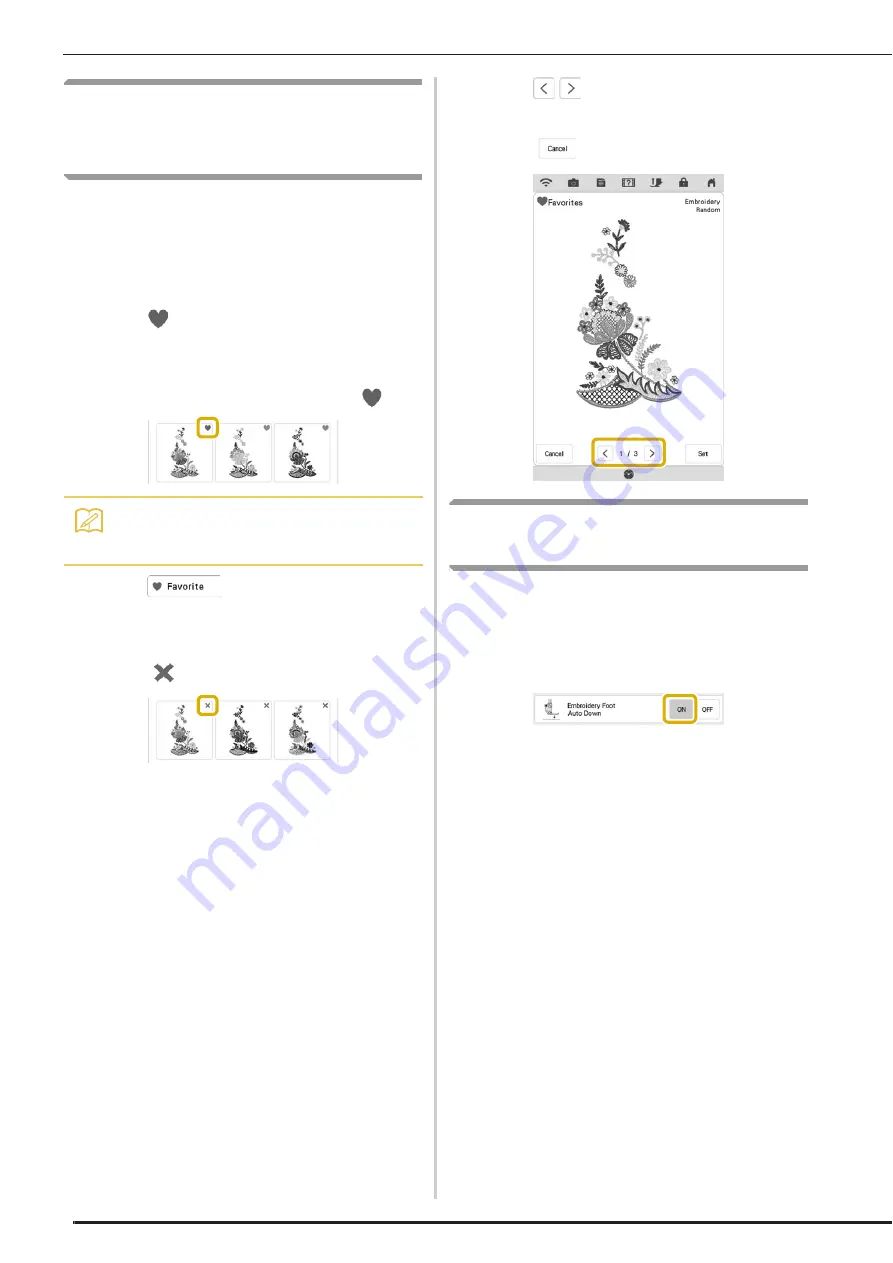
Embroidery
13
Registering Favorite Color
Schemes With the Color
Visualizer Function
From the color schemes created using the Color
Visualizer function, you can register your favorite
color scheme as a favorite.
This is useful for comparing registered color
schemes.
a
Press
in the upper-right corner of the
thumbnail to register the color scheme as a
favorite.
*
To remove a favorite color scheme, press
again.
b
Press
to display the color scheme
favorites screen.
c
Select the desired color scheme.
*
Press
to remove the color scheme.
d
Press
to display other color schemes
registered as favorites.
*
Press
to return to the favorites screen.
Automatically Lowering the
Presser Foot When Embroidering
When “Embroidery Foot Auto Down” in the
machine settings screen is set to “ON”, pressing
the “Start/Stop” button when the presser foot is
raised automatically lowers the presser foot before
starting embroidering.
Memo
• A maximum of nine color schemes can be
registered as favorites.
Содержание Solaris BLSAU
Страница 1: ......
Страница 17: ...English Version A ...

















