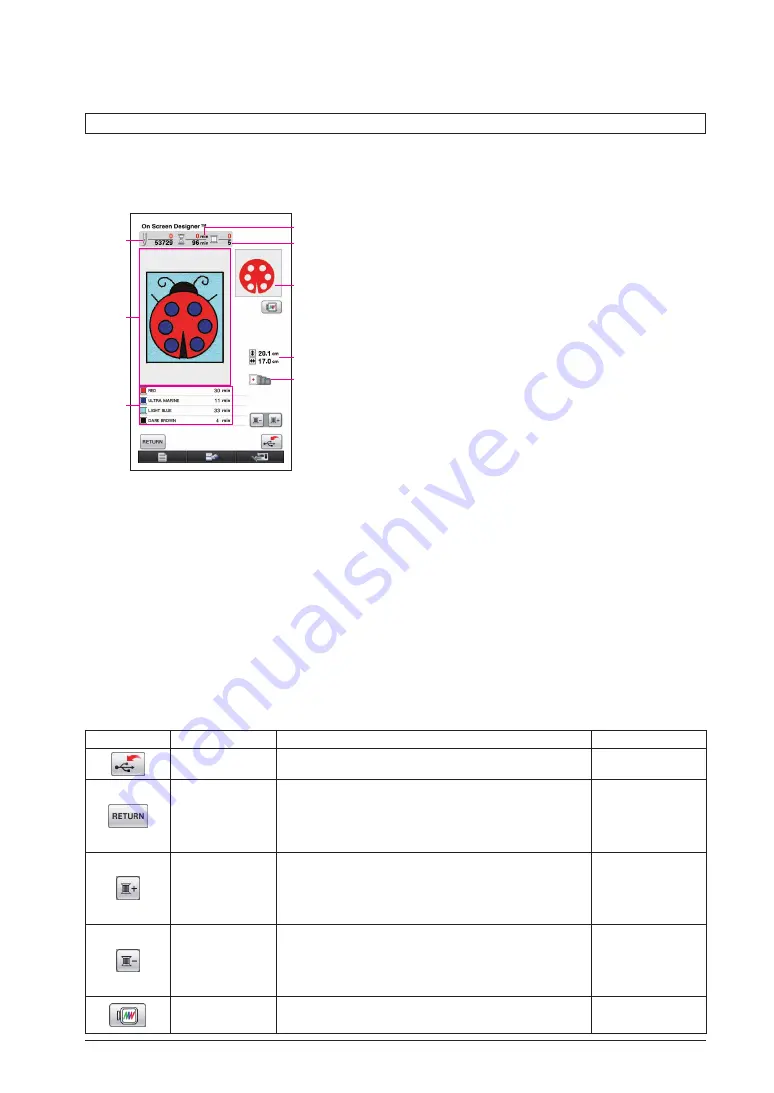
12
Embroidery Data Check Screen
Once you are finished drawing the pattern, press the convert key in the pattern drawing
screen to convert the image data to embroidery data. When the data is converted, the
embroidery data check screen appears.
1
The total number of stitches is displayed.
2
The necessary amount of time required to sew the
pattern is displayed. (The amount of time needed to
change threads is not included.)
3
The number of colors are displayed.
4
The part of the pattern that will be sewn with the
thread color shown first in the thread order list below is
displayed.
5
The size of the pattern is displayed.
6
The types of embroidery frames that can be used are
shown. The icons for the embroidery frames that can be
used appear in color.
7
Embroidery pattern display area
The actual dimension of the pattern area is the size of
the extra large embroidery frame (30 cm (height)
×
20 cm
(width)).
The pattern moves to the center of the display area and
the embroidery data is displayed.
8
The names of the thread colors and their sewing order
are displayed.
2
3
4
5
6
1
7
8
■
Key functions
Key
Key Name
Description
Reference Page
Store key
Press this key to save the embroidery data.
Return key
Press this key to return to the pattern drawing screen.
The embroidery data is changed back to image data
and the pattern colors can be changed or the pattern
can be edited.
Next thread key
Press this key to show the part of the pattern that will
be sewn with the next thread color when checking the
sewing order. Each press of this key shows the next
part of the pattern.
-
Thread back
key
Press this key to show the part of the pattern that will be sewn
with the previous thread color when checking the sewing order.
Each press of this key shows the previous part of the
pattern.
-
Image key
Press this key to view an image of the pattern as it
will be sewn.
Содержание Ellisimo Gold II
Страница 1: ......



























