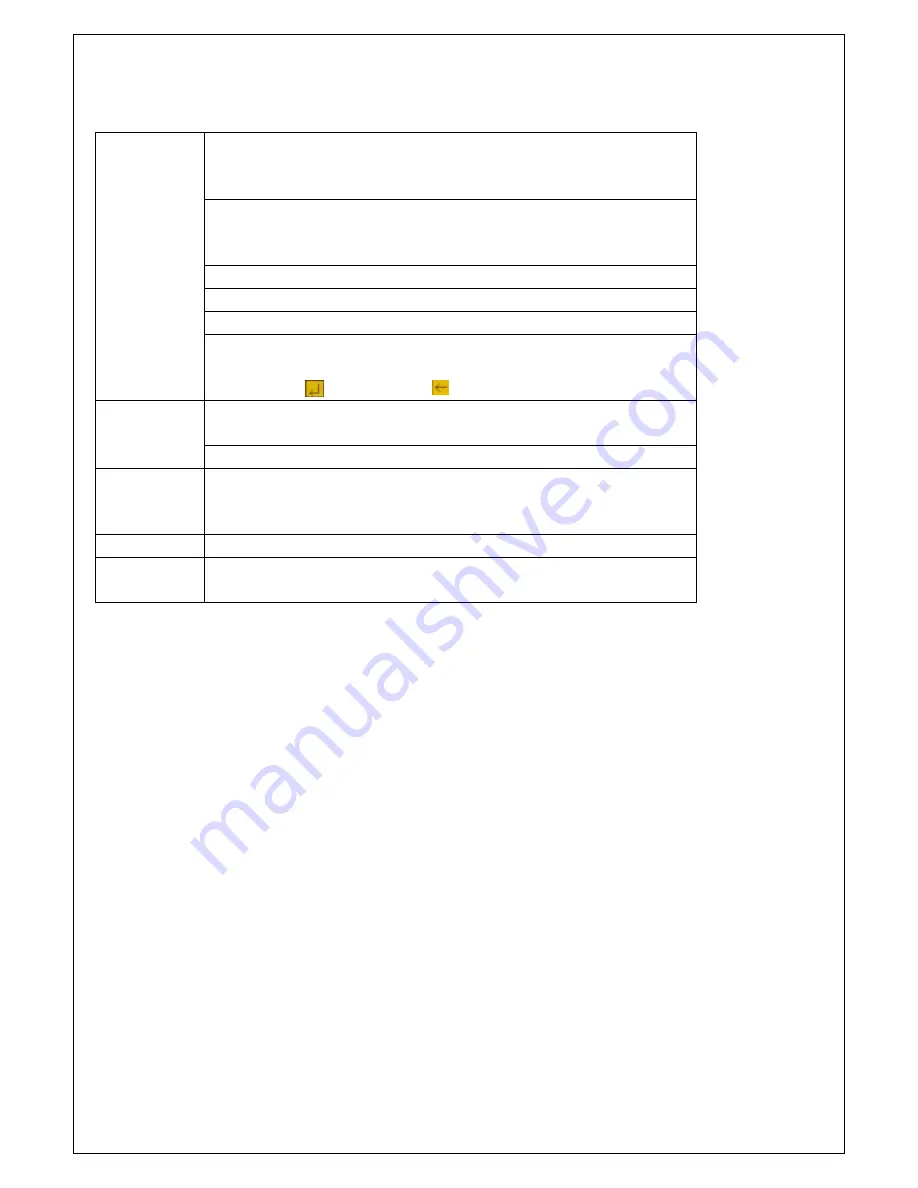
4
Mouse Operation
You could proceed mouse operation, except of front panel and remote controller.
On menu lock mode, Enter into pop-up menu and clicking any sub menu to pop
up Log-in window; on menu unlock mode, enter into pop-up menu, and then
clicking left key to enter into any sub menu directly.
After entering main menu, clicking left key could enter into any sub menu;
On[Detailed file] menu mode, clicking left key could playback one recording
file.
Change the status of check box and motion detection area.
Clicking combo box to appear pull-down menu
Clicking left key could adjust Color control bar and volume control bar.
Click left key
of Mouse
Clicking left key could select value when appear edit box or pull-down menu
and support Chinese word input, special symbol, numeric and character input,
replace [Enter- ]
、
[Backspace
].
On live display mode, clicking right key will appear pop-up menu (shown as
Picture 5-1).
Click right key
of Mouse
On Main menu or sub menu mode, clicking right key will exit current menu.
Double-click
Left key of
Mouse
On live display or playback mode, double-clicking left key will maximize the
screen; on the [Detailed file] menu mode, double clicking will playback one
recording file.
Moving Mouse Moving cursor between items of menu interface.
Sliding Mouse On motion mode, sliding mouse will select motion area; On [Color set] menu
mode, sliding mouse will adjust color control bar and volume control bar.
List 2-2









































