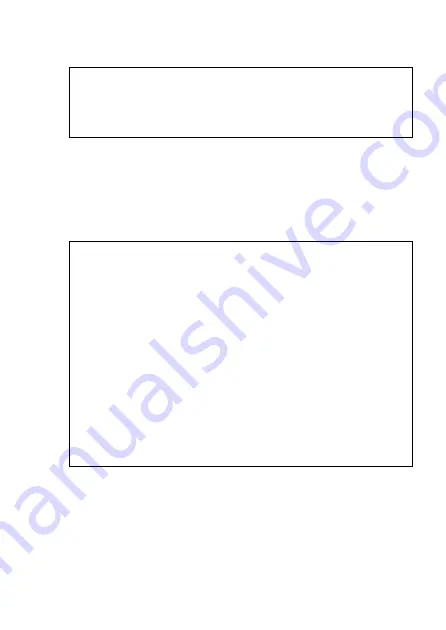
85
CALCulate:NULL:STATe <Boolean>
Description:
Enable or disable the null
(relative) function of the calculation.
Example:
CALC:NULL:STAT OFF
CALCulate:AVERage
:MAXimun?
:MINimun?
:AVERage?
:PRESent?
Description:
Query the value of the static
dynamic recording function.
Response:
Return <NR3> format string.
Example:
CALC:AVER:MAX? ; Query the maximum
recorded value.
CALC:AVER:MIN? ; Query the minimum
recorded value.
CALC:AVER:AVER? ; Query the average
recorded value.
CALC:AVER:PRES? ; Query the present
recorded value.
Содержание 830C
Страница 16: ...14 FRONT PANEL OVERVIEW Figure 1 Front Panel Display model 830C shown ...
Страница 36: ...34 Figure 7 Steps to Change Baud Rates ...
Страница 45: ...43 Figure 14 Steps to Change Auto Power Off Settings ...
Страница 47: ...45 Selectable parameters OFF 01 02 03 Note 03 is the brightest and 01 is the dimmest ...
Страница 48: ...46 Figure 15 Steps to Change Back light Off State ...
Страница 52: ...50 Figure 17 Reset to Factory Default ...
Страница 54: ...52 Figure 18 Data Trigger Hold Operation ...
Страница 58: ...56 Figure 19 Steps to Use Static Recording ...
Страница 61: ...59 Figure 20 Steps to Use Relative Mode ...
Страница 66: ...64 Figure 22 Steps to Setup Tolerance Mode ...
Страница 71: ...69 Figure 23 Steps to Setup Compare Mode ...
Страница 72: ...70 Figure 24 Steps to Sort by Compare Mode ...
Страница 76: ...74 Figure 25 Steps to Set HI LO Limits ...
















































