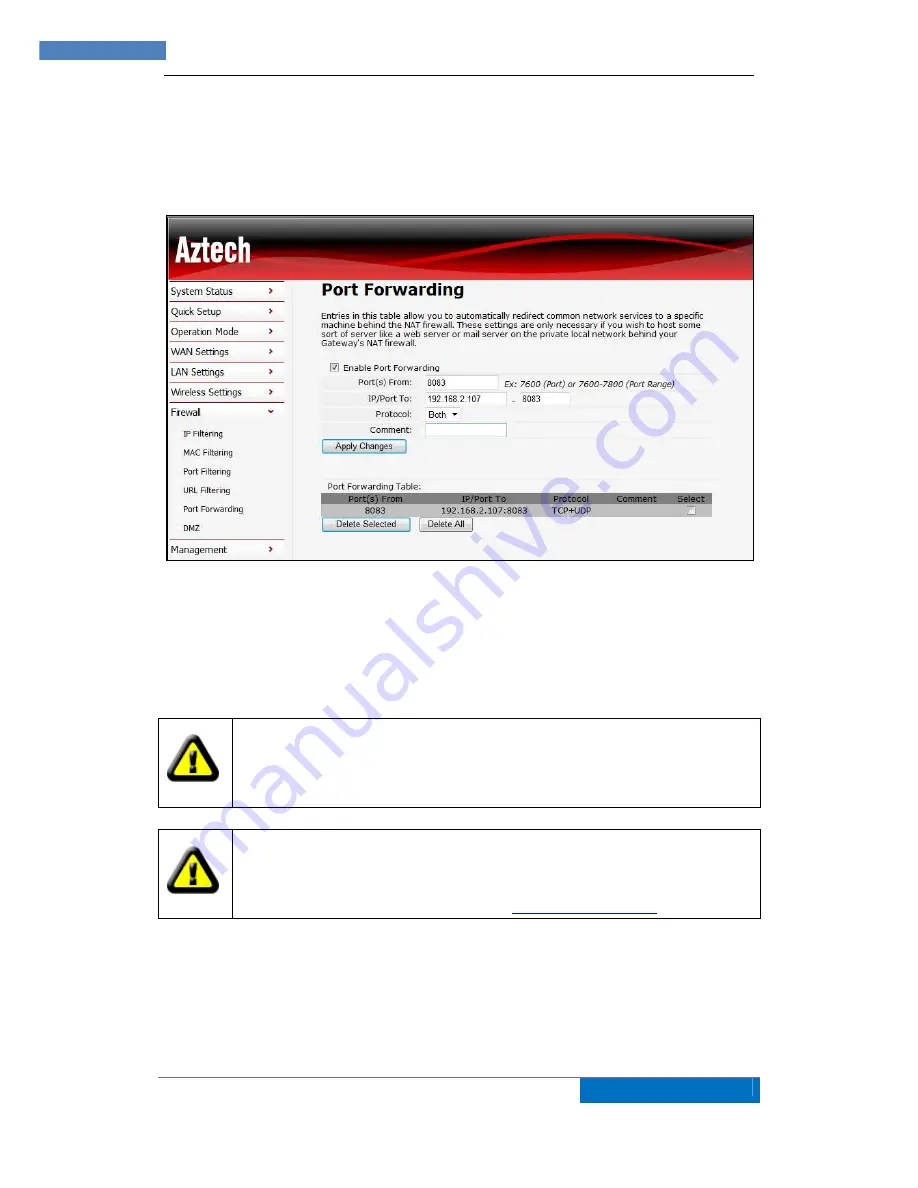
16
AZTECH
WIPC408HD IP CAMERA USER MANUAL v2.0
Open the Router Setting interface on PC-1. The interfaces for different routers are different,
and the Port Forwarding settings are different, please refer to the Router’s Manual on how to
set. For most routers, “Port Forwarding” option can be found in the Setting / Firewall Interface.
Fill in the IP address and Port of IP Camera-1 into the corresponding blank. Figure 13 is an
example.
Figure 13
Select “status” option and remember the WAN IP address, enter the IP address in browser of
PC-1, if IP Camra-1 can be visited via PC-1, the port forwarding is successful. And PC-2 and
PC-3 can also visit the IP Camera-1.
For further reference, please go to Section 10 of the User Manual to check examples
for Port Forwarding Configuration (Page 33).
WAN IP address is allocated by ISP, please make sure that it is an available WAN
IP address. As WAN IP address is lack, many WAN IP address are available in
limited area. If PC-2 and PC-3 are not in this area, the IP Camera-1 won’t be
visited by them.
If User wants to put several IP Cameras into WAN, every device should set the
Port Forwarding. In order to distinguish these devices, every device should set a
different port. If the port of the device is not 8081, should add the port to IP address
with colon to visit the IP Camera. Example:
http://202.96.82.177:81
.
6.2 DDNS
In Figure 5, Router-1 get WAN IP address via ADSL, these WAN IP address is always
changing, so, the IP address can’t be confirmed when visit the device in WAN. We need the
dynamic domain name server (DDNS). IP Camera-1 send IP configuration to DDNS every
few times, DDNS can recognize the WAN IP address of the router-1 which connected with IP






























