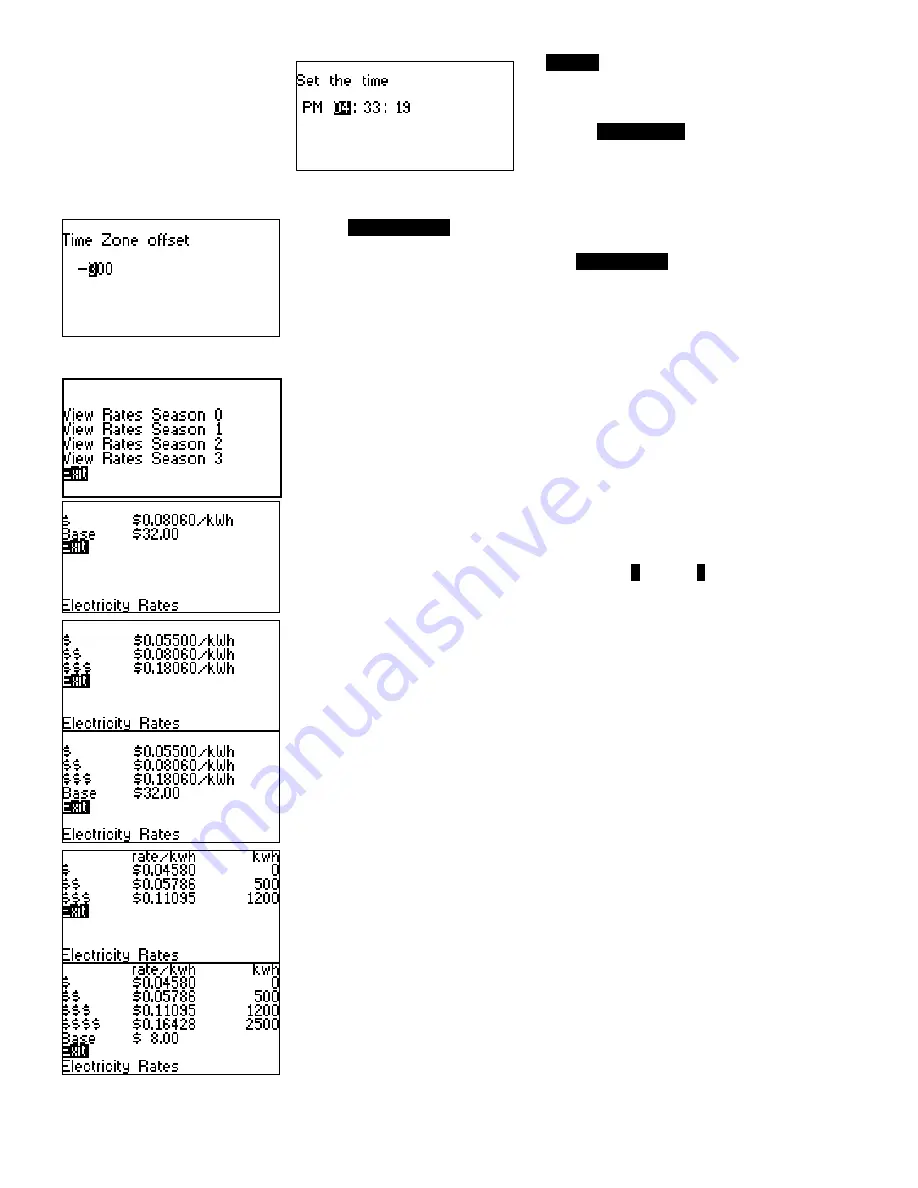
To
Set Time
, scroll to this option and select. A new
Set the
time
will appear. Use the UP
▲
or DOWN
►
button to select
the desired hour, minute and second. Press
√
to select and
advance to the next entry, or to complete the time setting and
return to the
Set
Time / Date
menu.
Set Time zone
Select a
Time Zone Offset
to match the time in your local area. This is done in
minutes
. Use the UP
▲
or DOWN
►
buttons to select the desired time offset from UTC (Greenwich time) to obtain your
local time. Press
√
to select and return back to the
Set
Time / Date
menu.
For Eastern Time Zone enter - 300
For Central Time Zone enter - 360
For Mountain Time Zone enter - 420
For Pacific time Zone enter - 480
Electricity Rates
The preprogrammed Electricity Rates are viewable in this screen.
A flat rate refers to a pricing structure that charges a single fixed fee per kWh, regardless of how much
electricity is consumed or when it is consumed. Volumetric or block rates typically increase with each
higher volume step of consumption; the more you use, the higher the price becomes. With Time-Of-
Use rates, your cost varies according to the time of day you use the electricity. If you use electricity
when demand is high (on-peak), your cost will be higher for that electricity. In all cases a Base rate
may be applied.
Electricity costs are calculated and stored using the IHD’s rates in effect at the time the electricity is
consumed. New electricity rates will impact electricity costs as of their effective date and time. A rate
change will not alter stored electricity costs. Electricity usage and cost data are stored every 15
minutes. This information is displayed in various ways in the
H
istory and
S
ummary views.
The Time-of-Use (TOU) rates appear on this screen. In this example, there are three tiers with
increasing cost. Typically the tiers may be referred to as:
$ = Off-Peak
$$ = Mid-Peak
$$$ = Peak or On-Peak
The second example shows a Base rate of $32 that is applied once per billing period, irrespective of
quantity or time of use.
The values shown are examples only and may differ from your actual rates.
For volumetric (or block) applications, the rates shown are for each block, together with the kWh level
they are valid from. The $ symbol is for the first block, (e.g. 0-499 kWh) with each successive level
represented by an additional $. (e.g. $$ 500-1199kWh, $$$ > 1200kWh). The values listed are
examples only and may differ from the actual.
The second example shows four blocks and a Base rate of $8 that is applied once per billing period –
irrespective quantity of use.
The values shown are examples only and may differ from your actual rates.
Although efforts are made to provide accurate electricity cost information, ALL COSTS ARE ESTIMATES FOR INFORMATIONAL PURPOSES ONLY, NOT FOR BILLING.












