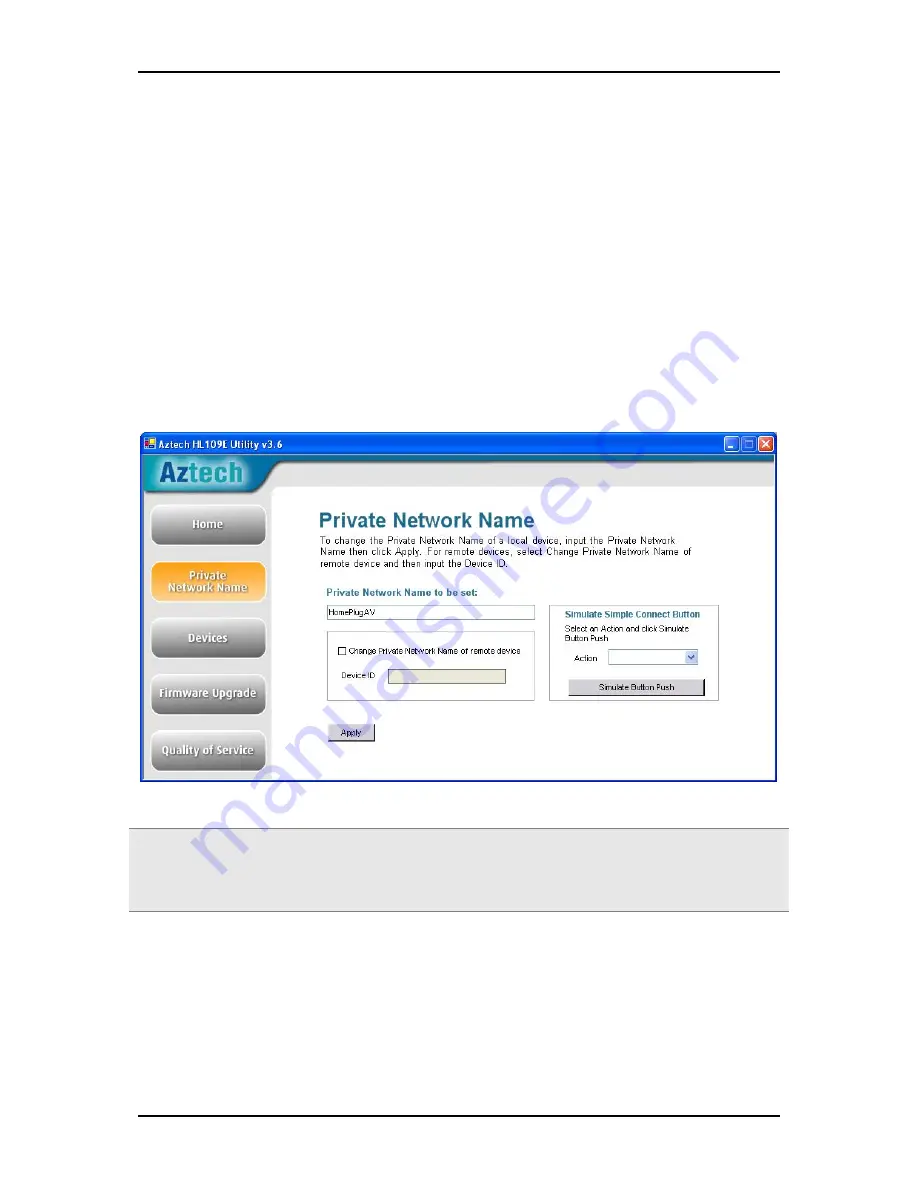
User Manual
Page 28 of 41
Private Network Name
Private Network Name provides the function to manually change the Private Network
Name of local and remote HomePlug AVs. A Private Network Name is a string of 8 to 64
characters enables HL109E HomePlug AV devices to communicate with each other.
If you intend to create multiple networks, you can assign different Private Network
Names among your devices. You have to, however, make sure that at least two
HomePlug AVs have a similar Private Network Name. A HL109E HomePlug AV that uses a
unique or random Private Network Name will not be able to communicate with other
devices.
Private Network Name
Note: In case you cannot connect into the network after changing the Private Network Name, please
power cycle the device. To power cycle, disconnect and then reconnect HL109E HomePlug AV from the
power outlet.














































