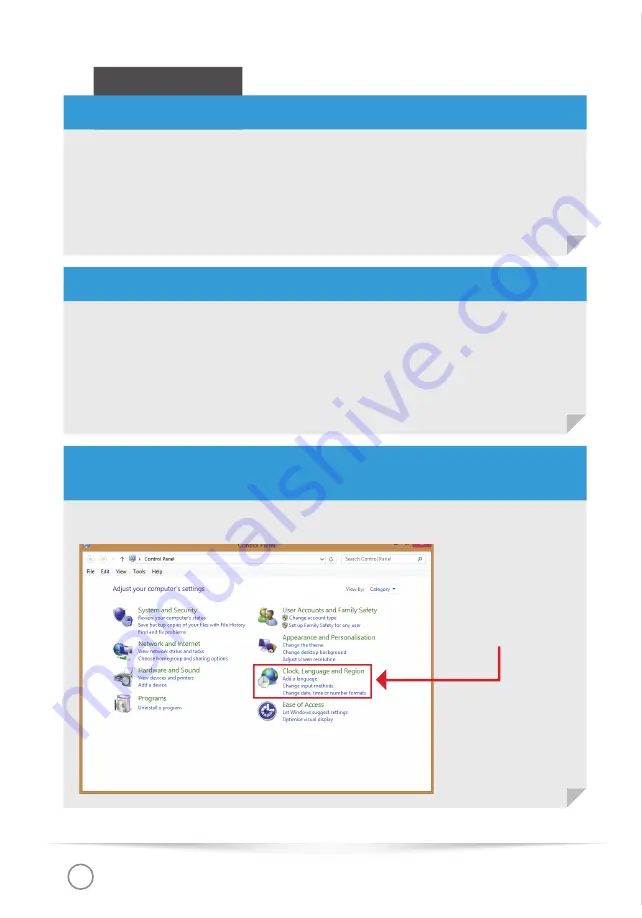
Keyboard
BuKee
REV. 04 2015
12
Click on the three-letter code of the language bar showing the actual keyboard
layout used.
Just choose the correct keyboard layout from the list (e.g. US for US ‘QWERTY’
MBZPVUPS%&GPSUIF(FSNBO28&35;MBZPVU"GUFSXBSETBMMLFZTTIPVMEBMSFBEZ
be mapped correctly and work as expected.
CASE 1 – The language bar is visible:
CASE 2 – The language bar is not visible:
CASE 3 – The needed language is not shown, when you click on the
language bar:
Windows 8 / 8.1
To enable the language bar, proceed as follows:
t
Right-click to the clock/date
t
Click to ‘properties’
t
Choose ‘input indicator’ from the list of system symbols and enable it
t
Continue as described in case 1
To add the needed language, proceed as follows:
t
Open the
control panel
t
Click to ‘Clock,
Language and
Region’
Содержание BuKee
Страница 1: ...Keyboard BuKee REV 04 2015 1 BuKee USER MANUAL K E Y B O A R D Bluethooth Wireless Keyboard...
Страница 13: ...Keyboard BuKee REV 04 2015 13 t Click to Language t Click to Add a Language...
Страница 18: ...Keyboard BuKee REV 04 2015 18 t Open the Languages Region icon t Click to Input Sources...
Страница 23: ...BENUTZERHANDBUCH BuKee T A S T A T U R Bluethooth Drahtlose Tastatur...
Страница 40: ...Tastatur BuKee REV 04 2015 18 t ffnen Sie Sprache Text t Klicken Sie auf die v JOHBCFRVFMMFOw...



























