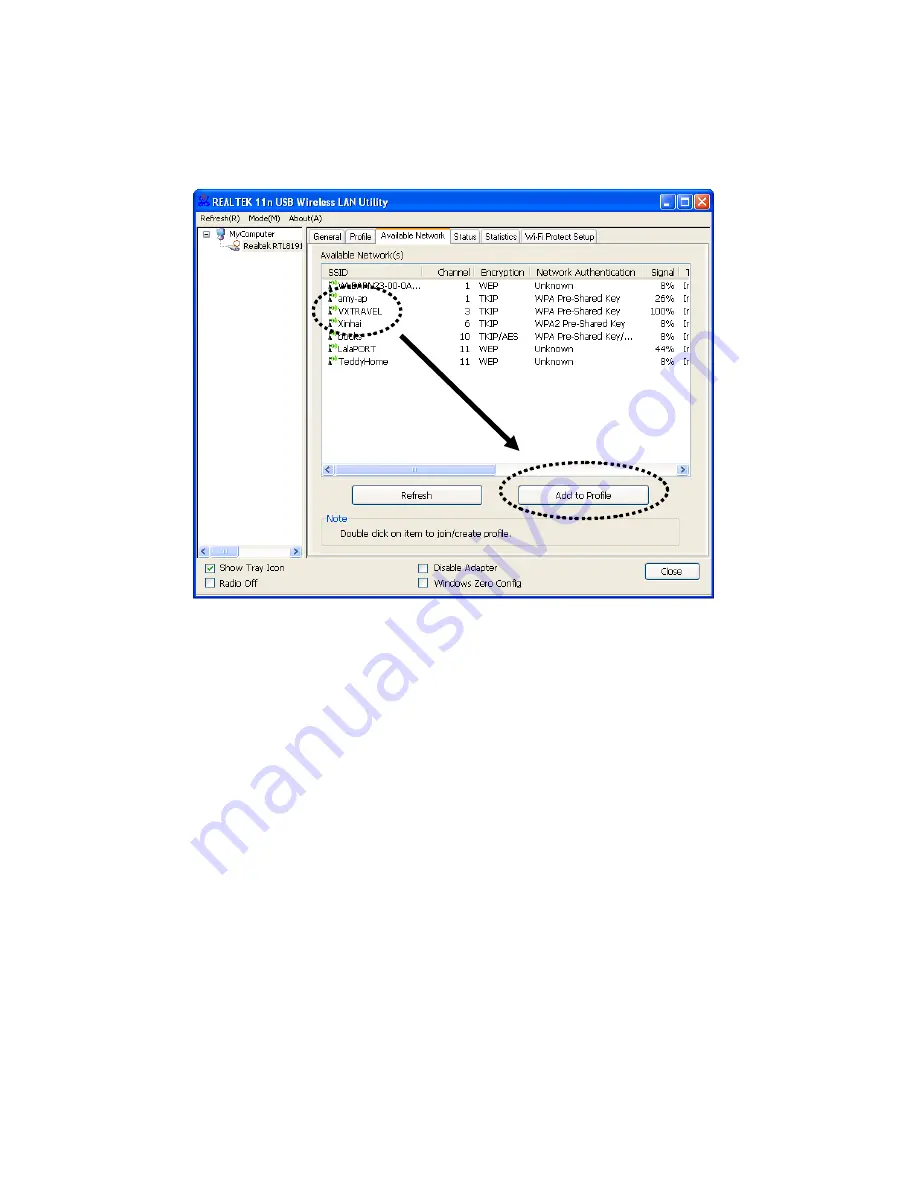
12
3.
Please wait for a while and all available wireless access points within
range will be displayed here.
If the wireless access point you wish to connect does not appear, you
can click the ‘Refresh’ button to scan for wireless access points again;
if the wireless access point you’re looking for still does not appear, try
moving the computer closer to the access point.
When the access point you’re looking for is on the list, left-click it and
then double click it or click ‘Add to Profile’.
4.
If a password is required to access the wireless access point, please
input it in the ‘Network key’ field and input it again in ‘Confirm
network key’ for confirmation. Click ‘OK’ when password is properly
inputted.
NOTE: Network security type (‘Network Authentication’ and ‘Data
encryption’) will be selected automatically based on wireless access
point’s security setting. It’s not required to manually change these
settings.
Содержание AWU111N
Страница 1: ...I AWU111N 150N Wireless USB Adapter Ultra Nano Size User Manual ...
Страница 2: ...II Version 1 0 March 2011 ...
Страница 15: ...8 4 Please select the language you wish to use then click Next 5 Click Next to continue ...
Страница 37: ...30 2 4 2 Status If you want to know the status of your wireless network card click the Status menu ...
Страница 47: ...40 2 Select Mode and then select Access Point It requires few seconds to switch to AP mode please be patient ...
Страница 49: ...42 3 1 1 Configure SSID and Channel To configure software AP click Config button ...






























