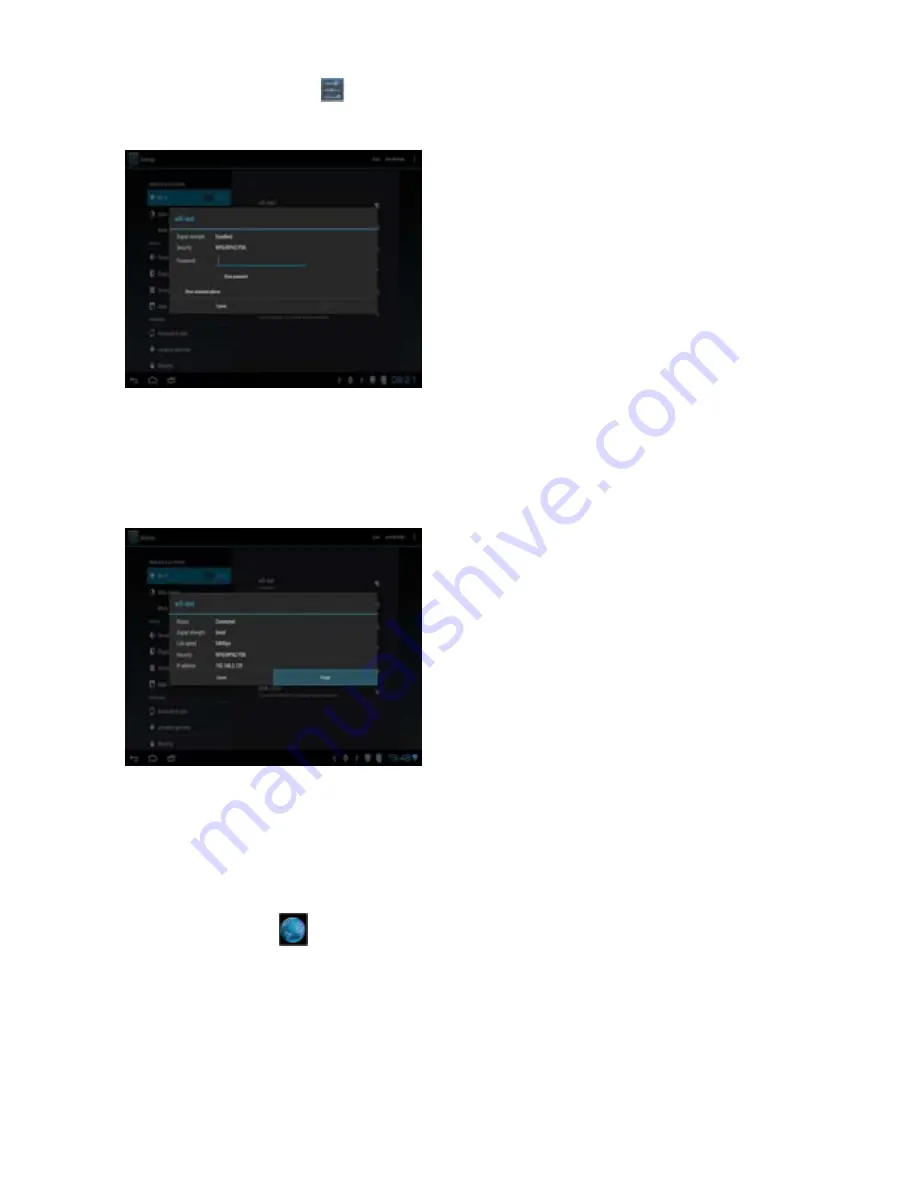
1 Click the Settings icon
on a Home or All Apps screen.
2 Click Wireless & networks > Wi-Fi.
3 Slide the Wi-Fi switch to the On position. The device
scans for available Wi-Fi networks and displays the
names of those it finds. Secured networks are indicated
with a Lock icon. If the device finds a network that you
connected to previously, it connects to it.
4 Click a network name to see more details or connect to
it. If the network is secured, you're prompted to enter a
password or other credentials. (Ask your network
administrator for details.
To modify a network's settings, Click & hold the network name.
1.2 Forget a Wi-Fi network
You can make the device forget about the details of a
Wi-Fi network that you added; for example, if you don't
want the tablet to connect to it automatically or if it's a
network that you no longer use.
1 Turn on Wi-Fi, if it's not already on.
2In the Wi-Fi settings screen, Click the name of the
network.
3 Click Forget in the dialog that opens.
When you connect to a Wi-Fi network, the Box obtains a network address and other information it
needs from the network, using the DHCP protocol.
1.3 Open Browser
Click the Browser icon at the bottom of the Home screen or the application icon the Launcher or on
the Home screen.
Browser also opens when you Click a web link—for example, in an email or text message. When
you open Browser, the last webpage you were viewing is displayed. If you have not used Browser
recently, your home page opens.
31
Содержание SD99010A
Страница 1: ...1...
Страница 10: ...1 Side Panel The USB PVR port only work for DVB system 2 Rear Panel 10...
Страница 12: ...4 Remote Controller 12...
Страница 46: ...46...






























