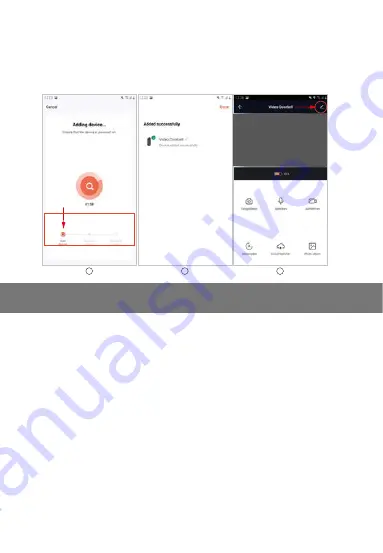
20
Step 6:
Wait for about 2 minutes, when a new interface
(figure 8)
pops up, it means
that the network configuration is successful. If the network configuration fails,
please check whether the network situation and the input information are
correct, and repeat the operation from step 1 to step 6.
8
9
7
8.
Introduction for main functions of APP
Common functions
1- Voice switch:
click to open, then click to close, you can receive the sound
transmitted by the doorbell, and you can hear the speaking of th visitor.
2- Video resolution switching:
click to switch between SD and HD images
(when the network signal is poor, please select SD mode).
3- Interface zoom:
click to switch between half screen and full screen.
4- Screeshot:
click to take a screenshot of the picture in the video and save
it in the APP photo album.
5- Speak:
click to open, then click to close. When the APP speak is opened,
you can hear the sound transmitted by the APP.
6- Record:
click to open, then click to close. The recorded screen video is
stored in the photo album.
7- Playback:
You need to insert an SD card to use this function.
8- Cloud storage:
youy need to pay to activate. When activated, the content
of motion detection is stored here.
9- Photo album:
check the stored pictures and recorded videos.
10- Settings:
click the settings symbol in the upper right corner to enter the
function setting.













































