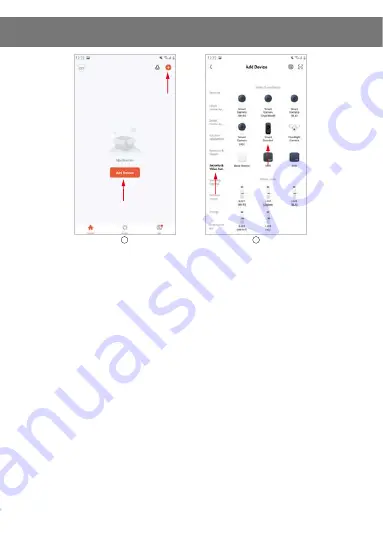
18
7.
How to bind Doorbell to mobile phone
Step1:
On the mobile phone, open the APP, login to the account, click the
"Add
device"
button on the main interface of the APP
(Figure1)
, the interface
(figure2)
will pop up, select and click
"Security & Video surveillance"
in the
category bar on the left, end then select and click
"Smart Doorbell"
in the
category on the right.
Step 2:
Take out doorbell, remove the base, uncover the black silicone cap on the
back of the doorbell, turn on the power switch, press and hold the
"reset"
button for 8 seconds
, and then you will hear the prompt sound
"System reset"
.
After 5 seconds, the doorbell restarts and enters the network configuration
state, you will hear the voice prompt
"The camera is ready to pairing"
(for
detailed operation, please refer to article 5 of this manual).
Step 3:
After hearing the prompt tone, confirm that the sdoorbell enters the network
configuration state, select and click
"Make sure the indicator is flashing
quickly or a prompt tone in heard"
on the APP (figure 3), and then click
"Next"
to pop up a new interface (figure 5).
Step 4:
Input the WIFI user name and password in
(figure 5)
, Note:
1-
This doorbell only can be used on 2,4Ghz network. If your network is 5Ghz,
please, change it to 2.4Ghz.
2
1





























