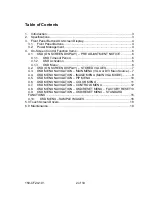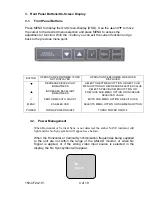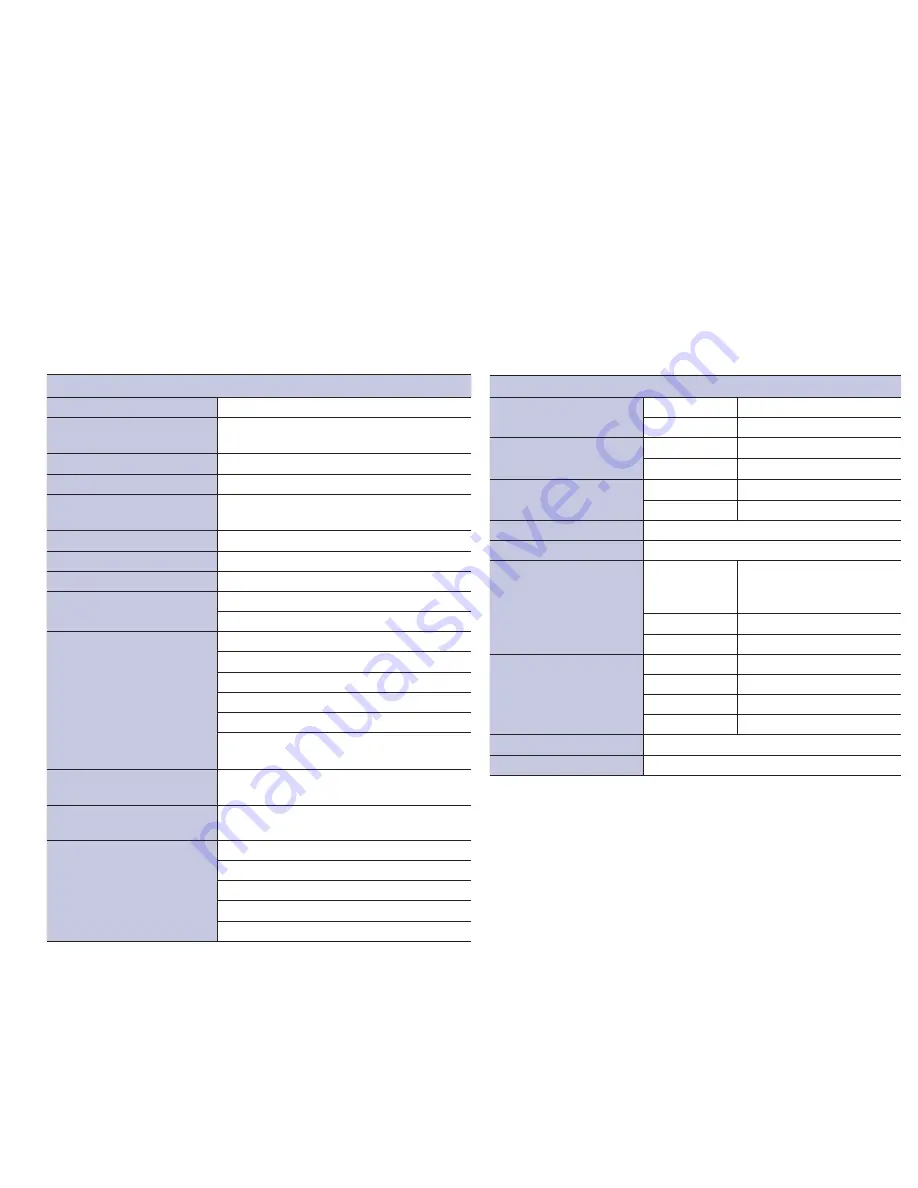
150-CF24-
101
3 of 19
1.
Introduction
The Model CFP24W2 AMLCD Monitor is a 24” diagonal display with a native
resolution of 1600 x 1200 (WUXGA). The display is designed to operate from
115/220 VAC, 60Hz, single phase. Inputs are provided for DVI-D, VGA and Video.
Generally all VESA compatible video formats are supported. If a mode isn’t
supported, the factory can add special modes. Picture-in Picture (PIP) mode can
be provided as an option.
2.
Specifications
Specifications
Display Type:
24.0” WUXGA TFT
Active Display Area:
20.41”(w) x 12.76”(h)
(518.4 x 324.0mm)
Pixel Pitch:
.270 mm
Brightness:
500 nits
Viewing Angle:
Left/Right 89º/89º
Up/Down 89º/89º
Contrast Ratio:
1000:1
Response Time:
Tr=16; Tf=8
Display Colors:
16.7M
Synchronization
Range:
Horizontal: 31.5 to 80kHz
Vertical: 60 to 76Hz
Input Signal:
Video:
Sync:
Analog 0.7V p-p/75
!
Separate sync. TTL level
Horizontal Sync: Positive/Negative
Vertical Sync: Positive/Negative
Composite Sync: Positive/Negative
Sync on Green (Video 0.7Vp-p
and Sync 0.3Vp-p)
Input Interface:
VGA (HD-15), DVI-D, NTSC (RCA),
S-Video (5 pin DIN)
Video Input
Impedance:
75 Ohms
Resolutions
Supported:
640 x 480 @ 60, 72, 75, 85
800 x 600 @ 60, 70, 72, 75, 85
1024 x 768 @ 60, 70, 72, 75
1280 x 1024 @ 60, 70, 75, 85
1600 x 1200 @ 60 (native)
Environmental
Temperature:
Operating: 0°C to 50°C
Storage: -20°C to +70°C
Humidity:
(Non-Condensing)
Operating: 10 to 90%
Storage: 10 to 90%
Altitude:
Operating: 0 to 12,000 ft.
Storage: 0 to 40,000 ft.
Shock:
30g, 11ms,
!
Sine
Vibration:
1g RMS 20-500Hz
Power
Requirements:
Voltage: Internal 88-264 Volts
VAC auto ranging @
47-63 Hz
Power: 100 W Nominal
Current: 1.2 @ 120 V (Typical)
Dimensions
(w/o stand):
Height: 16.61” (421.9 mm)
Width: 24.27” (616.5 mm)
Depth: 3.1270” (79.43 mm)
Weight: 20 lbs (9.07 kg)
Touch Option:
Resistive
Touch Interface:
USB, Serial