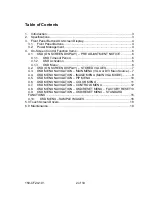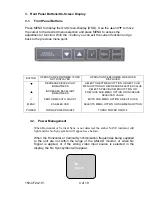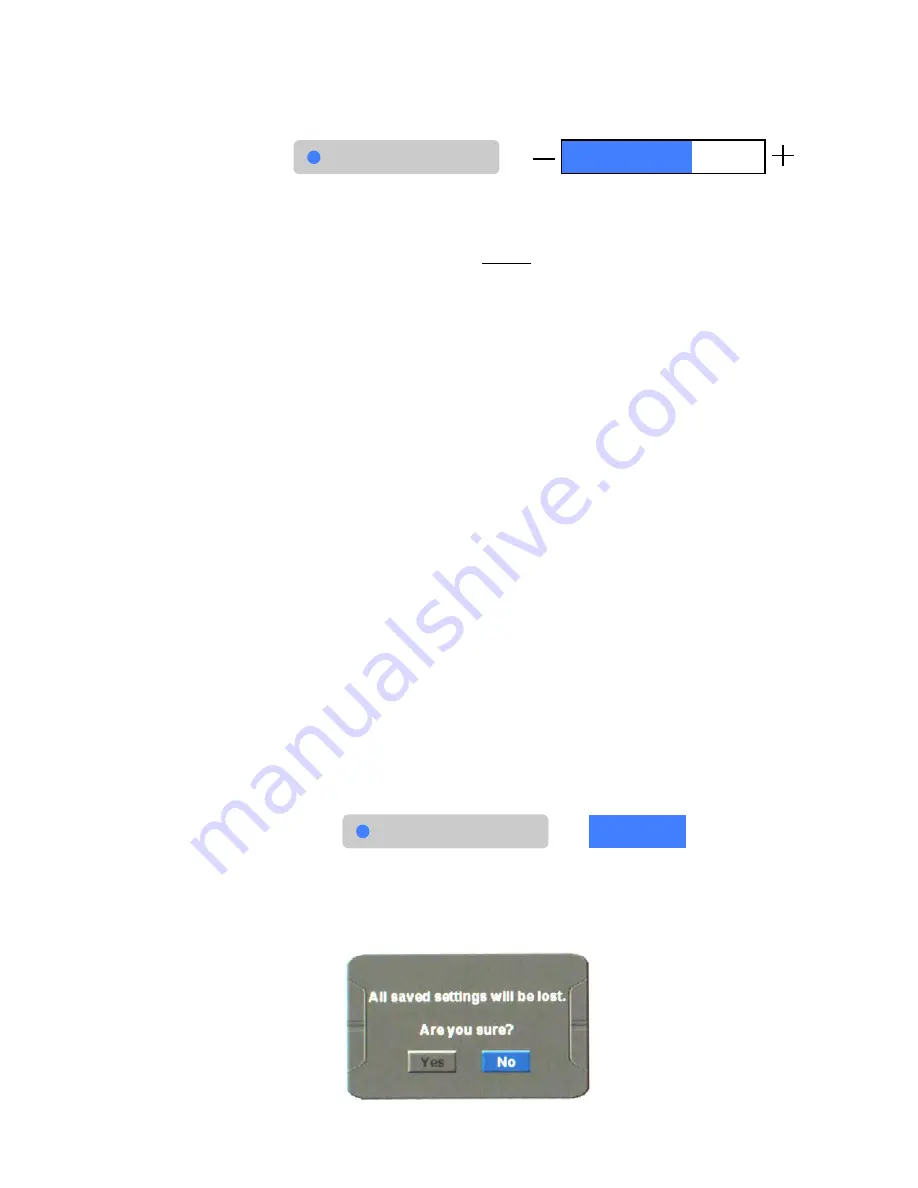
150-CF24-
101
13 of 19
1).
Adjust the desired Level.
Example:
After the desired selection is activated, press the
[
▼
]
or
[
▲
]
keys to set
the desired level.
Press the “
√
” key one time to accept the desired level and resume
navigation in the
CONTROLS Menu
Selection List.
Press the “
√
” key one additional time to resume navigation in the Top- Level OSD
menu.
Pressing “
√
” while in the Top-Level of the OSD menu will deactivate the OSD.
4.8.
OSD MENU NAVIGATION – OSD/RESET MENU – FACTORY
RESET
If the OSD is not visible, press the “MENU” key once to activate the OSD. Press
the [
▼
] or [
▲
] keys to navigate to the OSD/RESET menu
Observe the following choices in the OSD/RESET Menu Selection List:
•
Factory Reset
- (Single Sub-Function Selection Button)
•
Horizontal
- (Level Adjust Function)
•
Vertical
- (Level Adjust Function)
•
Blend
- (Level Adjust Function)
•
Time Out
- (Time Adjust Function)
Press the “MENU” key again to activate the OSD/RESET menu. The OSD will
auto-index to the first selection (Factory Reset) on the menu list. The selection will
be highlighted with a raised background and a blue indicator dot. See example
below:
The Factory Reset selection has only one Sub-Function Selection Button. The
Sub-Function Selection Button for this mode is auto-selected and highlighted in
blue with a white font, when Factory Reset is chosen from the selection list. See
example below:
Pressing the “MENU” key when
Factory Reset
is highlighted will activate the
Factory Reset OSD
. The
Factory Reset OSD (On Screen Display)
provides for
acceptance or rejection of the
Factory Reset
process. See
Factory Reset OSD
example below:
Back Light
Adjustment Indicator
Bar
Select
Factory Reset