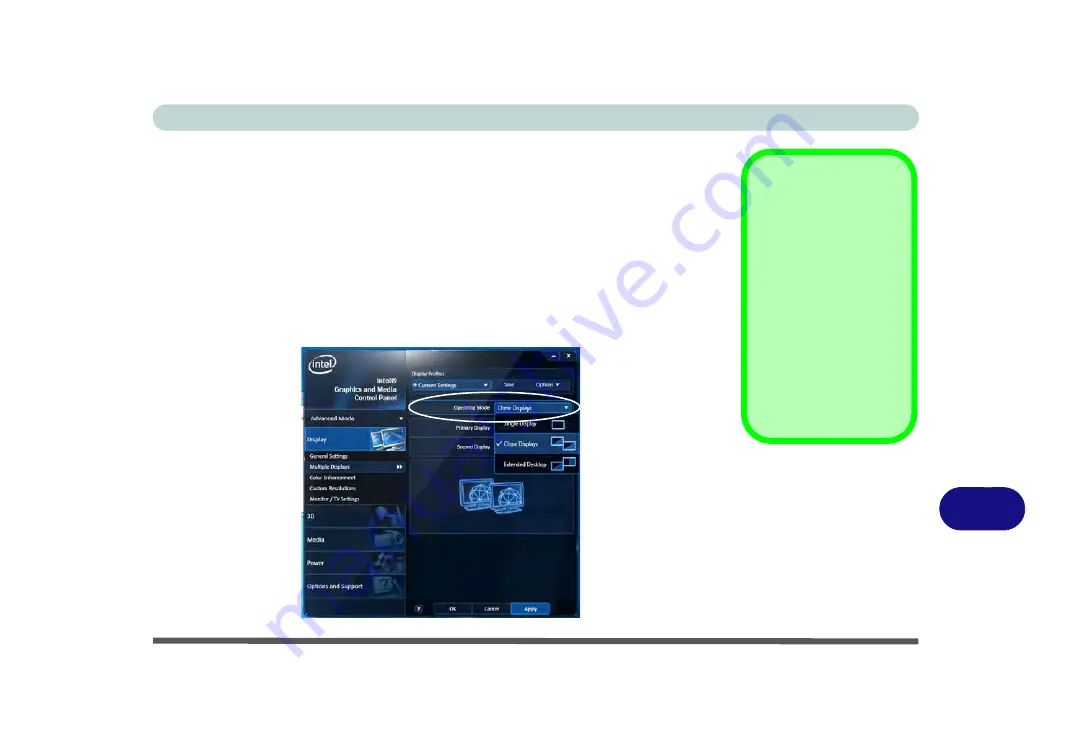
Intel Video Driver Controls
Attaching Other Displays B - 5
B
Attaching Other Displays
If you prefer to use a monitor or flat panel display, connect it to the external monitor
port or HDMI-Out port on the left of the computer.
To Clone Displays:
1.
Attach your display to the external monitor port or HDMI-Out port, and turn it on.
2.
Go to the
Intel(R) G&M
control panel and click
Display
> Multiple Displays
.
3.
Click
Operating Mode
and select
Clone Displays
from the menu.
4.
Click
Apply
, and
OK
to confirm the settings change.
5.
You can switch the
Primary/Secondary Display
from the menu.
Multiple Display
At least one other dis-
play must be attached in
order to view
Multiple
Display
selection op-
tions.
General Settings
Click
General Settings
to access settings the
options for any attached
display.
Figure B - 3
Display > Multiple
Displays (Clone)
Содержание Serius 15S10
Страница 1: ...V11 1 00 ...
Страница 2: ......
Страница 18: ...XVI Preface ...
Страница 24: ...XXII Preface ...
Страница 86: ...Drivers Utilities 4 10 4 ...
Страница 118: ...Upgrading The Computer 6 12 6 ...
Страница 123: ...Modules Options PC Camera Module 7 5 7 Figure 7 1 Audio Setup for PC Camera Right click ...
Страница 228: ...Troubleshooting 8 18 8 ...
Страница 232: ...Interface Ports Jacks A 4 A ...
Страница 246: ...Intel Video Driver Controls B 14 B ...




























