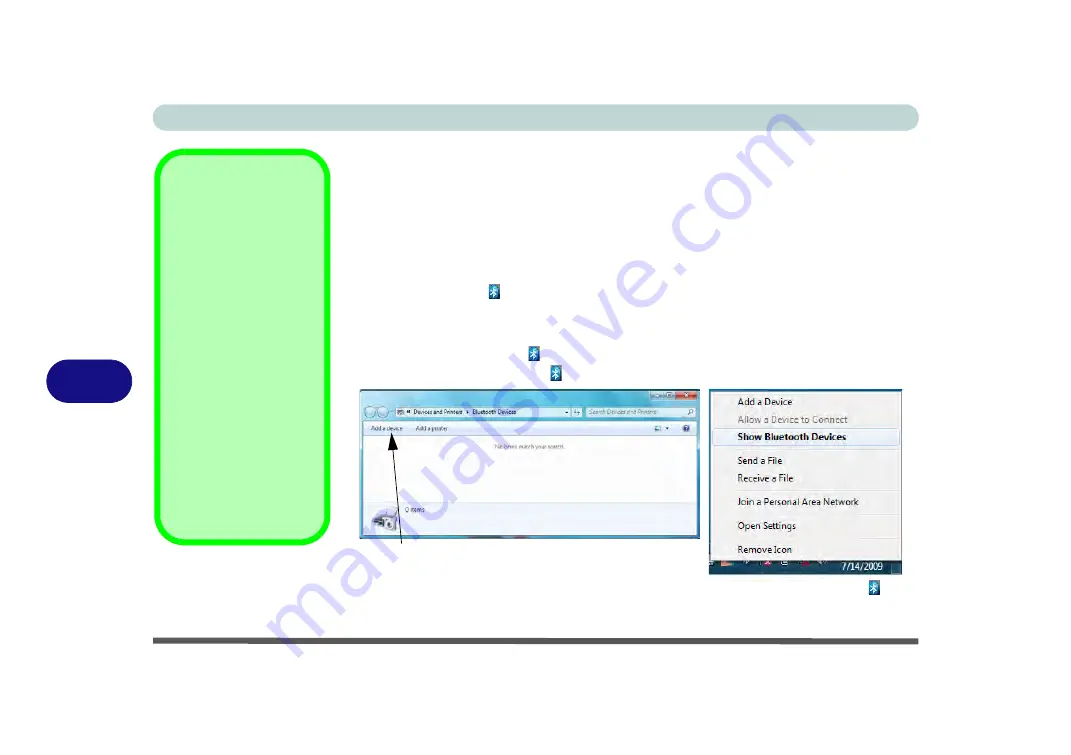
Modules & Options
7 - 36 Bluetooth Module
7
Standard Bluetooth Configuration in Windows 7
Setup your Bluetooth Device so the Computer Can Find it
1.
Turn your Bluetooth device (e.g. PDA, mobile phone etc.) on.
2.
Make the device discoverable (to do this check your device documentation).
To Turn the Bluetooth Module On
1.
Press the
Fn + F12
key combination to power on the Bluetooth module.
2.
A Bluetooth icon will appear in the taskbar.
3.
You can then do any of the following to access the
Bluetooth Devices
control
panel.
•
Double-click
the taskbar icon
to access the
Bluetooth Devices
control panel.
•
Click/Right-click
the taskbar icon
and choose an option from the menu.
Add a Device
Click
Start
, and click
Con-
trol Panel
and then click
Devices and Printers
(Hardware and Sound)
.
Click
Add a device
to
search for any available
Bluetooth devices.
Bluetooth Module &
Resuming From Sleep
Mode
The Bluetooth module’s de-
fault state will be off after
resuming from the
Sleep
power-saving state. Use
the key combination (
Fn +
F12
) to power on the Blue-
tooth module after the com-
puter resumes from Sleep.
Figure 7 - 22
Bluetooth Devices &
Click Icon Menu
Add a device
Right-Click Taskbar Icon
Содержание Serius 15S10
Страница 1: ...V11 1 00 ...
Страница 2: ......
Страница 18: ...XVI Preface ...
Страница 24: ...XXII Preface ...
Страница 86: ...Drivers Utilities 4 10 4 ...
Страница 118: ...Upgrading The Computer 6 12 6 ...
Страница 123: ...Modules Options PC Camera Module 7 5 7 Figure 7 1 Audio Setup for PC Camera Right click ...
Страница 228: ...Troubleshooting 8 18 8 ...
Страница 232: ...Interface Ports Jacks A 4 A ...
Страница 246: ...Intel Video Driver Controls B 14 B ...






























