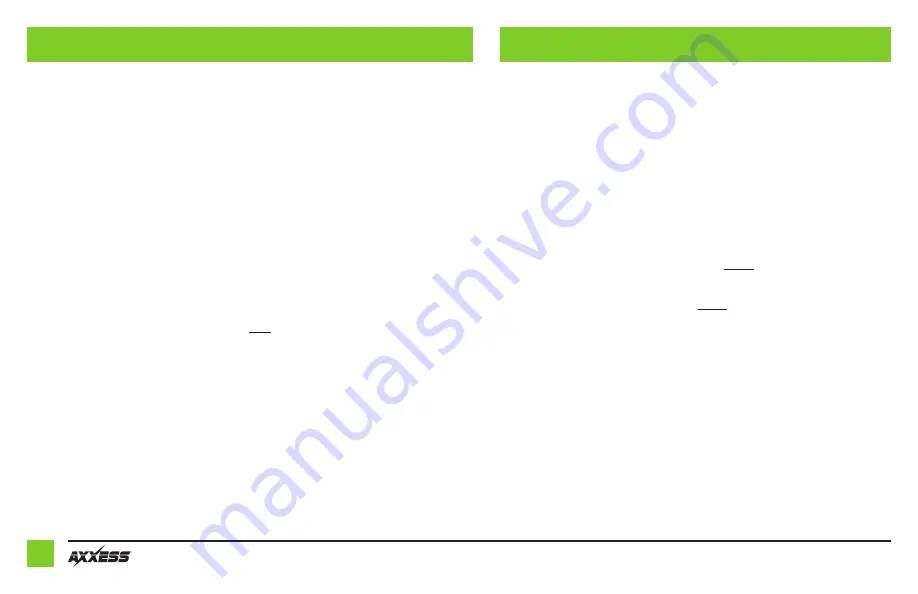
2
Adding a subwoofer to a factory system:
The diagram on
Page 3
shows the connections that need to be made to add a subwoofer to the
factory system.
Note:
RCA jacks sold separately.
Adding a full-range of amps and subwoofer to a factory system:
The diagram on
Page 4
shows the connections that need to be made to add: Subwoofer (RCA jacks
sold separately)
Amplifier (SPDT
relay E-123
required) or
Additional Amp (RCA jacks sold separately).
Note:
The interface provides a 12-volt 1-amp output to turn on aftermarket amp(s). If installing
multiple amps, an SPDT automotive relay will be required if the amp turn-on current of all amps
combined exceeds 1-amp. Use Metra part number E-123 (sold separately) for best results.
1.
Disassemble the dash, unplug all connectors, and then remove the factory radio.†
2.
Install the
AXDSPX-FD3 vehicle T-harness
to the vehicle and make all necessary
connections, but leave the amp turn-on wire disconnected.
3.
Plug the
AXDSPX-FD3 vehicle T-harness
to the
AXDSPX-FD3 interface
.
4.
Plug the
AXDSPX-FD3 interface harness
to the
AXDSPX-FD3 interface
.
5.
Download and install the
AX-DSP-XL app
from the
Google Play Store
or
Apple
App Store
.
6.
Open the app then select the
Bluetooth Connection
tab. Follow the instructions to
pair the mobile device to the interface. Refer to page 6 for more information.
7.
Scroll to the
Configuration
tab then select the vehicle type. Press the
Lock Down
‡
button to save the configuration. Refer to page 7 for more information.
8.
Connect the amp turn-on wire.
9.
Adjust the settings in the app as desired. Press the
Lock Down
‡ button to save any
new configurations.
† For dash disassembly instructions, refer to metraonline.com. Enter the year, make,
and model of the vehicle in the Vehicle Fit Guide and find instructions under Metra
Radio Install kits.
‡ Anytime the interface is locked down the key must be cycled off then back on.
INSTALLATION OPTIONS
INSTALLATION


































