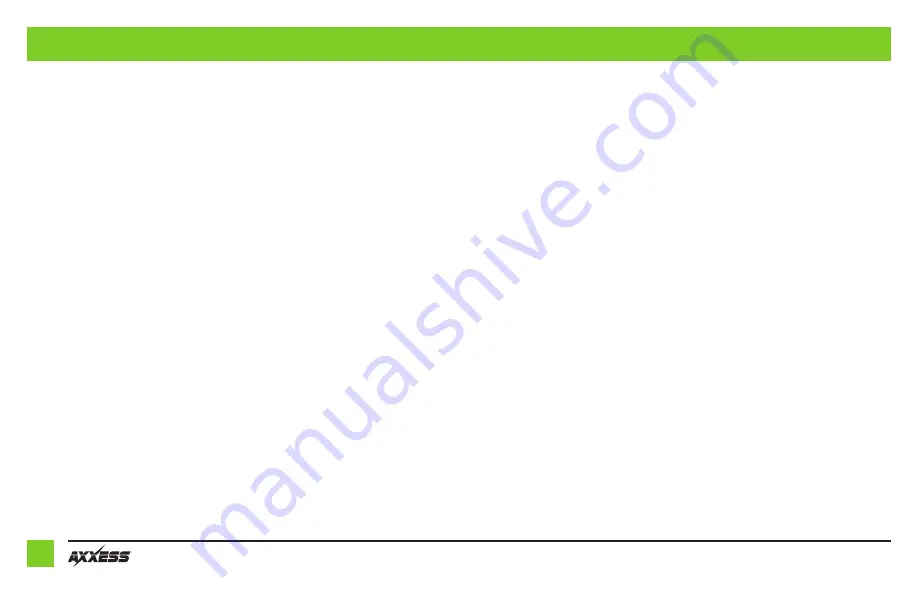
8
1. Volume-Up
2. Volume-Down
3. Seek-Up/Next
4. Seek-Down/Prev
5. Source/Mode
6. Mute
7. Preset-Up
8. Preset-Down
9. Power
10. Band
11. Play/Enter
12. PTT (Push to Talk)
13. On-Hook
14. Off-Hook
15. Fan-Up *
16. Fan-Down *
17. Temp-Up *
18. Temp-Down *
Button assignment legend
Note:
Some radios may not have these commands. Please refer to the manual provided with the
radio, or contact the radio manufacturer for specific commands recognized by that particular radio.
* Not applicable in this application
STEERING WHEEL CONTROL SETTINGS
(CONT.)
Dual assignment (long button press)
The
AX-HYKIA1-SWC
has the capability to assign (2) functions to a single button, except Volume-Up
and Volume-Down. Follow the steps below to program the button(s) to the desired setting.
Note:
Seek-Up and Seek-Down come pre-programmed as Preset-Up and Preset-Down for a
long button press.
1.
Turn the key to the ignition but do not start the vehicle.
2.
Press and hold the desired steering wheel control button for (10) seconds, or until the L.E.D.
flashes rapidly. At this point release the button; the L.E.D. will then turn a solid green.
3.
Press and release the Volume-Up button the number of times corresponding to the new button
number selected. Refer to the Dual Assignment Legend. The L.E.D. will flash rapidly while the
Volume-Up button is being pressed, and then go back to a solid L.E.D. once released. Proceed
to the next step once the Volume-Up button has been pressed the desired number of times.
Caution:
If more than (10) seconds elapses between pressing the Volume-Up button, this
procedure will abort, and the L.E.D. will go out.
4.
Press the desired button to store it to memory. The L.E.D. will now go out indicating the new
information has been stored to memory.
Note:
These steps must be repeated for each button desired to assign a dual assignment feature
to. To reset a button back to its default state, repeat Step 1, then press the Volume-Down button.
The L.E.D. will go out, and the dual assignment feature for that button will be erased.
Содержание AX-HYKIA1-SWC
Страница 10: ...10...
Страница 11: ...11 REV 9 17 21 INSTAX HYKIA1 SWC...












