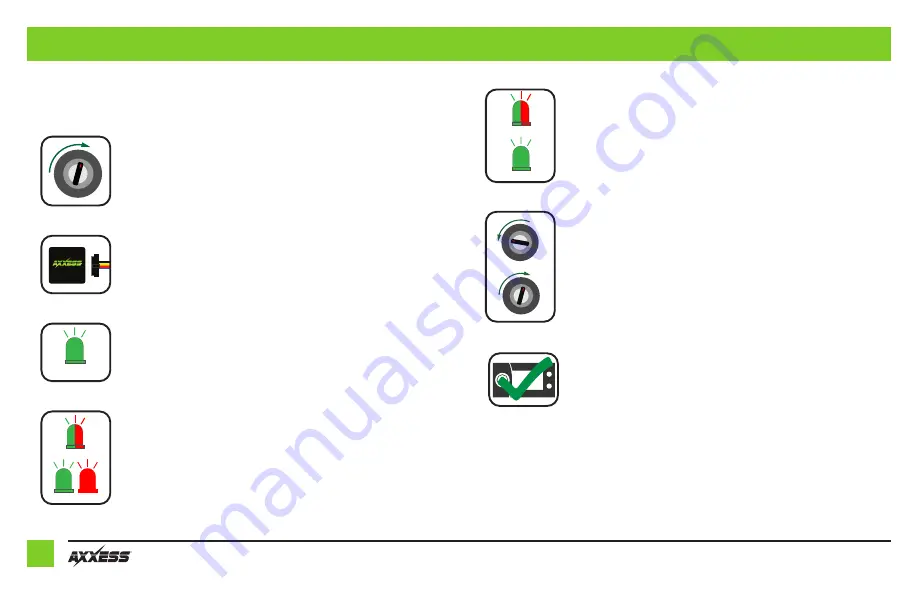
6
5.
The radio will shut off at this point. This process should take 5 to 30
seconds. Once the vehicle has been auto detected by the interface, the
L.E.D. will turn solid
Green
, and the radio will come back on, indicating
programming was successful.
6.
Turn the vehicle off then on again to make sure the programming worked.
7.
Test all functions of the installation for proper operation, before
reassembling the dash.
For the steps below, the L.E.D. located inside the interface can only be seen while active. The
interface does not need to be opened to see the L.E.D.
1.
Turn on the vehicle.
2.
Connect the
AX-HYKIA1-SWC
harness to the wiring harness in the vehicle.
3.
The L.E.D. will initially turn solid Green, then turn off for several seconds,
while it auto detects the radio installed.
4.
The L.E.D. will then flash Red up to (21) times, indicating which radio is
connected to the interface, and then turn off for several seconds. The L.E.D.
will then turn solid Red, while the interface auto detects the vehicle.
OF
F
A
CC ON STA
RT
Green & Red LED
Green or Red LED
Green & Red LED
Green LED
PROGRAMMING
Green & Red LED
Green LED
OF
F
A
CC ON STA
RT
OF
F
A
CC ON STA
RT
Содержание AX-HYKIA1-SWC
Страница 10: ...10...
Страница 11: ...11 REV 9 17 21 INSTAX HYKIA1 SWC...






























