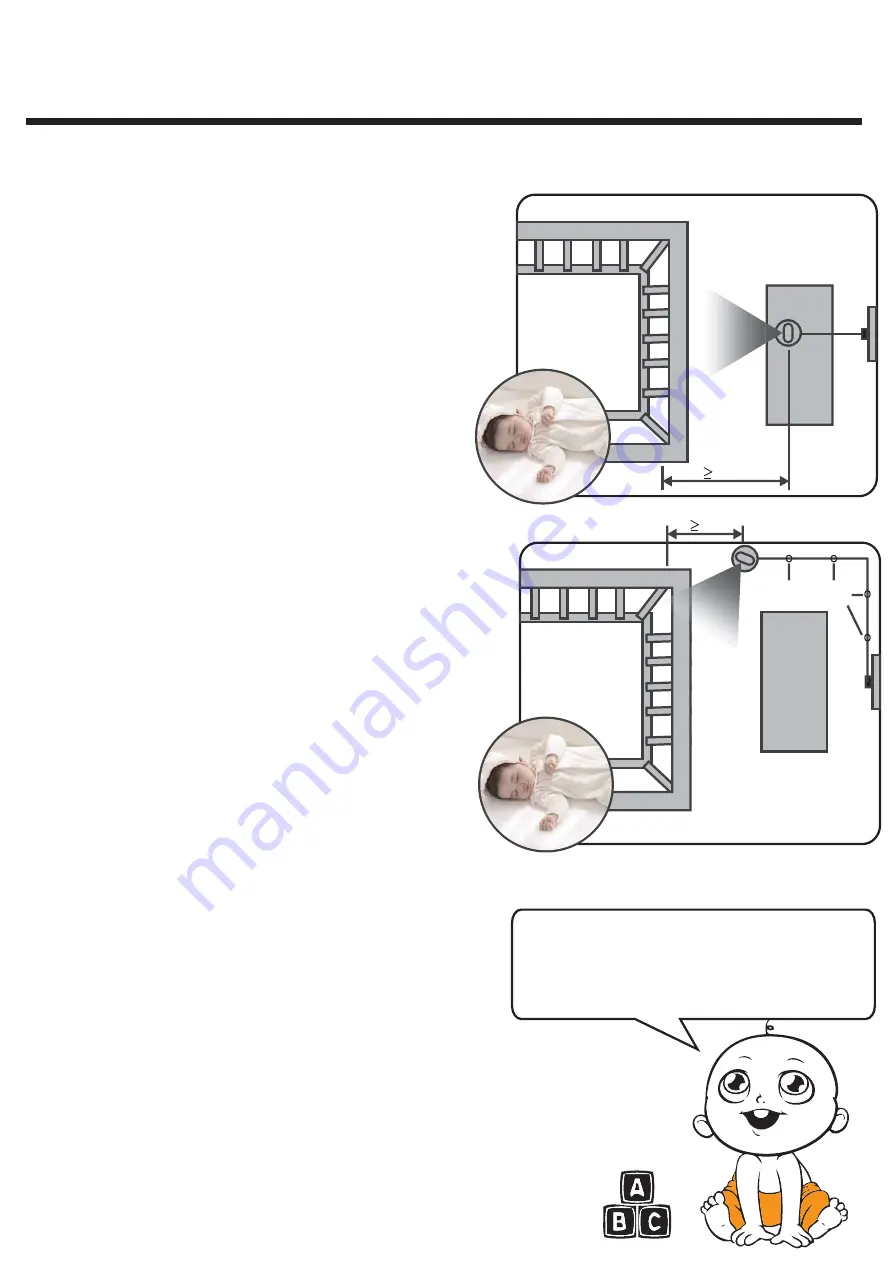
Set up & Use
Please refer to the manual carefully instructions to set up and use
Wall Mounting
:
(choose to buy)
1 Pre-drill a hole in the wall, a 4.8mm drill bit..
2 Insert the wall anchor included into the holo and with a hammer
tap gently on the end until the wall anchor is flush with the wall
3 Tighten screw until only 6.2mm of the screw is exposed.
4 Insert camera Adapter into the camera’s adapter jack.
5 Sile the back of the camera down onto the screw until the camera
is secure to the wall.
6 Plug the Adapter into a standard electrical outlet.
7 Secure the cord to the wall using the security clips included to keep
cord away from baby’s reach.
Step1: To test reception, determine a location for the
camera that will provide the best view fo your baby in the
crib (note: do not mount camera in permanent location
until initial set up test completed). Plug Adapter into wall
outlet and turn camera power on.
Testing Inital Setup: Before useing AXVUE Baby
Monitor, charging the 6-8 hours . Note:
STRANGULATION HAZARD - Children have STRANGLED in
cord out of reach of children, (more than 1m away
from the crib) Use enclosed Security Clips to help
secure cord away from baby’s reach. Never use
extension cords with Adapters. Only use the Adapters
provided.
Step2: Press and hold POWER/MENU button on monitor
for 5-seconds unit AXVUE the logo interface and power
on screen. Video should immediately appear on screen.
If video does not appear, go refer to "set up and use "checking
the installation is complete, (Note: use only the
supplied power adapter, Model: P50750500)
Note: If video appears, the initial set up test is
complete.
Installation Camera: Place the camera on a flat
surface,such as a bureau or shelf (Picture 1) or mount the
camera on a wall(Picture 2) for example: on the desk or
cabinet or fixed to the wall, make sure that at least 1
meter from the crib, power lines should be placed
above or behind the camera, adjust the camera
angle, until the display see the entire crib, or do you
think the best line of sight.
Fixing cable with clip
P
P
Picture1
Picture2
Tips
ϟ
Installation and use 1
Since most users choose desktop display camera
for the sake of environmental protection, product
packaging is not included in the wall and screw clips
and, if necessary, to buy at the official website of the
company or .
Содержание E650
Страница 1: ...Model E650 354 58 49 8 54 3 4 2 3 ...
Страница 4: ...menu OK 500mA DC 7 5V video ON OFF 500mA DC 7 5V ...











